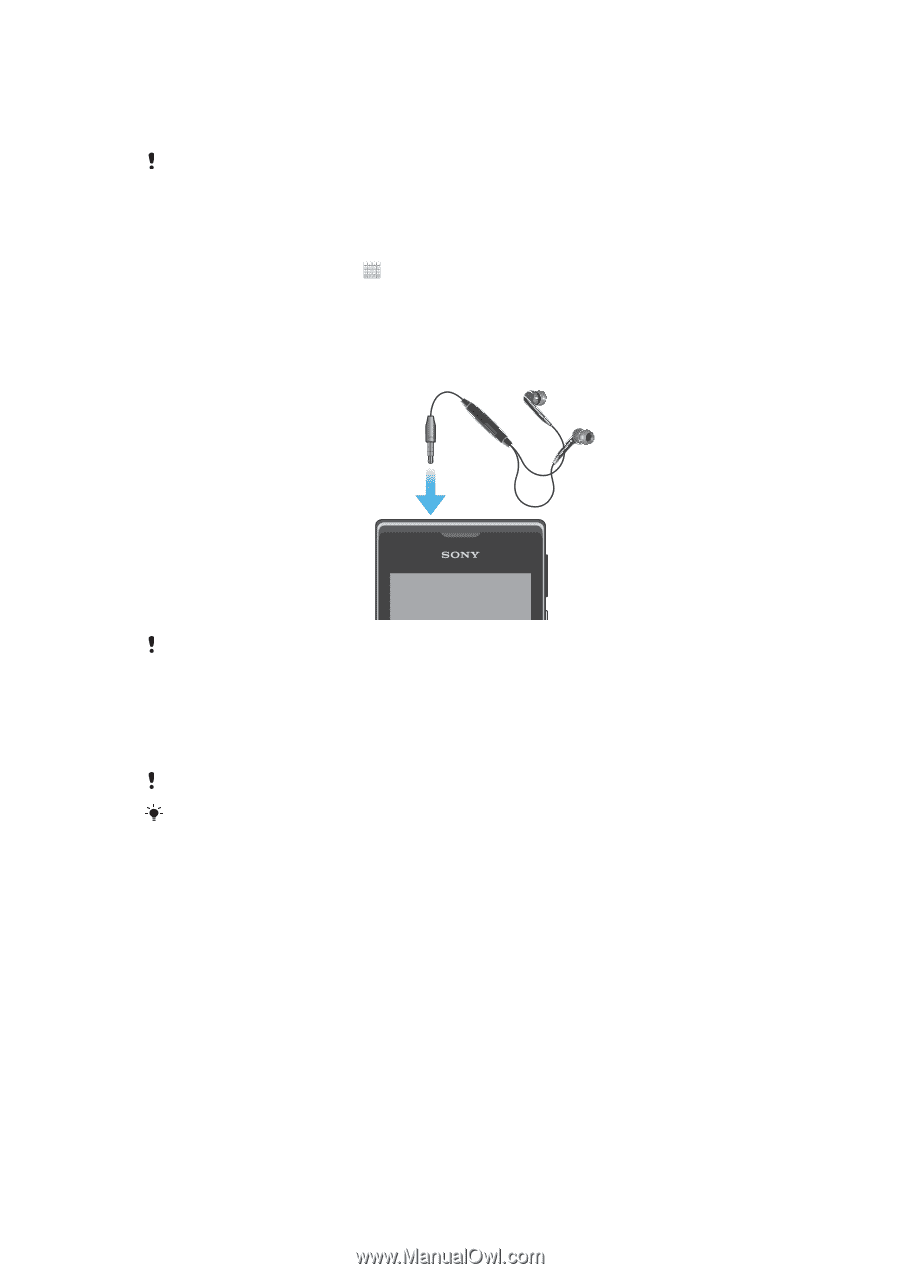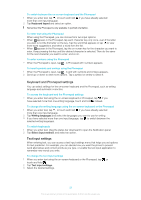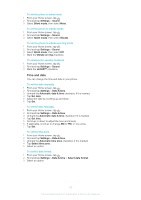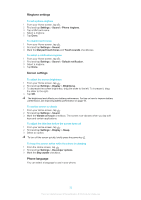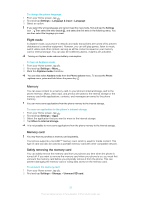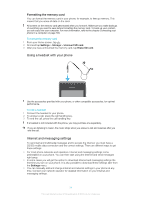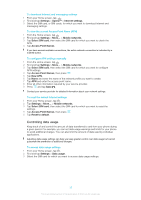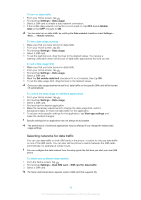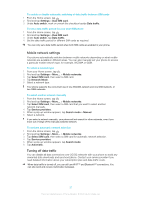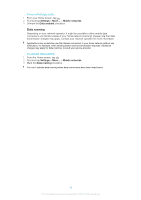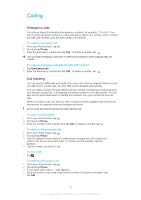Sony Ericsson Xperia E dual User Guide - Page 34
Using a headset with your phone, Internet and messaging settings, Formatting the memory card
 |
View all Sony Ericsson Xperia E dual manuals
Add to My Manuals
Save this manual to your list of manuals |
Page 34 highlights
Formatting the memory card You can format the memory card in your phone, for example, to free up memory. This means that you erase all data on the card. All content on the memory card gets erased when you format it. Make sure you make backups of everything you want to save before formatting the memory card. To back up your content, you can copy it to your computer. For more information, refer to the chapter Connecting your phone to a computer on page 103. To format the memory card 1 From your Home screen, tap . 2 Find and tap Settings > Storage > Unmount SD card. 3 After you have unmounted the memory card, tap Erase SD card. Using a headset with your phone Use the accessories provided with your phone, or other compatible accessories, for optimal performance. To use a headset 1 Connect the headset to your phone. 2 To answer a call, press the call handling key. 3 To end the call, press the call handling key. If a headset is not included with the phone, you may purchase one separately. If you are listening to music, the music stops when you answer a call and resumes after you end the call. Internet and messaging settings To send text and multimedia messages and to access the Internet, you must have a 2G/3G mobile data connection and the correct settings. There are different ways to get these settings: • For most phone networks and operators, Internet and messaging settings come preinstalled on your phone. You can then start using the Internet and send messages right away. • In some cases you will get the option to download Internet and messaging settings the first time you turn on your phone. It is also possible to download these settings later from the Settings menu. • You can manually add and change Internet and network settings in your phone at any time. Contact your network operator for detailed information on your Internet and messaging settings. 34 This is an Internet version of this publication. © Print only for private use.