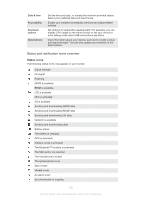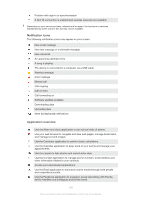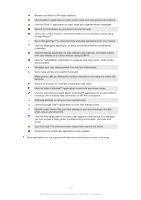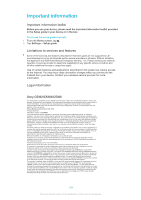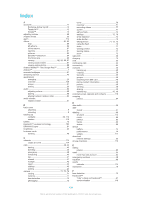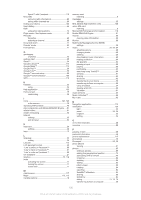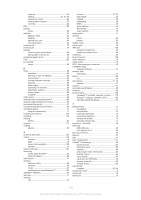Sony Ericsson Xperia SP User Guide - Page 126
Application overview, Notification icons - problems
 |
View all Sony Ericsson Xperia SP manuals
Add to My Manuals
Save this manual to your list of manuals |
Page 126 highlights
Problem with sign-in or synchronisation A Wi-Fi® connection is enabled and wireless networks are available Depending on your service provider, network and/or region, the functions or services represented by some icons in this list may not be available. Notification icons The following notification icons may appear on your screen: New email message New text message or multimedia message New voicemail An upcoming calendar event A song is playing The device is connected to a computer via a USB cable Warning message Error message Missed call Call ongoing Call on hold Call forwarding on Software updates available Downloading data Uploading data More (undisplayed) notifications Application overview Use the Alarm and clock application to set various kinds of alarms. Use your web browser to navigate and view web pages, manage bookmarks, and manage text and images. Use the Calculator application to perform basic calculations. Use the Calendar application to keep track of your events and manage your appointments. Use the camera to take photos and record video clips. Use the Contact application to manage phone numbers, email address and other information related to your contacts. Access your downloaded applications. Use the Email application to send and receive emails through both private and corporate accounts. Use the Facebook application to engage in social networking with friends, family members and colleagues around the world. 126 This is an Internet version of this publication. © Print only for private use.