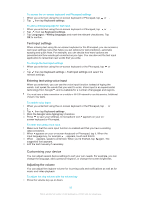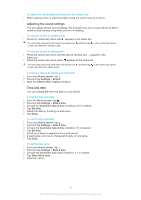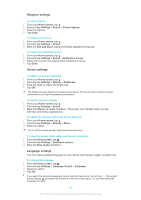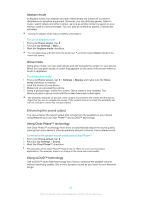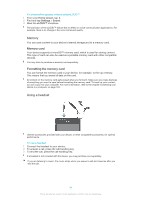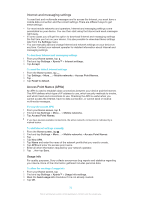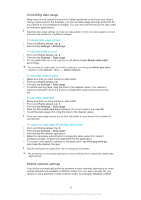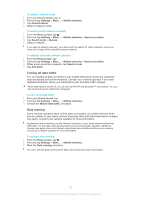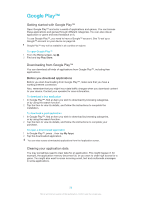Sony Ericsson Xperia SP User Guide - Page 33
Enhancing the sound output, Airplane mode, Glove mode, Using Clear Phase™ technology - audio quality
 |
View all Sony Ericsson Xperia SP manuals
Add to My Manuals
Save this manual to your list of manuals |
Page 33 highlights
Airplane mode In Airplane mode, the network and radio transceivers are turned off to prevent disturbance to sensitive equipment. However, you can still play games, listen to music, watch videos and other content, as long as all this content is saved on your memory card or internal storage. You can also be notified by alarms, if alarms are activated. Turning on Airplane mode reduces battery consumption. To turn on Airplane mode 1 From your Home screen, tap . 2 Find and tap Settings > More.... 3 Mark the Airplane mode checkbox. You can also press and hold down the power key menu that opens. and then select Airplane mode in the Glove mode Using glove mode, you can wear gloves and still navigate the screen on your device. When you use glove mode, a cursor ring appears on the area of the screen where a touch is registered. To enable glove mode 1 From your Home screen, tap > Settings > Display and make sure the Glove mode checkbox is marked. 2 Lock the screen of your device. 3 Make sure you are wearing a glove. 4 Using a gloved finger, unlock the screen. Glove mode is now enabled. The device remains in glove mode until the screen becomes locked again. The sensitivity depends on the size of the contact area between the screen and the gloved finger that you use to navigate the screen. If the contact area is too small, the sensitivity will be low, and glove mode may not get enabled. Enhancing the sound output You can enhance the sound output that comes from the speakers in your device using features such as Clear Phase™ and xLOUD™ technology. Using Clear Phase™ technology Use Clear Phase™ technology from Sony to automatically adjust the sound quality coming from your device's internal speakers and get a cleaner, more natural sound. To enhance the speaker sound quality using Clear Phase™ 1 From your Home screen, tap . 2 Find and tap Settings > Sound. 3 Mark the Clear Phase™ checkbox. The activation of the Clear Phase™ feature has no effect on voice communication applications. For example, there is no change in the voice call sound quality. Using xLOUD™ technology Use xLOUD™ audio filter technology from Sony to enhance the speaker volume without sacrificing quality. Get a more dynamic sound as you listen to your favourite songs. 33 This is an Internet version of this publication. © Print only for private use.