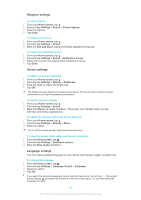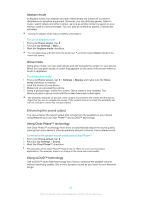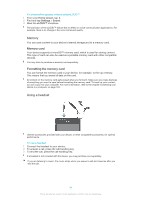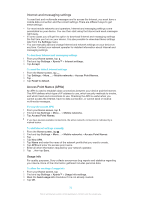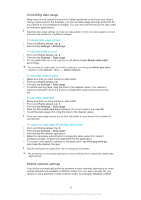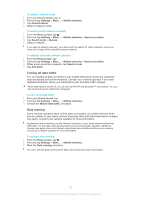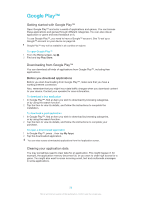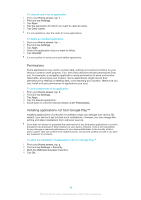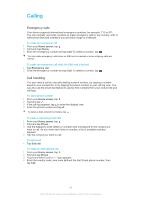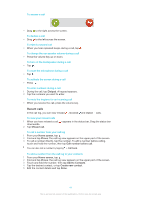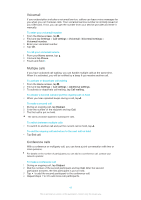Sony Ericsson Xperia SP User Guide - Page 37
Turning off data traffic, Data roaming, Home screen, Settings, Mobile networks, Network Mode
 |
View all Sony Ericsson Xperia SP manuals
Add to My Manuals
Save this manual to your list of manuals |
Page 37 highlights
To select a network mode 1 From your Home screen, tap . 2 Find and tap Settings > More... > Mobile networks. 3 Tap Network Mode. 4 Select a network mode. To select another network manually 1 From the Home screen, tap . 2 Find and tap Settings > More... > Mobile networks > Service providers. 3 Tap Search mode > Manual. 4 Select a network. If you select a network manually, your device will not search for other networks, even if you move out of range of the manually selected network. To activate automatic network selection 1 From the Home screen, tap . 2 Find and tap Settings > More... > Mobile networks > Service providers. 3 When a pop-up window appears, tap Search mode. 4 Tap Automatic. Turning off data traffic You can disable all data connections over mobile networks to avoid any unwanted data downloads and synchronisations. Contact your network operator if you need detailed information about your subscription plan and data traffic charges. When data traffic is turned off, you can still use Wi-Fi® and Bluetooth™ connections. You can also send and receive multimedia messages. To turn off all data traffic 1 From your Home screen, tap . 2 Find and tap Settings > More... > Mobile networks. 3 Unmark the Mobile data traffic checkbox. Data roaming Some network operators allow mobile data connections via mobile networks when you are outside of your home network (roaming). Note that data transmission charges may apply. Contact your network operator for more information. Applications may sometimes use the Internet connection in your home network without any notification, for example, when sending search and synchronisation requests. Additional charges may apply when such Internet connections are established while you are roaming. Consult your network operator for more information. To activate data roaming 1 From the Home screen, tap . 2 Find and tap Settings > More... > Mobile networks. 3 Mark the Data roaming checkbox. You can't activate data roaming when data connections have been deactivated. 37 This is an Internet version of this publication. © Print only for private use.