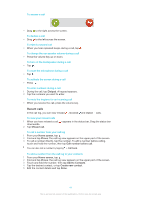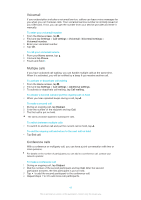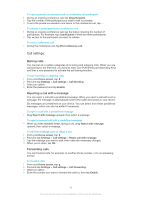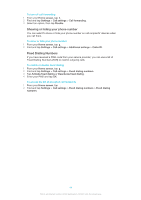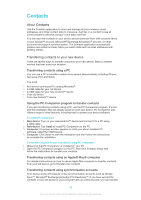Sony Ericsson Xperia SP User Guide - Page 46
Transferring contacts from a SIM card, Receiving contacts from other devices, Home screen, Settings
 |
View all Sony Ericsson Xperia SP manuals
Add to My Manuals
Save this manual to your list of manuals |
Page 46 highlights
your contacts to your new device using that account. For more detailed information about synchronisation, see Synchronising your corporate email, calendar and contacts on page 110. To synchronise contacts on your device with a synchronisation account 1 From your Home screen, tap , then tap . 2 Tap , then tap Settings > Accounts & sync. 3 If you have already set up a synchronisation account and you want to sync with that account, tap the account, then tap , and tap Sync now. Transferring contacts from a SIM card To import contacts from a SIM card 1 From your Home screen, tap , then tap . 2 Press , then tap Import contacts > SIM card. 3 If you have set up a synchronisation account, you can choose to add the SIM card contacts under that account. Or you can choose to only use these contacts on your device. Select your desired option. 4 To import an individual contact, find and tap the contact. To import all contacts, tap Import all. Transferring contacts from a memory card To import contacts from a memory card 1 From your Home screen, tap , then tap . 2 Press , then tap Import contacts > Memory Card. 3 If you have set up a synchronisation account, you can add the imported memory card contacts under that account. Or you can choose to only use the imported contacts in the device. Select your desired option. 4 If you have more than one vCard file on the Memory card, a list appears showing different batches of device contacts, with the corresponding dates for when they were created. Select the batch you want to import. Receiving contacts from other devices To receive contact data sent using Bluetooth™ technology 1 Make sure you have the Bluetooth™ function turned on and your device set to visible. If not, then you cannot receive data from other devices. 2 When you are asked to confirm whether you want to receive the file, tap Accept. 3 Drag down the Notification panel and tap the file you received to import the contact data. To receive contacts sent using a messaging service 1 When you receive a new text message, multimedia message, or email message, open the message. 2 The received contact data appears as a vCard attachment. Tap, or touch and hold the vCard file to open a menu so you can save the contact data. 46 This is an Internet version of this publication. © Print only for private use.