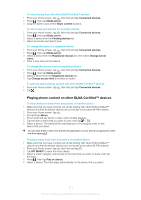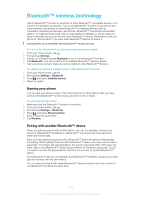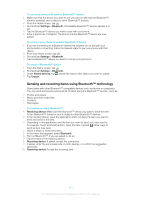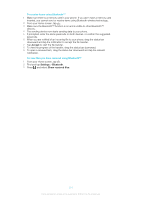Sony Ericsson Xperia TL User Guide - Page 109
To play a video on another DLNA Certified™ devices
 |
View all Sony Ericsson Xperia TL manuals
Add to My Manuals
Save this manual to your list of manuals |
Page 109 highlights
To play a video on another DLNA Certified™ devices 1 Make sure that your phone and the other device are connected to the same Wi- Fi® network. 2 If the renderer device is a PC running on Windows® 7, open the Windows Media Player, and make sure that the selected network type is Home network. Then click Stream and enable the Allow remote control of my Player and Automatically allow devices to play my media options. 3 From your Home screen, tap , then find and tap Movies. 4 Tap the video you want to play, then tap . 5 Select the device that you want to share with. The video starts to play automatically on the device that you have selected. 109 This is an Internet version of this publication. © Print only for private use.

To play a video on another DLNA Certified™ devices
1
Make sure that your phone and the other device are connected to the same Wi-
Fi® network.
2
If the renderer device is a PC running on Windows® 7, open the Windows Media
Player, and make sure that the selected network type is
Home network
. Then click
Stream
and enable the
Allow remote control of my Player
and
Automatically allow
devices to play my media
options.
3
From your Home screen, tap
, then find and tap
Movies
.
4
Tap the video you want to play, then tap
.
5
Select the device that you want to share with. The video starts to play
automatically on the device that you have selected.
109
This is an Internet version of this publication. © Print only for private use.