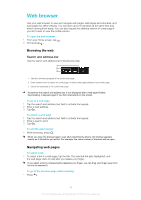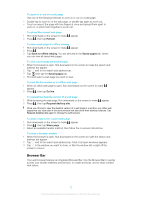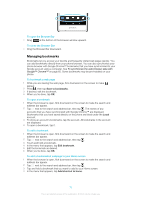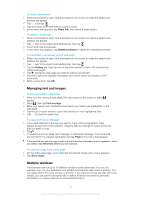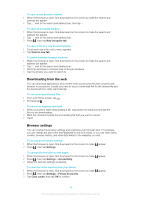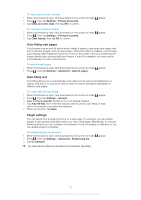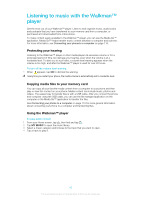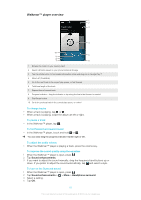Sony Ericsson Xperia TL User Guide - Page 76
Managing bookmarks, To close the Browser Bar
 |
View all Sony Ericsson Xperia TL manuals
Add to My Manuals
Save this manual to your list of manuals |
Page 76 highlights
To open the Browser Bar • Drag at the bottom of the browser window upward. To close the Browser Bar • Drag the Browser Bar downward. Managing bookmarks Bookmarks let you access your favorite and frequently visited web pages quickly. You can add bookmarks directly from your phone browser. You can also synchronize your phone browser with Google Chrome™ bookmarks that you have synchronized to your Google account using a computer. See To synchronize the web browser data with Google™ Chrome™ on page 65. Some bookmarks may be pre-installed on your phone. To bookmark a web page 1 While you are viewing the web page, flick downward on the screen to make appear. 2 Press , then tap Save to bookmarks. 3 If desired, edit the bookmark. 4 When you're done, tap OK. To open a bookmark 1 When the browser is open, flick downward on the screen to make the search and address bar appear. 2 Tap next to the search and address bar, then tap . The names of any accounts that you have synchronized with Google Chrome™ are displayed. Bookmarks that you have saved directly on the phone are listed under the Local account. 3 To show an account's bookmarks, tap the account. All bookmarks in the account are displayed. 4 To open a bookmark, tap it. To edit a bookmark 1 When the browser is open, flick downward on the screen to make the search and address bar appear. 2 Tap next to the search and address bar, then tap . 3 Touch and hold a bookmark. 4 In the menu that appears, tap Edit bookmark. 5 Edit the bookmark as desired. 6 When you're done, tap OK. To add a bookmarked webpage to your Home screen 1 When the browser is open, flick downward on the screen to make the search and address bar appear. 2 Tap next to the search and address bar, then tap . 3 Tap and hold a bookmark that you want to add to your Home screen. 4 In the menu that appears, tap Add shortcut to home. 76 This is an Internet version of this publication. © Print only for private use.