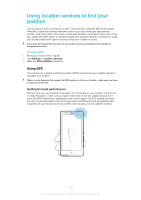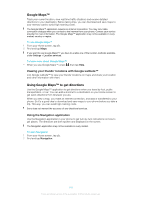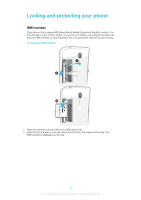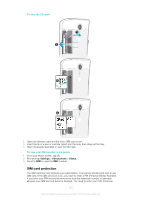Sony Ericsson Xperia TL User Guide - Page 123
Settings, Security, Screen lock, Slide, Pattern, Continue, To disable the screen unlock PIN - 30 p
 |
View all Sony Ericsson Xperia TL manuals
Add to My Manuals
Save this manual to your list of manuals |
Page 123 highlights
To unlock the screen using the Face Unlock feature 1 Activate the screen. 2 Look at your phone from the same angle you used to capture your Face Unlock photo. If Face Unlock fails to recognize your face, you need to draw the backup pattern or PIN to unlock the screen. To disable the Face Unlock protection 1 From your Home screen, tap > Settings > Security > Screen lock. 2 Draw your backup screen unlock pattern or enter your PIN. 3 Tap Slide. To create a screen unlock pattern 1 From the Home screen, tap . 2 Find and tap Settings > Security > Screen lock > Pattern. 3 Follow the instructions in your phone. You are asked to select a security question that will be used to unlock the phone if you forget your screen unlock pattern. To unlock the screen using a screen unlock pattern 1 Activate the screen. 2 Draw your screen unlock pattern. If the unlock pattern you draw on the screen is rejected five times in a row, you can select to either wait 30 seconds and then try again, or to answer the security question you have selected. To change the screen unlock pattern 1 From your Home screen, tap . 2 Find and tap Settings > Security > Screen lock. 3 Draw your screen unlock pattern. 4 Tap Pattern. 5 Follow the instructions in your phone. To disable the screen unlock pattern 1 From your Home screen, tap > Settings > Security > Screen lock. 2 Draw the screen unlock pattern. 3 Tap None or Slide. To create a screen unlock PIN 1 From your Home screen, tap > Settings > Security > Screen lock > PIN. 2 Enter a numeric PIN. 3 If necessary, tap to minimize the keyboard. 4 Tap Continue. 5 Re-enter and confirm your PIN. 6 If necessary, tap to minimize the keyboard. 7 Tap OK. To disable the screen unlock PIN 1 From your Home screen, tap > Settings > Security > Screen lock. 2 Enter your PIN, then tap Next. 3 Tap None or Slide. 123 This is an Internet version of this publication. © Print only for private use.