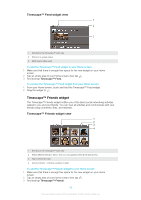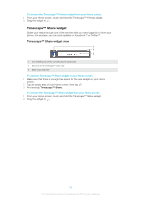Sony Ericsson Xperia TL User Guide - Page 54
Explore by Touch, Before using Explore by Touch
 |
View all Sony Ericsson Xperia TL manuals
Add to My Manuals
Save this manual to your list of manuals |
Page 54 highlights
Explore by Touch Use the Explore by Touch function to navigate the phone without having to look at the screen. When the Explore by Touch function is turned on, an automated voice tells you what your finger is touching on the screen. This function is primarily designed to help blind or visually impaired users to use the phone. Before using Explore by Touch Before you can turn on the Explore by Touch function, you must first turn on the TalkBack service. To turn on the TalkBack service 1 From your Home screen, tap . 2 Find and tap Settings > Accessibility > TalkBack. 3 Drag the slider to the right. To turn on the Explore by Touch function 1 Make sure that the TalkBack service is turned on. 2 From your Home screen, tap . 3 Find and tap Settings > Accessibility > Explore by Touch. 4 Drag the slider to the right. If the TalkBack service is not turned on, the Explore by touch function is not available. To navigate your phone using the Explore by Touch function 1 Explore your screen using one finger. Tap once to hear what your finger is touching on the screen. 2 Tap twice to open an application, menu, or other option. 3 To change screens and scroll within lists, drag or flick two fingers in the direction you want to scroll on the screen. This function changes the way your screen responds to touch. Before using it, tap Tutorial to get more information. 54 This is an Internet version of this publication. © Print only for private use.