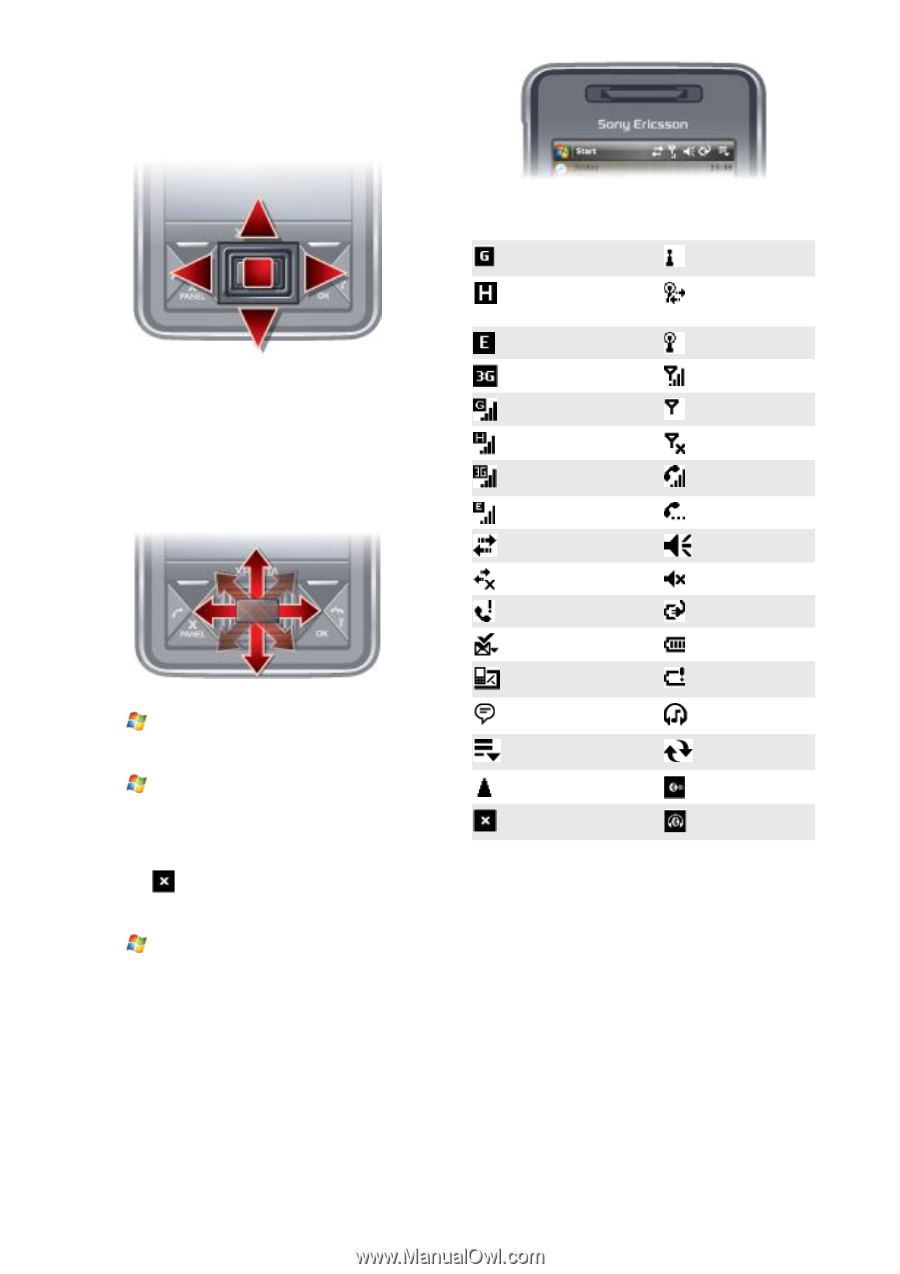Sony Ericsson Xperia X1 User Guide - Page 5
Closing an application, Status icons, Illuminations, Using the navigation key - windows phone 7
 |
View all Sony Ericsson Xperia X1 manuals
Add to My Manuals
Save this manual to your list of manuals |
Page 5 highlights
• To pan continuously, drag your finger towards the outer limits of a page and hold. Release your finger to stop panning. Using the navigation key To use the navigation key • Press the navigation key left, right, up or down to move around the screen. Press the center of the navigation key to select an item. Using the optical joystick You can move the highlighted marker in any direction by letting your finger glide over the navigation key. In Internet Explorer, messaging and contacts, you can use the optical joystick to scroll instead. To turn the optical joystick on or off 1 Tap > Settings > the System tab > Optical Joystick. 2 Mark or unmark the Enable Optical Joystick check box. To scroll instead of highlight 1 Tap > Settings > the System tab > Optical Joystick. 2 Mark the Enable the scroll function in Internet Explorer, Messaging and Contacts check box. Closing an application If you press in any application window it closes the application. To change the X button functionality 1 Tap > Settings > the System tab > Task Manager > the Button tab. 2 Mark the check box if you want to End programs by tapping and holding "X". Status icons You can tap an icon in the status bar to get more information or to start an application. The following status icons may appear on your screen: GPRS available HSDPA available EDGE available Wi-Fi function enabled Scanning for available Wi-Fi connection Wi-Fi connected 3G/UMTS available Signal strength GPRS in use No signal HSDPA in use Phone turned off 3G/UMTS in use EDGE in use Voice call in progress Call on hold Connection is active Sound on Connection is not active Sound off Missed call Battery charging New incoming MMS Battery full New text message. SMS notification of voice mail Multiple notifications. Tap to view all Task manager Roaming Battery critically low Bluetooth stereo headset detected Synchronization ongoing Bluetooth on Stop running program Bluetooth headset connected Illuminations Your phone has four lights that you can set to illuminate and notify you of events. This is an Internet version of this publication. © Print only for private use. Getting started 5