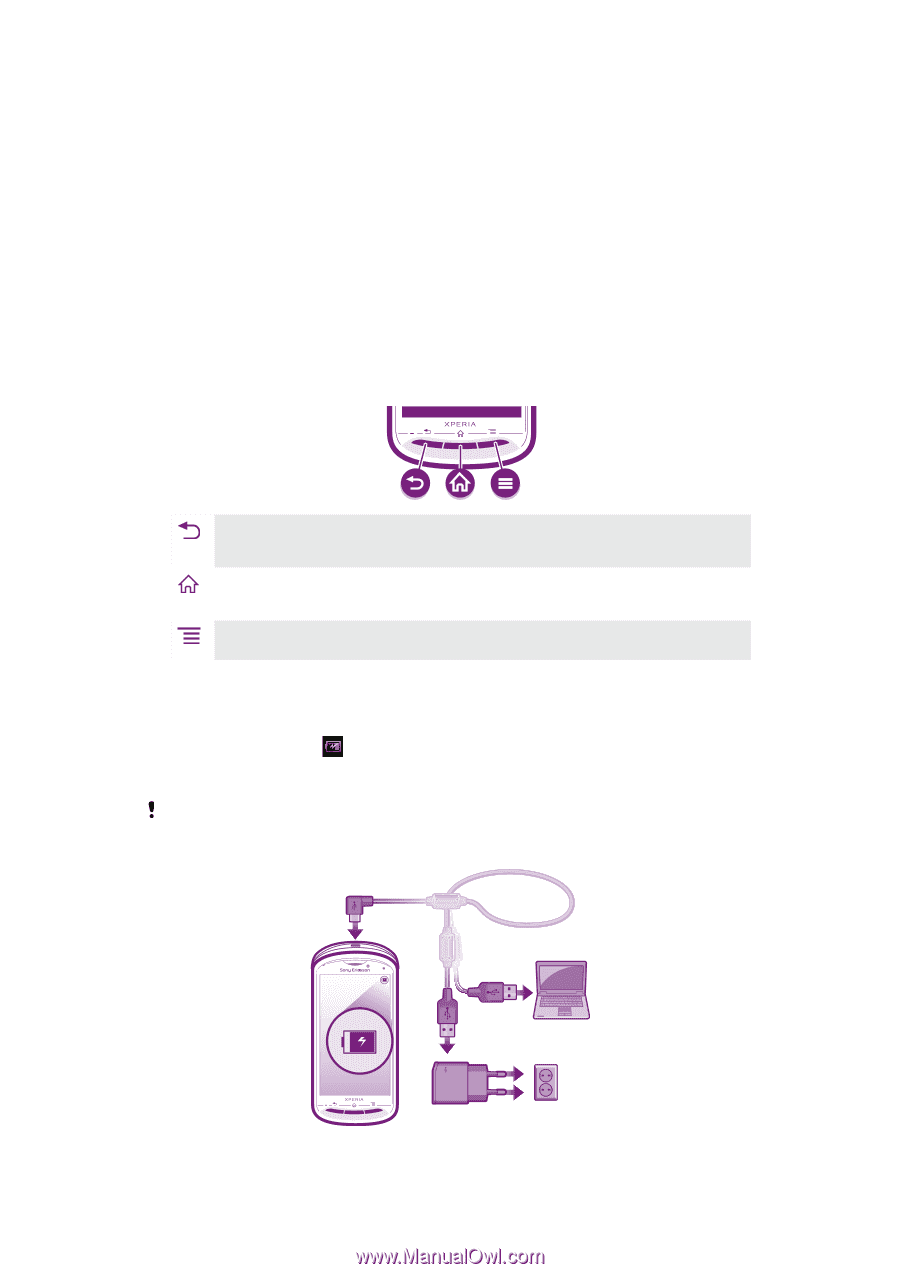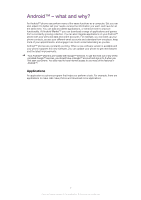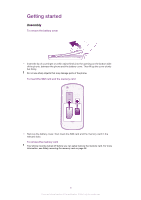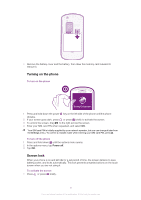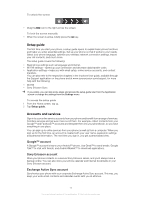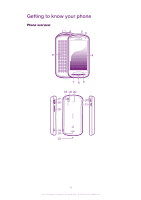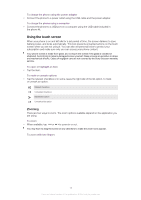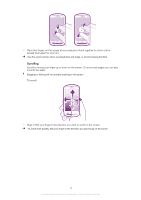Sony Ericsson Xperia pro User Guide - Page 12
Using the hardware keys, Charging the battery, Notification LED/Battery status - buy
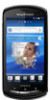 |
View all Sony Ericsson Xperia pro manuals
Add to My Manuals
Save this manual to your list of manuals |
Page 12 highlights
1. Connector for charger/USB cable 2. Front camera 3. Light sensor 4. Touchscreen 5. Menu key 6. Home key 7. Back key 8. Slideout keyboard 9. Ear speaker 10. Headset connector Using the hardware keys 11. Power key 12. Strap hole 13. Speaker 14. Camera key 15. Volume key/Zoom key 16. HDMI connector 17. Notification LED/Battery status 18. Camera lens 19. Camera LED flash 20. Second microphone Back • Go back to the previous screen • Close the on-screen keypad, a dialog box, an options menu, or the Notification panel Home • Go to the Home screen or to the Application screen from any application or screen • Press and hold to open a window showing your most recently used applications Menu • Open a list of options available in the current screen or application Charging the battery Your phone battery is partly charged when you buy the phone. It may take a few minutes before the battery icon appears on the screen when you connect the phone charger cable to a power source, such as a USB port or a phone charger. You can still use your phone while it is charging. The battery will start to discharge a little after it is fully charged and then it charges again after a certain time when the phone charger is connected. This is to extend battery life and may result in the charge status showing a level below 100 percent. 12 This is an Internet version of this publication. © Print only for private use.