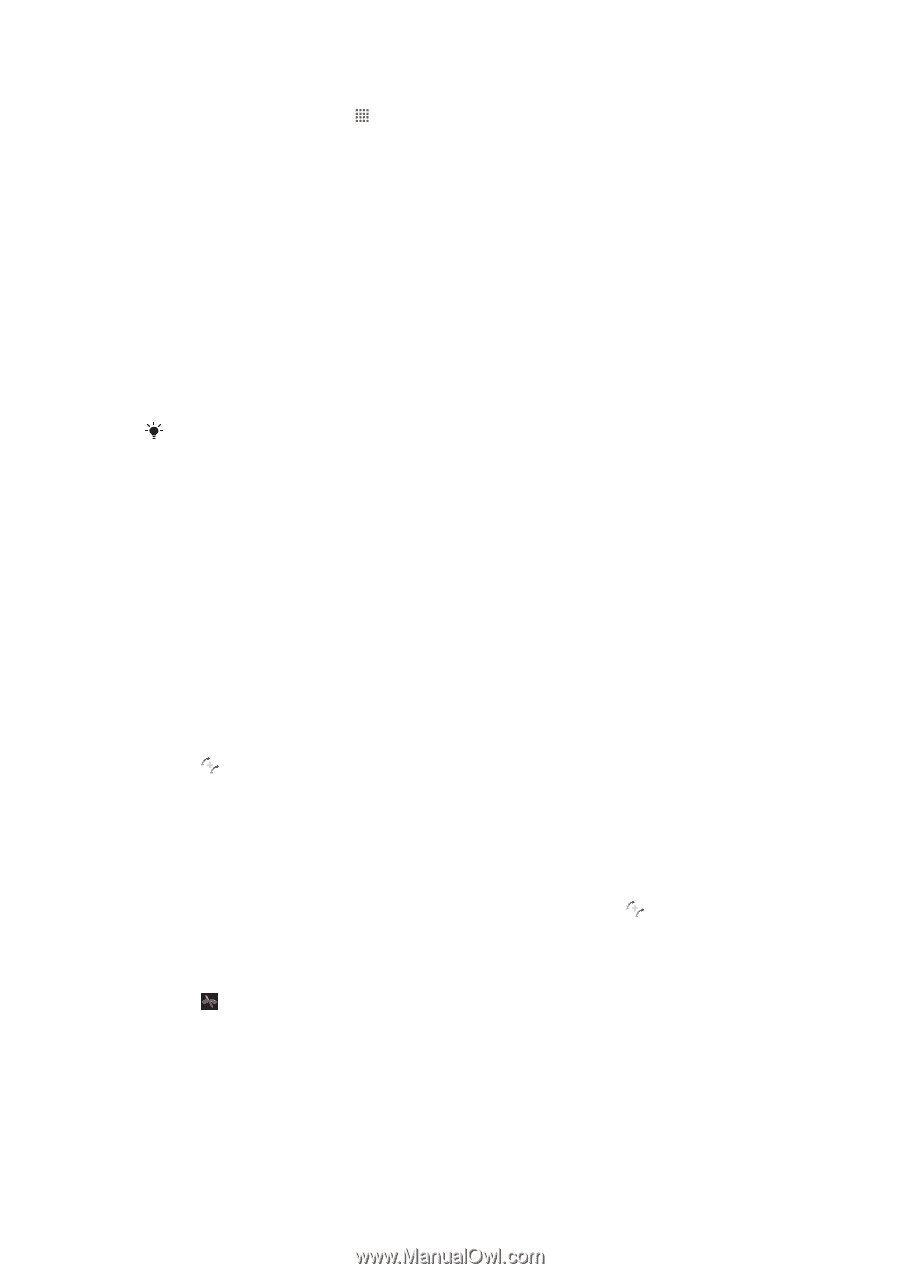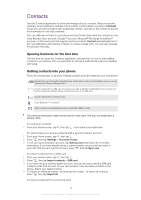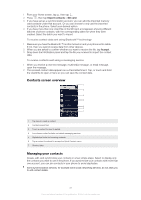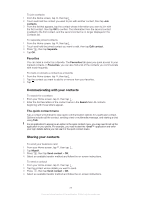Sony Ericsson Xperia pro User Guide - Page 34
Conference calls, To make a conference call - release
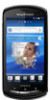 |
View all Sony Ericsson Xperia pro manuals
Add to My Manuals
Save this manual to your list of manuals |
Page 34 highlights
To activate or deactivate call waiting 1 From the Home screen, tap . 2 Find and tap Settings > Call settings > Additional settings. 3 To activate or deactivate call waiting, tap Call waiting. To reject a second call • When you hear repeated beeps during a call, tap Busy. To answer a second call and end the ongoing call • When you hear repeated beeps during a call, tap End current call and answer. To answer a second call and put the ongoing call on hold • When you hear repeated beeps during a call, tap Answer. To make a second call 1 During an ongoing call, tap Dialpad. 2 Enter the number of the recipient and tap Call. 3 The first call is put on hold. The same procedure applies to subsequent calls. To switch between multiple calls • To switch to another call and put the current call on hold, tap the desired number or contact. To end the ongoing call and return to the next call on hold • Tap End call. Conference calls With a conference or multiparty call, you can have a joint conversation with two or more people. To make a conference call 1 During an ongoing call, tap Dialpad. 2 Dial the number of the second participant and tap Call. After the second participant answers, the first participant is put on hold. 3 Tap to add the second participant to the conference call. 4 Repeat steps 1 to 3 to add more call participants. To have a private conversation with a conference call participant 1 During an ongoing conference call, tap the button showing the number of participants. For example, tap 3 participantsif there are three participants on the call. 2 Tap the name of the participant you want to talk to privately. 3 To end the private conversation and return to the conference call, tap . To release a participant from a conference call 1 During an ongoing conference call, tap the button showing the number of participants. For example, tap 3 participants if there are three participants. 2 Tap next to the participant you want to release. To end a conference call • During the conference call, tap End conference call. 34 This is an Internet version of this publication. © Print only for private use.