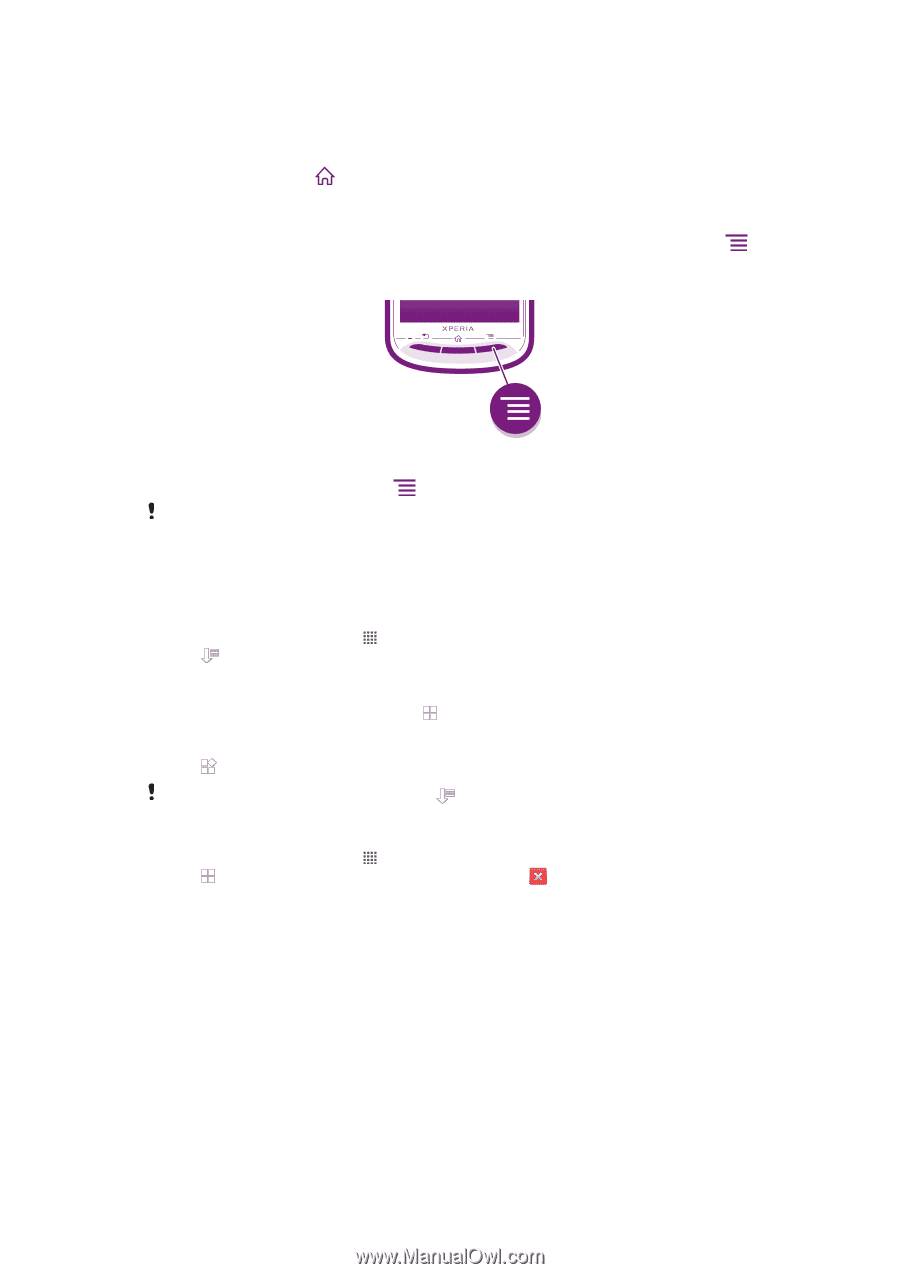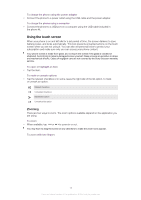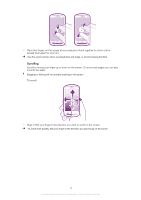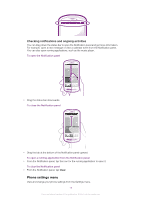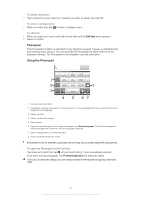Sony Ericsson Xperia pro User Guide - Page 18
Status and notifications, Recently used applications window, Application menu
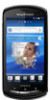 |
View all Sony Ericsson Xperia pro manuals
Add to My Manuals
Save this manual to your list of manuals |
Page 18 highlights
Recently used applications window You can view and access recently used applications from this window. To open the recently used applications window • Press and hold down . Application menu You can open a menu at any time when you are using an application by pressing the key on your phone. The menu will look different depending on which application you are using. To open a menu in an application • While using the application, press . A menu is not available in all applications. Rearranging your Application screen Move the applications around on the Application screen according to your preferences. To arrange applications on the Application screen 1 From your Home screen, tap to go to the Application screen. 2 Tap and select an option. To move an application on the Application screen 1 Open the Application screen, then tap . 2 Touch and hold an item until it magnifies and the phone vibrates, then drag the item to the new location. 3 Tap to exit edit mode. You can only move your applications when is selected. To uninstall an application from the Application screen 1 From your Home screen, tap . 2 Tap . All uninstallable applications are marked with a icon. 3 Tap the application you want to uninstall, then tap OK. Status and notifications The status bar at the top of your screen shows what's going on in your phone. To the left you get notifications when there is something new or ongoing. For example, new message and calendar notifications appear here. The right side shows the signal strength, battery status, and other information. 18 This is an Internet version of this publication. © Print only for private use.