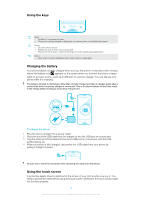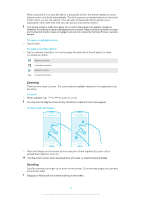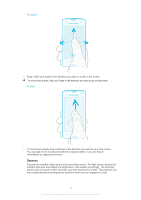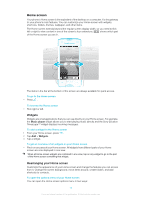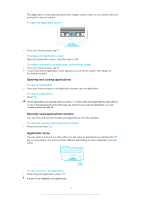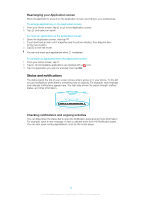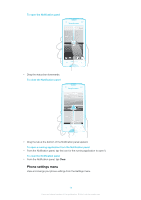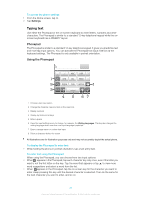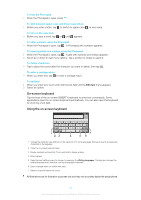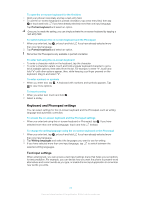Sony Ericsson Xperia ray User Guide - Page 17
Opening and closing applications, Recently used applications window, Application menu
 |
View all Sony Ericsson Xperia ray manuals
Add to My Manuals
Save this manual to your list of manuals |
Page 17 highlights
The Application screen extends beyond the regular screen width, so you need to flick left and right to view all content. To open the Application screen • From your Home screen, tap . To browse the Application screen • Open the Application screen, then flick right or left. To create a shortcut to an application on the Home screen 1 From your Home screen, tap . 2 Touch and hold an application until it appears on your Home screen, then drag it to the desired location. Opening and closing applications To open an application • From your Home screen or the Application screen, tap the application. To close an application • Press . Some applications are paused when you press to exit, while other applications may continue to run in the background. In the first case, the next time you open the application, you can continue where you left off. Recently used applications window You can view and access recently used applications from this window. To open the recently used applications window • Press and hold down . Application menu You can open a menu at any time when you are using an application by pressing the key on your phone. The menu will look different depending on which application you are using. To open a menu in an application • While using the application, press . A menu is not available in all applications. 17 This is an Internet version of this publication. © Print only for private use.