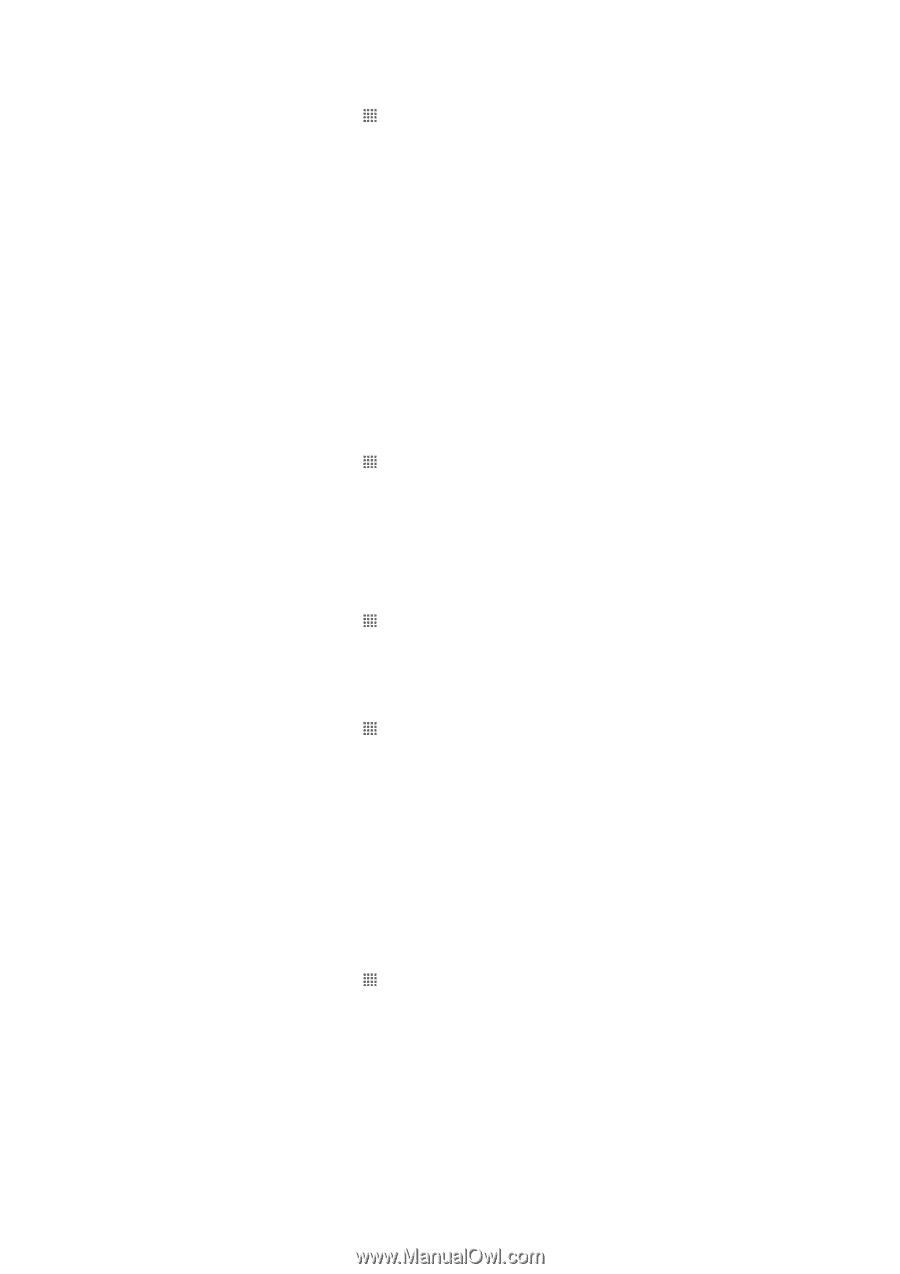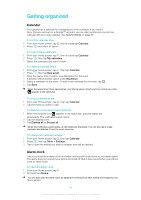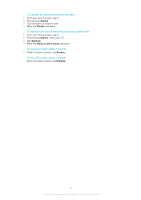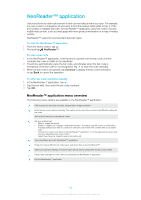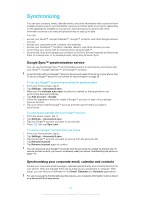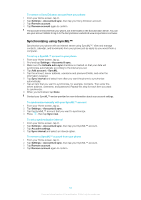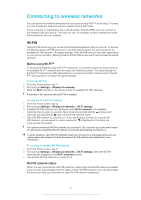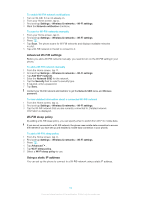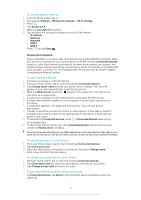Sony Ericsson Xperia ray User Guide - Page 60
Synchronizing with Facebook™, The Facebook
 |
View all Sony Ericsson Xperia ray manuals
Add to My Manuals
Save this manual to your list of manuals |
Page 60 highlights
To set up corporate email, calendar and contacts in your phone 1 From your Home screen, tap . 2 Tap Settings > Accounts & sync. 3 Make sure the Activate auto-sync checkbox is marked so that your data will synchronize automatically according to the sync interval you set. 4 Tap Add account > Exchange Active Sync. 5 Enter your corporate email address and password. 6 Tap Next. 7 Follow the steps to configure your account and select the kinds of data you want to sync to the phone, such as contacts and calendar. If the settings for your corporate account are not found automatically, complete the setup manually. Contact your corporate network administrator if you need more information. 8 When the setup is done, enter a name for this corporate account, so that it is easily identifiable, then tap Done. 9 If prompted, activate the device administrator to allow your corporate server to control certain security features in your phone. Device administrators for your phone are typically email, calendar, or other applications to which you grant authority to implement security policies on the phone when you connect to enterprise services that require this authority. To edit the setup of corporate email, calendar and contacts 1 From your Home screen, tap . 2 Tap Settings > Accounts & sync and select your corporate account. 3 Tap Account settings. 4 Change the settings to suit your needs. For example, you can decide: • how often the phone should check for new email messages. • to get your corporate calendar and contacts in your phone. • server settings in Incoming settings. To set a synchronization interval for a corporate account 1 From your Home screen, tap . 2 Tap Settings > Accounts & sync and select your corporate account. 3 Tap Account settings. 4 Tap Inbox check frequency and select an interval option. To remove a corporate account from your phone 1 From your Home screen, tap . 2 Tap Settings > Accounts & sync, then tap your corporate account. 3 Tap Remove account. 4 Tap Remove account again to confirm. Synchronizing with Facebook™ Synchronize your Facebook™ contacts, calendar, albums with Gallery, and data from other services you use. View and manage them from your phone just as easily as you would from a computer. When you set up a Facebook account to work in your phone, a Sony Ericsson Facebook Integration account is automatically created. You can use this Sony Ericsson Facebook Integration account to synchronize your contacts, calendar, and albums. To set up a Facebook™ account in your phone 1 From your Home screen, tap . 2 Tap Settings > Accounts & sync. 3 Make sure the Activate auto-sync checkbox is marked so that applications can synchronize data automatically.. 4 Tap Add account > Facebook. 5 Follow the registration wizard to create a Facebook™ account, or sign in if you already have a Facebook account. 6 Select a synchronization option for your account, then tap Finish. The Facebook account is now set up to work on your phone. A Sony Ericsson Facebook integration account is also created. 60 This is an Internet version of this publication. © Print only for private use.