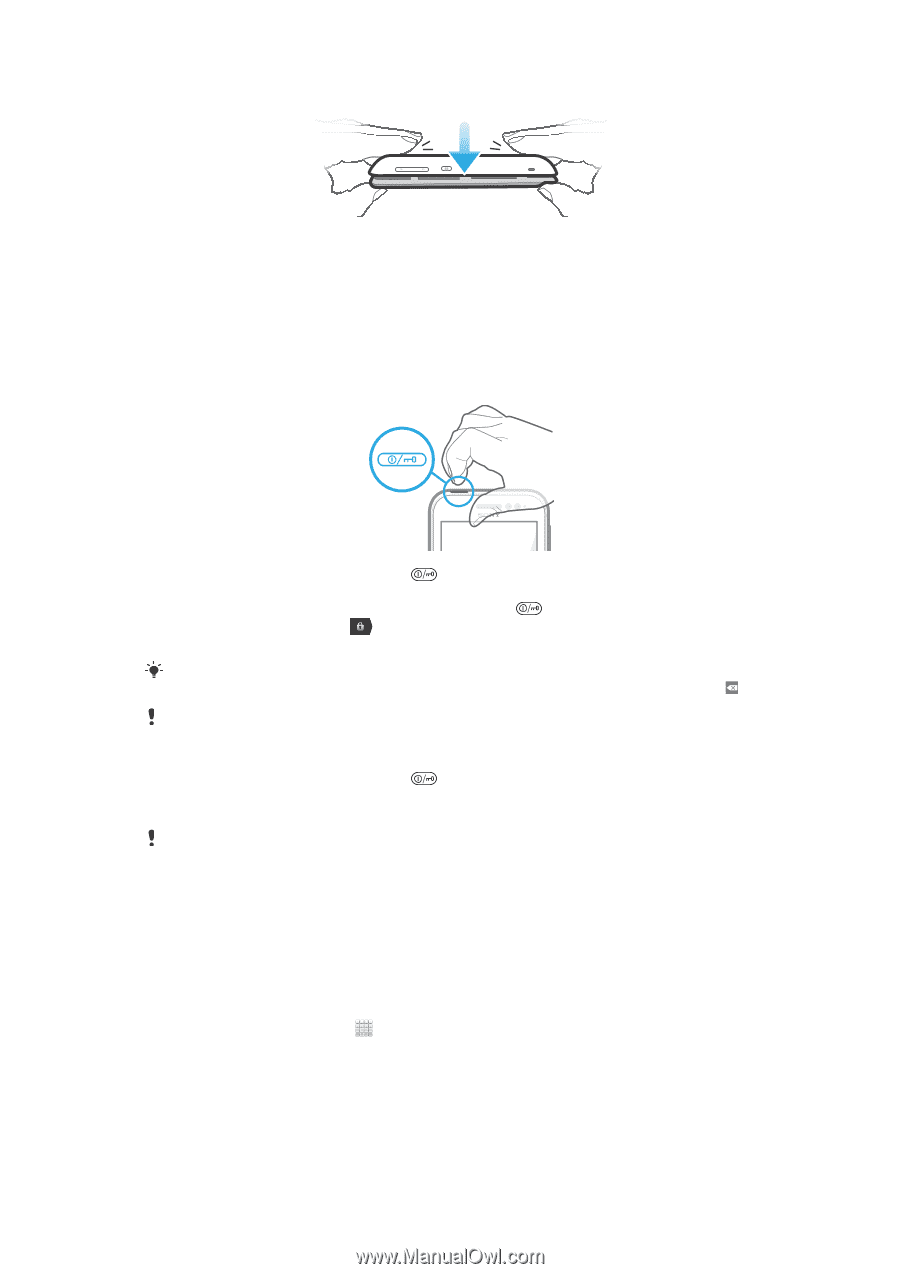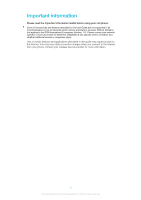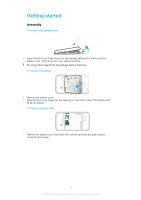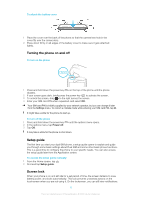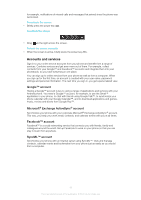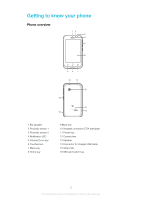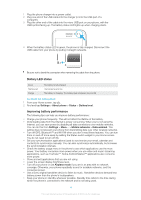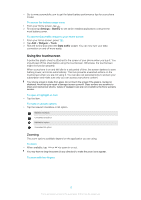Sony Ericsson Xperia tipo dual User Guide - Page 10
Turning the phone on and off, Setup guide, Screen lock, To attach the battery cover - manual
 |
View all Sony Ericsson Xperia tipo dual manuals
Add to My Manuals
Save this manual to your list of manuals |
Page 10 highlights
To attach the battery cover 1 Place the cover over the back of the phone so that the camera lens hole in the cover fits over the camera lens. 2 Press down firmly on all edges of the battery cover to make sure it gets attached tightly. Turning the phone on and off To turn on the phone 1 Press and hold down the power key on the top of the phone until the phone vibrates. 2 If your screen goes dark, briefly press the power key to activate the screen. 3 To unlock the screen, drag to the right across the screen. 4 Enter your SIM card PIN when requested, and select OK. Your SIM card PIN is initially supplied by your network operator, but you can change it later from the Settings menu. To correct a mistake made while entering your SIM card PIN, tap . It might take a while for the phone to start up. To turn off the phone 1 Press and hold down the power key 2 In the options menu, tap Power off. 3 Tap OK. until the options menu opens. It may take a while for the phone to shut down. Setup guide The first time you start your dual-SIM phone, a setup guide opens to explain and guide you through some basic settings about Dual SIM and some other basic phone functions. This is a good time to configure the phone to your specific needs. You can also access the setup guide later from the Application screen. To access the setup guide manually 1 From the Home screen, tap . 2 Find and tap Setup guide. Screen lock When your phone is on and left idle for a set period of time, the screen darkens to save battery power, and locks automatically. This lock prevents unwanted actions on the touchscreen when you are not using it. On the lockscreen, you can still view notifications, 10 This is an Internet version of this publication. © Print only for private use.