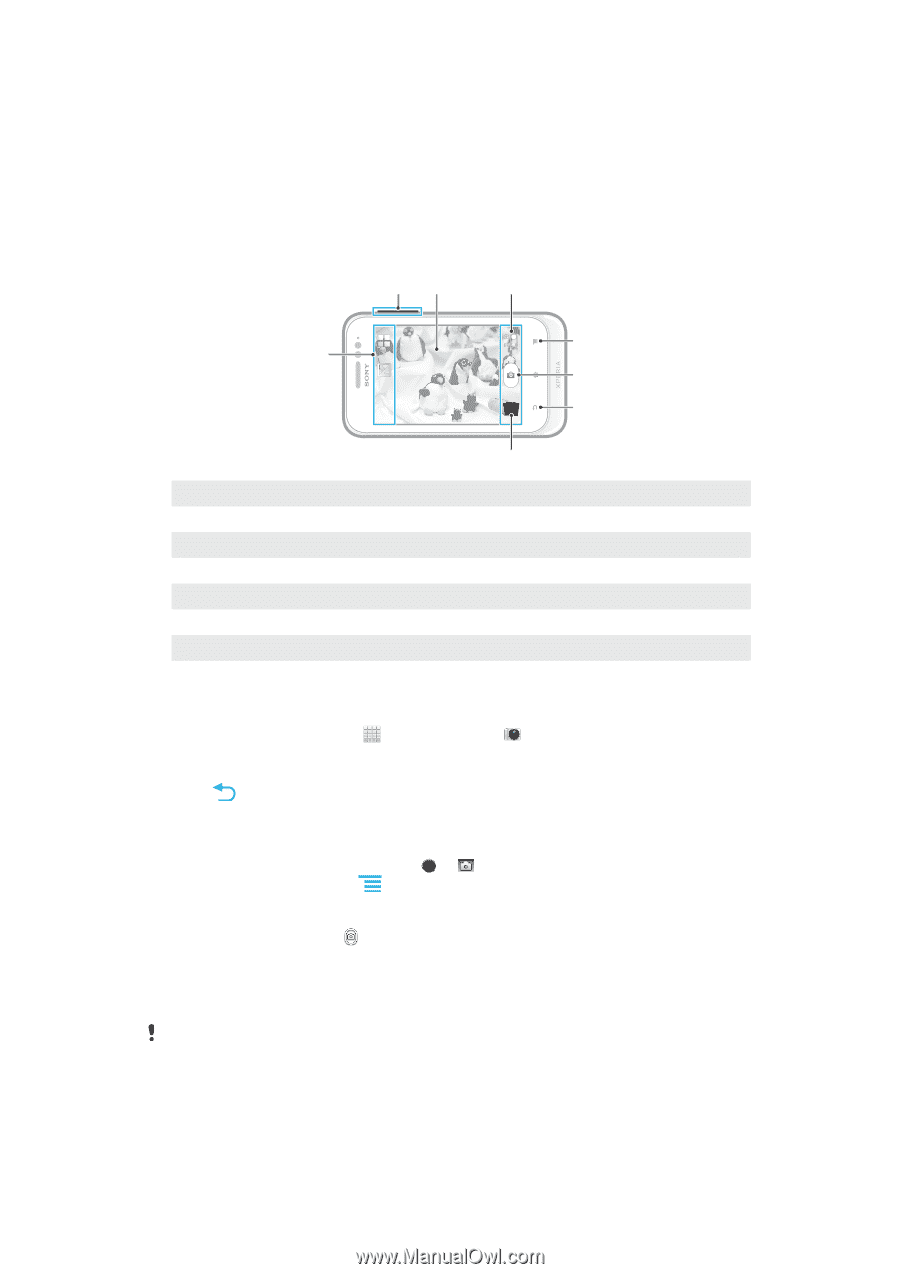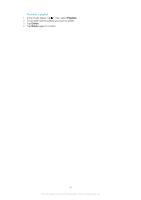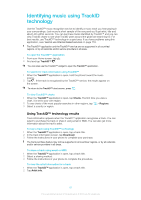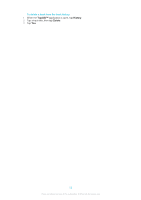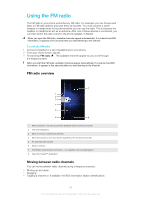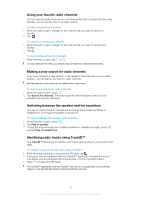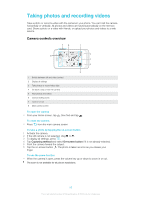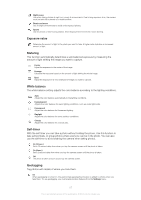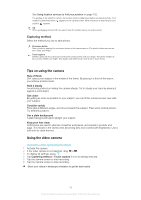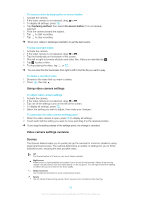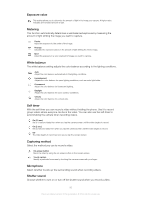Sony Ericsson Xperia tipo dual User Guide - Page 85
Taking photos and recording videos, Camera controls overview
 |
View all Sony Ericsson Xperia tipo dual manuals
Add to My Manuals
Save this manual to your list of manuals |
Page 85 highlights
Taking photos and recording videos Take a photo or record a video with the camera in your phone. You can hold the camera horizontally or vertically. All photos and videos are saved automatically on the memory card. Share a photo or a video with friends, or upload your photos and videos to a web service. Camera controls overview 78 1 2 6 3 4 5 1 Switch between still and video camera 2 Display all settings 3 Take photos or record video clips 4 Go back a step or exit the camera 5 View photos and videos 6 Camera setting icons 7 Zoom in or out 8 Main camera screen To open the camera • From your Home screen, tap , then find and tap . To close the camera • Press from the main camera screen. To take a photo by tapping the on-screen button 1 Activate the camera. 2 If the still camera is not selected, drag to . 3 To display all settings, press . 4 Tap Capturing method and select On-screen button if it is not already selected. 5 Point the camera toward the subject. 6 Tap the on-screen button . The photo is taken as soon as you release your finger. To use the zoom function • When the camera is open, press the volume key up or down to zoom in or out. The zoom is not available for all picture resolutions. 85 This is an Internet version of this publication. © Print only for private use.