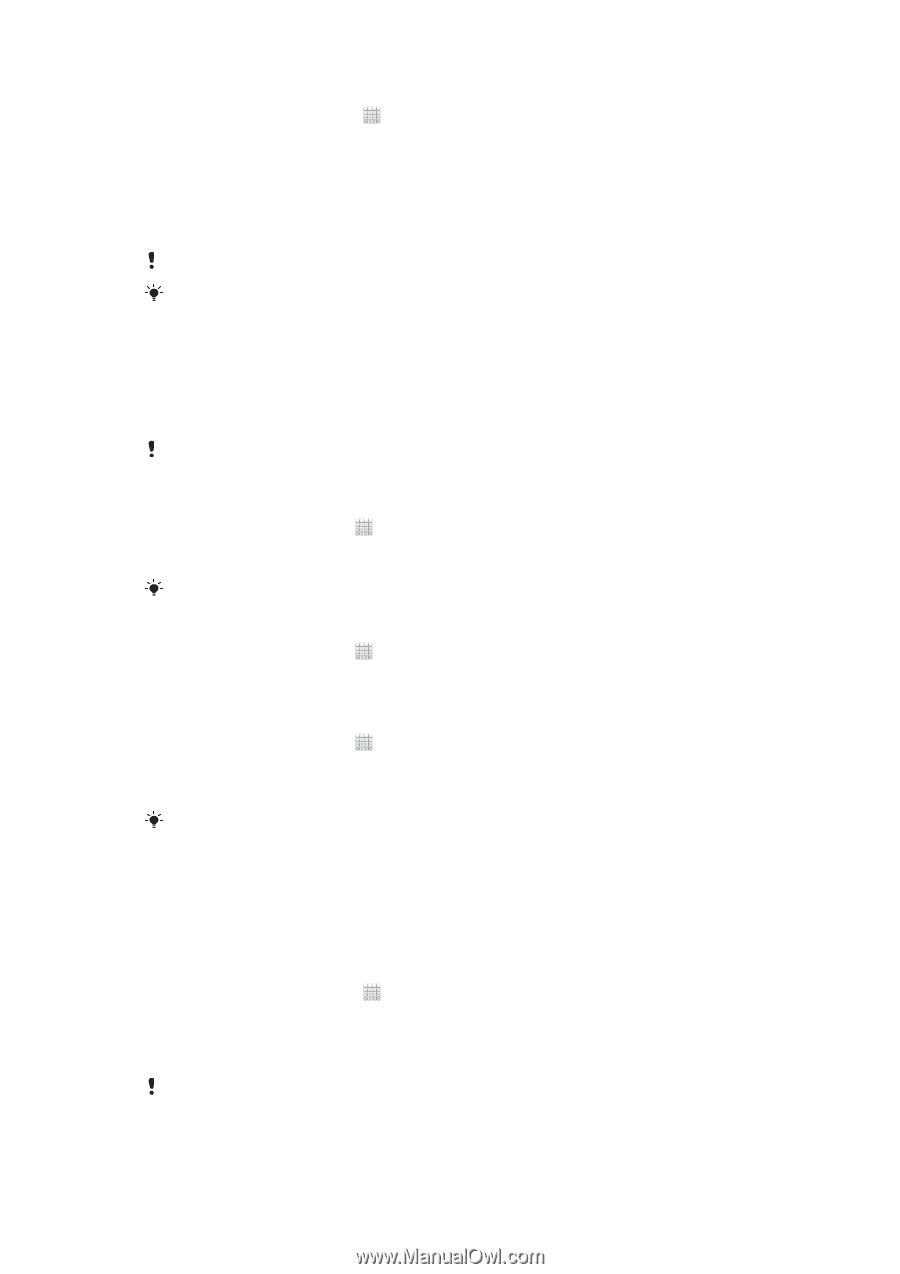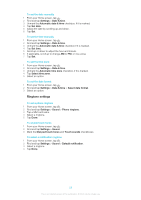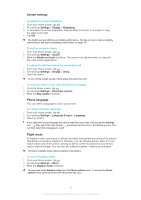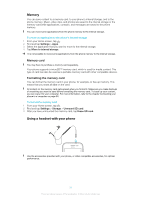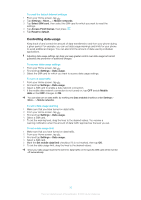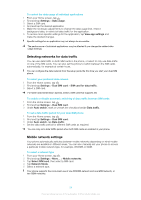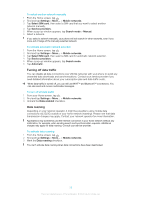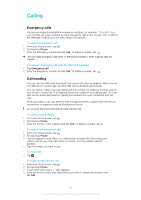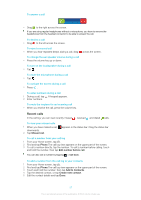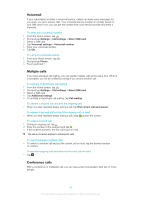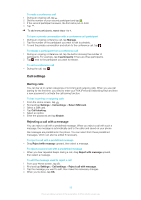Sony Ericsson Xperia tipo dual User Guide - Page 34
Selecting networks for data traffic, Mobile network settings, Settings, Data usage, View app settings
 |
View all Sony Ericsson Xperia tipo dual manuals
Add to My Manuals
Save this manual to your list of manuals |
Page 34 highlights
To control the data usage of individual applications 1 From your Home screen, tap . 2 Find and tap Settings > Data usage. 3 Select a SIM card. 4 Find and tap the desired application. 5 Make the necessary adjustments to change the data usage limit, restrict background data, or restrict all data traffic for the application. 6 To access more specific settings for the application, tap View app settings and make the desired changes. Specific settings for an application may not always be accessible. The performance of individual applications may be affected if you change the related data usage settings. Selecting networks for data traffic You can use data traffic on both SIM cards in the phone, or select to only use data traffic on one of the SIM cards. You can also set the phone to switch between the SIM cards automatically, for example at certain hours. You can configure the data network from the setup guide the first time you start your dual-SIM phone. To select your preferred data network 1 From the Home screen, tap . 2 Find and tap Settings > Dual SIM card > SIM card for data traffic. 3 Select a SIM card. For faster data transmission speeds, select a SIM card that supports 3G. To enable or disable automatic switching of data traffic between SIM cards 1 From the Home screen, tap . 2 Find and tap Settings > Dual SIM card. 3 Under Auto switch, mark or unmark the checkbox beside Data traffic. To set a data traffic period for your dual-SIM phone 1 From the Home screen, tap . 2 Find and tap Settings > Dual SIM card. 3 Under Auto switch, tap Data traffic. 4 Set the data traffic period for different SIM cards as required. You can only set a data traffic period when both SIM cards are enabled in your phone. Mobile network settings Your phone automatically switches between mobile networks depending on what mobile networks are available in different areas. You can also manually set your phone to access a particular mobile network type, for example, WCDMA or GSM. To select a network type 1 From your Home screen, tap . 2 Find and tap Settings > More... > Mobile networks. 3 Tap Select SIM card, then select a SIM card. 4 Tap Network Mode. 5 Select a network type. Your phone supports the concurrent use of one WCDMA network and one GSM network, or two GSM networks. 34 This is an Internet version of this publication. © Print only for private use.