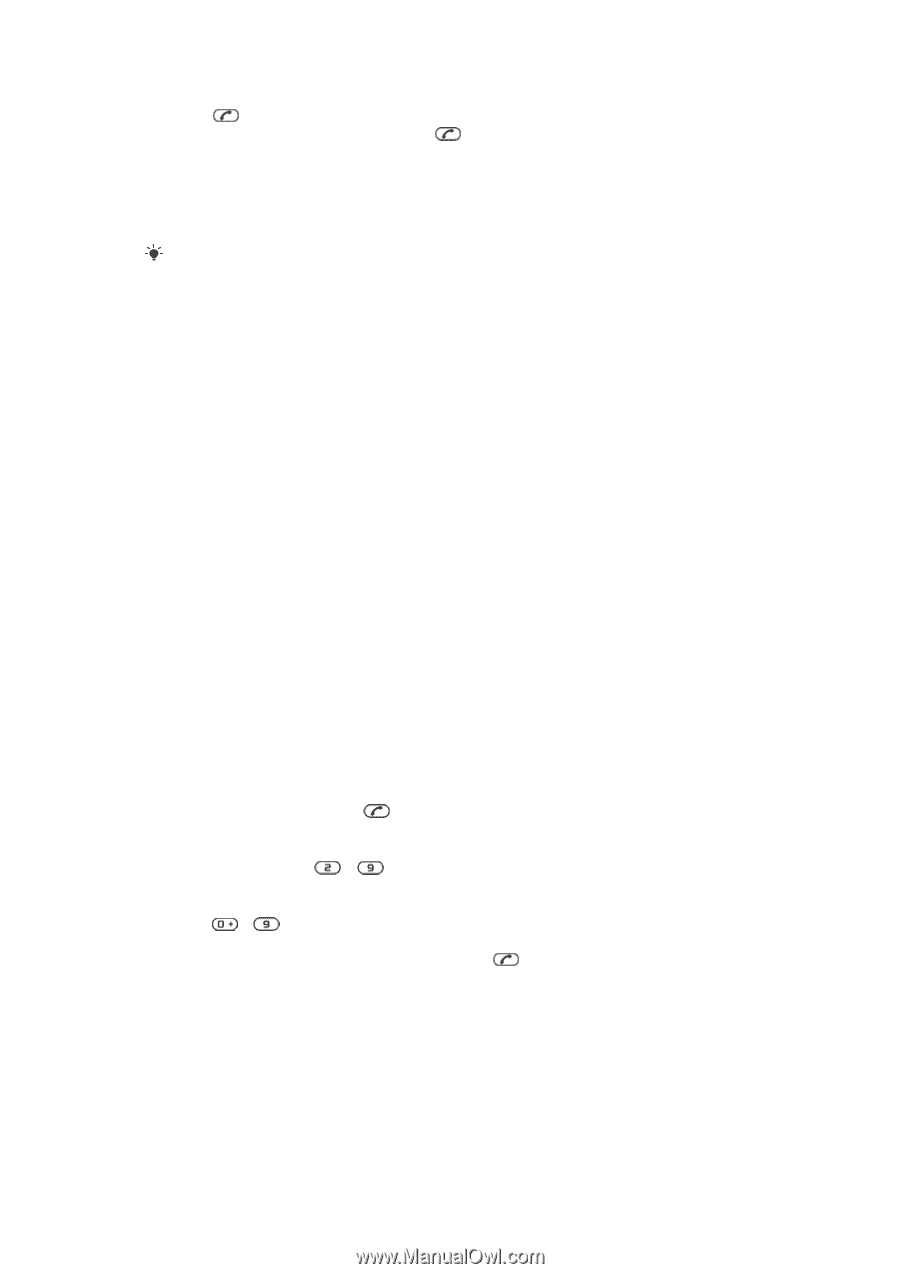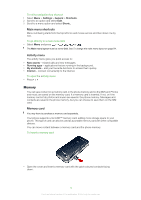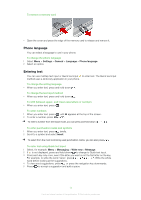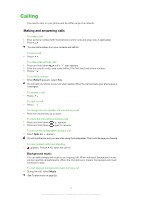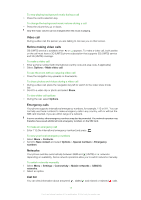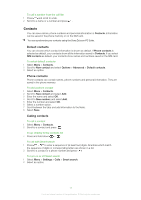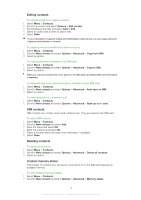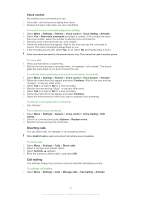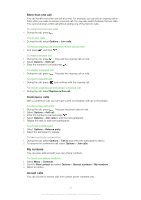Sony Ericsson Yari User Guide - Page 17
Contacts, Default contacts, Phone contacts, Calling contacts
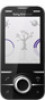 |
View all Sony Ericsson Yari manuals
Add to My Manuals
Save this manual to your list of manuals |
Page 17 highlights
To call a number from the call list 1 Press and scroll to a tab. 2 Scroll to a name or a number and press . Contacts You can save names, phone numbers and personal information in Contacts. Information can be saved in the phone memory or on the SIM card. You can synchronise your contacts using the Sony Ericsson PC Suite. Default contacts You can choose which contact information is shown as default. If Phone contacts is selected as default, your contacts show all the information saved in Contacts. If you select SIM contacts as default, your contacts show names and numbers saved on the SIM card. To select default contacts 1 Select Menu > Contacts. 2 Scroll to New contact and select Options > Advanced > Default contacts. 3 Select an option. Phone contacts Phone contacts can contain names, phone numbers and personal information. They are saved in the phone memory. To add a phone contact 1 Select Menu > Contacts. 2 Scroll to New contact and select Add. 3 Enter the name and select OK. 4 Scroll to New number: and select Add. 5 Enter the number and select OK. 6 Select a number option. 7 Scroll between the tabs and add information to the fields. 8 Select Save. Calling contacts To call a contact 1 Select Menu > Contacts. 2 Scroll to a contact and press . To go directly to the contacts list • Press and hold down - . To call with Smart search 1 Press - to enter a sequence of (at least two) digits. All entries which match the sequence of digits or corresponding letters are shown in a list. 2 Scroll to a contact or a phone number and press . To turn on or off Smart search 1 Select Menu > Settings > Calls > Smart search. 2 Select an option. 17 This is an Internet version of this publication. © Print only for private use.