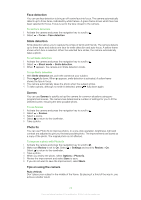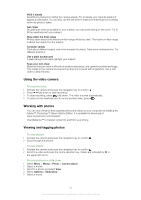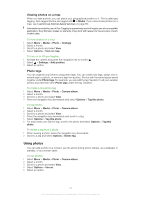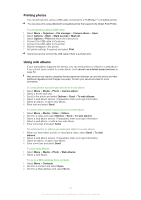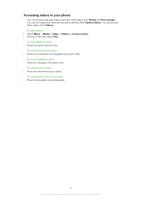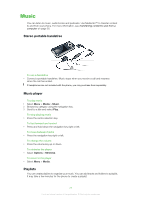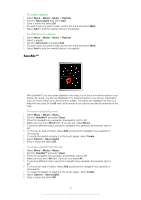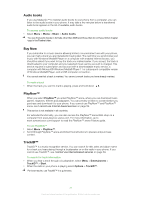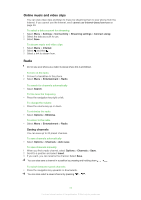Sony Ericsson Yari User Guide - Page 27
Printing photos, Using web albums, Enter text and select
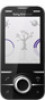 |
View all Sony Ericsson Yari manuals
Add to My Manuals
Save this manual to your list of manuals |
Page 27 highlights
Printing photos You can print photos using a USB cable connected to a PictBridge™ compatible printer. You can also print using a Bluetooth compatible printer that supports the Object Push Profile. To print photos using a USB cable 1 Select Menu > Organiser > File manager > Camera album > Open. 2 Select Options > Mark > Mark several or Mark all. 3 Select Options > Print and follow the instructions. 4 Connect the USB cable to the phone. 5 Connect the USB cable to the printer. 6 Wait for feedback in the phone. 7 Set printer settings if required and select Print. Disconnect and re-connect the USB cable if there is a printer error. Using web albums If your subscription supports this service, you can send photos or videos to a web album. If you cannot send content to a web album, see I cannot use Internet-based services on page 59. Web services may require a separate license agreement between you and the service provider. Additional regulations and charges may apply. Contact your service provider for more information. To send photos saved in your phone to a web album 1 Select Menu > Media > Photo > Camera album. 2 Select a month and year. 3 Scroll to the photo and select Options > Send > To web albums. 4 Select a web album service. If requested, enter your login information. 5 Select an album, or add a new album. 6 Enter text and select Send. To send videos saved in your phone to a web album 1 Select Menu > Media > Video > Videos. 2 Scroll to a video and select Options > Send > To web albums. 3 Select a web album service. If requested, enter your login information. 4 Select a web album, or add a new web album. 5 Enter some text and select Send. To send photos or videos you have just taken to a web album 1 When you have taken a photo or recorded a video, select Send > To web albums. 2 Select a web album service. If requested, enter your login information. 3 Select an album, or add a new album. 4 Enter some text and select Send. To view web albums 1 Select Menu > Media > Photo > Web albums. 2 Select a web album. To go to a Web address from contacts 1 Select Menu > Contacts. 2 Scroll to a contact and select Open. 3 Scroll to a Web address and select Go to. 27 This is an Internet version of this publication. © Print only for private use.