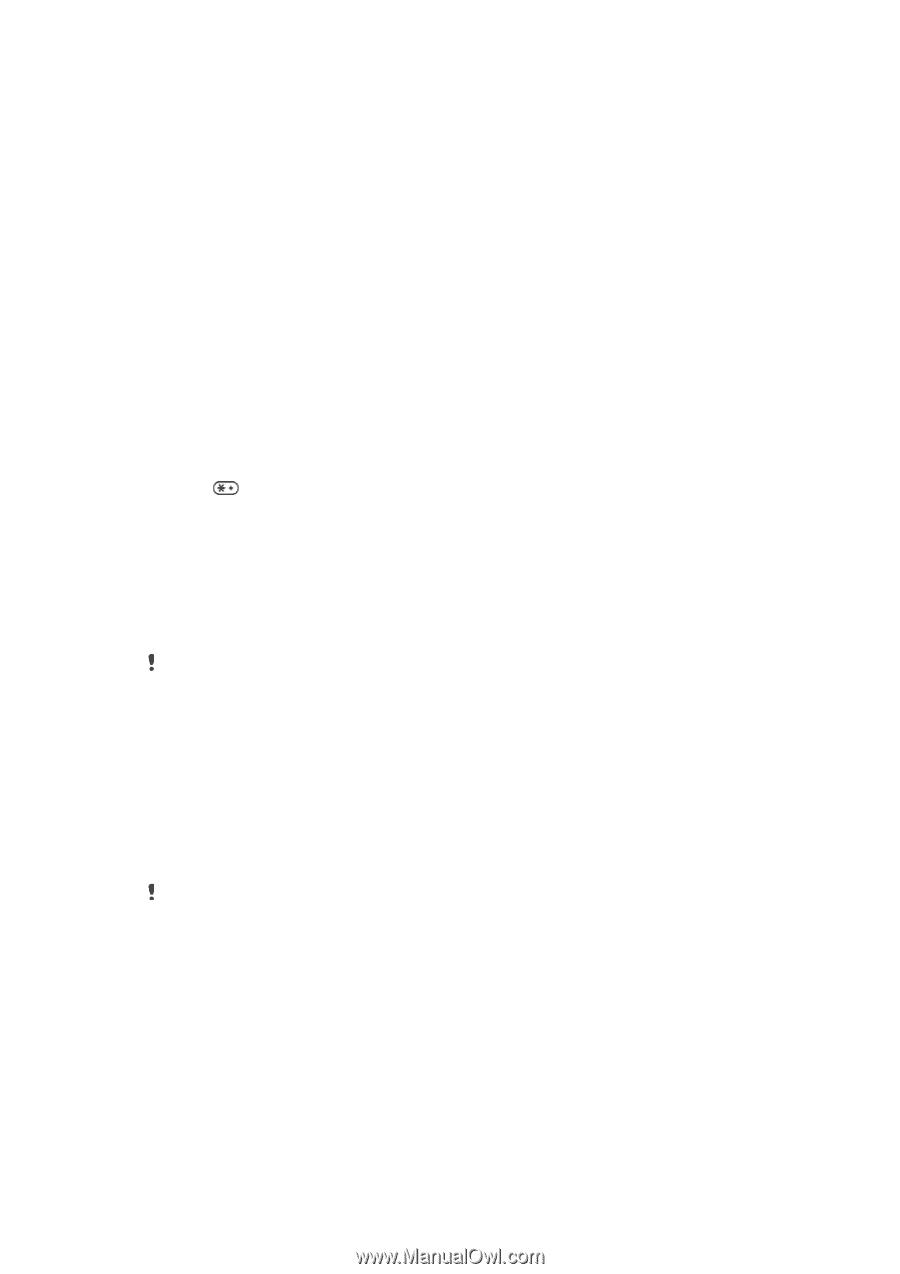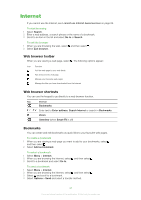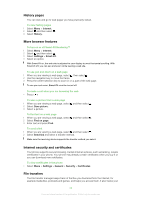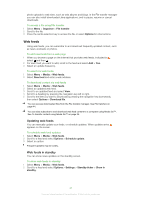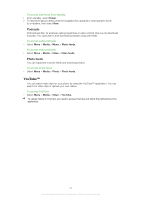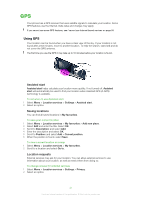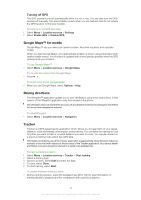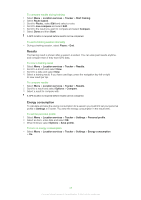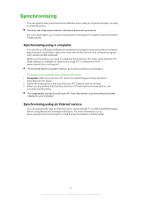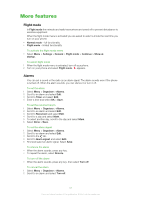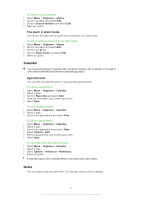Sony Ericsson Yari User Guide - Page 48
Google Maps™ for mobile, Driving directions, Tracker, Turning off GPS
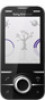 |
View all Sony Ericsson Yari manuals
Add to My Manuals
Save this manual to your list of manuals |
Page 48 highlights
Turning off GPS The GPS receiver turns off automatically when it is not in use. You can also turn the GPS receiver off manually. This saves battery power when you use features that do not require the GPS receiver to find your location. To turn on or off GPS manually 1 Select Menu > Location services > Settings. 2 Select Enable GPS or Disable GPS. Google Maps™ for mobile Google Maps™ lets you view your current location, find other locations and calculate routes. When you start Google Maps, your approximate location is shown using information from nearby mobile towers. Your location is updated with a more precise position when the GPS receiver finds your location. To use Google Maps™ • Select Menu > Location services > Google Maps. To access favourites from Google Maps • Press . To learn more about Google Maps • When you use Google Maps, select Options > Help. Driving directions The Wisepilot™ application guides you to your destination using voice instructions. A trial version of the Wisepilot application may be included in the phone. Sony Ericsson does not warrant the accuracy of any directional services including but not limited to turn-by-turn navigational services. To start Wisepilot • Select Menu > Location services > Navigation. Tracker Tracker is a GPS-based sports application which allows you to keep track of your speed, distance, route and energy consumption during training. You can base the training on how long time you want to train or on what distance you want to cover. You can also base it on a previous training route which has GPS data. Information provided by use of the Tracker application is approximate. Sony Ericsson makes no warranty of any kind with respect to the accuracy of the Tracker application. Any serious health and fitness concerns should be referred to a health care professional. To start a training session 1 Select Menu > Location services > Tracker > Start training. 2 Select a training type. 3 Scroll to an item, select Edit and enter the data. 4 To save, select Done. 5 To start training, select Start. To switch between training views • During a training session, press the navigation key left or right to view information on training duration, progress and live comparison with a previous session. 48 This is an Internet version of this publication. © Print only for private use.