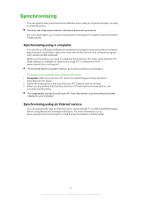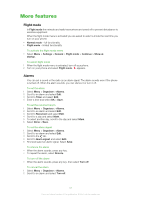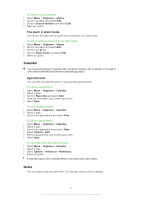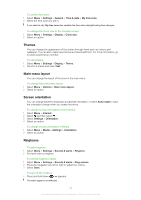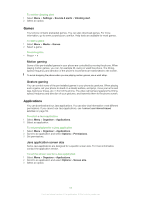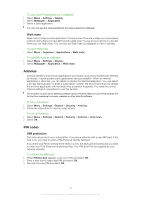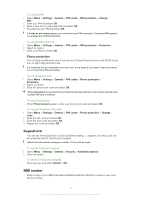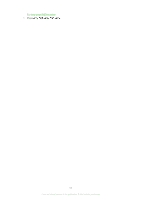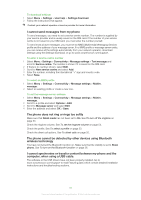Sony Ericsson Yari User Guide - Page 55
Games, Applications, Motion gaming, Gesture gaming, Java application screen size
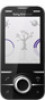 |
View all Sony Ericsson Yari manuals
Add to My Manuals
Save this manual to your list of manuals |
Page 55 highlights
To set the vibrating alert 1 Select Menu > Settings > Sounds & alerts > Vibrating alert. 2 Select an option. Games Your phone contains preloaded games. You can also download games. For more information, go to www.sonyericsson.com/fun. Help texts are available for most games. To start a game 1 Select Menu > Media > Games. 2 Select a game. To end a game • Press . Motion gaming Some of the pre-installed games in your phone are controlled by moving the phone. When playing motion games, you can, for example tilt, swing or wield the phone. The timing, speed, frequency and direction of the phone's movements are transmitted to the screen. To avoid dropping the phone when you are playing motion games, use a wrist strap. Gesture gaming You can control some of the pre-installed games in your phone by gestures. When playing such a game, set your phone to stand on a steady surface, and jump, move your arms and legs, bend your knees, etc. in front of the phone. The video call camera registers the timing, speed, frequency and direction of your gestures, and transmits them to the phone screen. Applications You can download and run Java applications. You can also view information or set different permissions. If you cannot use Java applications, see I cannot use Internet-based services on page 59. To select a Java application 1 Select Menu > Organiser > Applications. 2 Select an application. To set permissions for a Java application 1 Select Menu > Organiser > Applications. 2 Scroll to an application and select Options > Permissions. 3 Set permissions. Java application screen size Some Java applications are designed for a specific screen size. For more information, contact the application vendor. To set the screen size for a Java application 1 Select Menu > Organiser > Applications. 2 Scroll to an application and select Options > Screen size. 3 Select an option. 55 This is an Internet version of this publication. © Print only for private use.