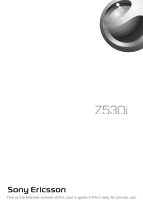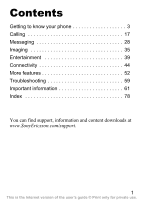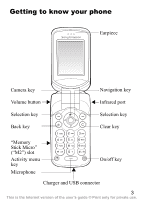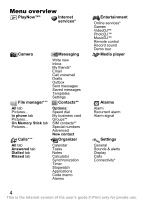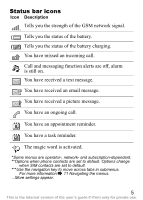Sony Ericsson Z530i User Guide
Sony Ericsson Z530i Manual
 |
View all Sony Ericsson Z530i manuals
Add to My Manuals
Save this manual to your list of manuals |
Sony Ericsson Z530i manual content summary:
- Sony Ericsson Z530i | User Guide - Page 1
This is the Internet version of the user's guide © Print only for private use. - Sony Ericsson Z530i | User Guide - Page 2
your phone 3 Calling 17 Messaging 28 Imaging 35 Entertainment 39 Connectivity 44 More features 52 Troubleshooting 59 Important information 61 Index 78 You can find support, information and content downloads at www.SonyEricsson.com/support. 1 This is the Internet version of the user's guide - Sony Ericsson Z530i | User Guide - Page 3
however, be incorporated into new editions of this user guide. All rights reserved. ©Sony Ericsson Mobile Communications AB, 2005 Publication number: EN/LZT 108 8160 R3A Please note: Some of the services in this user guide are not supported by all networks. This also applies to the GSM International - Sony Ericsson Z530i | User Guide - Page 4
to know your phone Earpiece Camera key Volume button Selection key Back key Navigation key Infrared port Selection key Clear key "Memory Stick Micro" ("M2") slot Activity menu key Microphone On/off key Charger and USB connector 3 This is the Internet version of the user's guide © Print only for - Sony Ericsson Z530i | User Guide - Page 5
PlayNow™* Internet services* Camera File manager*** All tab Pictures... In phone tab Pictures... On SIM contacts** Special numbers Advanced New contact Organizer Calendar Tasks Notes Calculator Synchronization Timer Stopwatch Applications Code memo Alarms Entertainment Online services* Games - Sony Ericsson Z530i | User Guide - Page 6
GSM network signal. Tells you the status of the battery. Tells you the status of the battery charging. You have missed an incoming call. Call and network- and subscription-dependent. **Options when phone contacts are set to default. Options change when SIM contacts are set to default. ***Use - Sony Ericsson Z530i | User Guide - Page 7
that a service or function is network- or subscription-dependent. Because of this, all menus may not be available in your phone. Consult your network operator for more information. Assembling your phone First insert the SIM card, then insert and charge the battery to use your phone. Save contacts - Sony Ericsson Z530i | User Guide - Page 8
To insert the SIM card 1 Slide the cover open and lift it off. 2 Insert the SIM card. Make sure the SIM card is placed under the silvery holders. 3 Place the battery in the phone with the label side up and the connectors facing each other. 4 Place the cover on the phone and slide it into place. 7 - Sony Ericsson Z530i | User Guide - Page 9
. For an indication of charging, press to activate the screen. 4 Remove the charger by pulling it out. Talk-time or standby time may become noticeably shorter due to wear and you may have to replace your battery. Only use approved batteries from Sony Ericsson % 66 Battery. 8 This is the Internet - Sony Ericsson Z530i | User Guide - Page 10
buy a "Memory Stick Micro" ("M2") to add more storage space to your phone. If you use a "Memory Stick Micro" ("M2") you can select to automatically store all pictures on the "Memory Stick Micro" ("M2") % 36 Camera options. To insert 1 Slide the cover to open and lift it off. 2 Insert the "Memory - Sony Ericsson Z530i | User Guide - Page 11
Identification Number) from your network operator to activate the services in your phone. Each PIN digit appears as *, unless it starts your SIM card PIN, if you have one. 3 At first start-up, select the language for phone menus. 4 } Yes if you want the setup wizard to help you with instructions and - Sony Ericsson Z530i | User Guide - Page 12
code and phone number } Call to make the call. } End call to end the call. When the phone . Some submenus include tabs that appear on the screen. • Press the navigation key in the centre or on the screen. • Press to delete items. • Scroll to a menu item } Info to get help on selected features. • - Sony Ericsson Z530i | User Guide - Page 13
-up text instead of in the activity menu, } Settings } General } New events } Popup. Shut down menu Use the shut down menu to shut down the phone, turn on silent or activate a profile. For more information about profiles % 52 Profiles. To open the shut down menu Press and select an option from - Sony Ericsson Z530i | User Guide - Page 14
videos, sounds, themes, games and applications are saved in folders in the phone memory. If you have a "Memory Stick Micro" ("M2") inserted you can save the files on the "Memory Stick Micro" ("M2"). Unrecognized files are saved in the Other folder. File manager menu tabs The file manager is divided - Sony Ericsson Z530i | User Guide - Page 15
File manager } More } Format M.S. } Yes and enter your phone lock code. For more information % 57 Phone lock. Transferring files For more information % 50 Transferring files. Languages Select the language for phone . 14 This is the Internet version of the user's guide © Print only for private use. - Sony Ericsson Z530i | User Guide - Page 16
without adding a space, press . 4 Continue writing your message. To enter a full stop or other punctuation marks, press and then or repeatedly. Accept and add a entire word, press and hold . 3 When you have edited the word } Insert. The word is added to the T9 Text Input dictionary. Next time you - Sony Ericsson Z530i | User Guide - Page 17
at the bottom of the front cover and the slots at the bottom of the frame of the phone. 4 Place the notches into the slots and snap the front cover in place. To change the back cover % 7 To insert the SIM card. 16 This is the Internet version of the user's guide © Print only for private use - Sony Ericsson Z530i | User Guide - Page 18
service and the caller's number is identified, the number is displayed. If the number is saved in Contacts, the name, number, and picture are displayed. If the number is a restricted number, Withheld is displayed. To make a call Enter the phone number (with international country code and area code - Sony Ericsson Z530i | User Guide - Page 19
to add the number to or } New contact. Emergency calls Your phone supports the international emergency numbers, for example, 112 and 911. These numbers can normally be used to make an emergency call in any country, with or without a SIM card inserted, if a GSM network is in range. 18 This is the - Sony Ericsson Z530i | User Guide - Page 20
Choose Phone contacts for detailed information saved in the phone memory or SIM contacts for names and numbers only on the SIM card. the symbol } Insert. To save the contact, } Save. Enter the + sign and country code with all numbers. 19 This is the Internet version of the user's guide © Print - Sony Ericsson Z530i | User Guide - Page 21
and select the contact } More } Edit contact. 2 Select the relevant tab, then select Picture or Ringtone } Add. Select a file and } Save. To set the default number for a contact To set the phone number to be displayed first for a contact, } Contacts and scroll to the contact } More } Default - Sony Ericsson Z530i | User Guide - Page 22
phone to the SIM card, all existing SIM card information is replaced. To copy SIM contacts to phone contacts 1 } Contacts } Options } Advanced } Copy from SIM. 2 Select Copy all or Copy a number. To automatically save to the SIM } Send all contacts. To edit a phone contact 1 } Contacts and select a - Sony Ericsson Z530i | User Guide - Page 23
phone or on the SIM card depends on the available memory. Synchronizing contacts For more information, % 46 Synchronizing. Speed dialling Save phone select a phone number. To speed dial From standby, enter a speed dial number (1-9) } Call. 22 This is the Internet version of the user's guide © Print - Sony Ericsson Z530i | User Guide - Page 24
} OK. You get the number from your service provider. To call your voicemail service If you have entered your voicemail number, press . 2 Select a call type and divert option } Activate. 3 Enter the phone number to divert your calls to } OK, or } Look up to select guide © Print only for private use. - Sony Ericsson Z530i | User Guide - Page 25
if you receive a second call. To activate the call waiting service } Settings } Calls } Manage calls } Call waiting } from both calls. Contact your network operator to check if this function is supported. • } End call } Yes to retrieve the held call. • } guide © Print only for private use. - Sony Ericsson Z530i | User Guide - Page 26
the participant. 2 } More } Join calls to resume the conference call. Two voice lines Make separate calls with different phone numbers if your subscription supports alternate line service. To select a line } Settings } Calls and select line 1 or 2. To change the name of a line } Settings } Display - Sony Ericsson Z530i | User Guide - Page 27
Open calls } On. To only call within the group } Off. Tone signals Use telephone banking services or control an answering machine by sending tone signals during a call. • To send the tones, press - , or . • To clear the screen after the call is finished, press . • To turn the tones on or off during - Sony Ericsson Z530i | User Guide - Page 28
Showing or hiding your number If your subscription supports the Calling Line Identification Restriction, you can hide your phone number when making a call. To always show or hide your phone number 1 } Settings } Calls } Show/hide my no. 2 Select Show number, Hide number or Network default. 27 This - Sony Ericsson Z530i | User Guide - Page 29
Messaging Your phone supports various messaging services. Contact your service provider about the services you can use, or for more information see www.SonyEricsson.com/support. If there is no memory available, you must delete messages or emails before you can receive new ones % 30 Long messages. If - Sony Ericsson Z530i | User Guide - Page 30
Yes to save in Drafts.) 4 Select Enter phone no. to enter the recipient's number, Receiving messages When you receive a text message or an automatically downloaded picture message, it appears in the Activity menu if New events the phone number displayed in the message, } Call. 29 This is the Internet - Sony Ericsson Z530i | User Guide - Page 31
Select Use (the phone number you have selected appears) to save a phone number, or Save Save message } Saved messages (SIM card) or } Templates (phone). • To save several more messages. You are charged for each of the messages the same time. Check with your service provider for the maximum number of - Sony Ericsson Z530i | User Guide - Page 32
Service) to a mobile phone or via email. Sending and receiving phones must have subscriptions that support } More to add an item to the message. When writing, } OK } More to insert an item. 3 } More to add more items to the message. When you are ready the user's guide © Print only for private use. - Sony Ericsson Z530i | User Guide - Page 33
- new messages appear in the inbox as icons. Select the message } View to download. Voice messages Send and receive a sound recording as a voice message. Sending and receiving phones must have subscriptions that support picture messaging. To record and send a voice message 1 } Messaging } Write new - Sony Ericsson Z530i | User Guide - Page 34
receive email messages with your phone. You can use the same email settings in your phone as in your computer email program. With a POP3 email account, messages are downloaded to each computer or device view options. 33 This is the Internet version of the user's guide © Print only for private use. - Sony Ericsson Z530i | User Guide - Page 35
save an item or attachment in an email message • To save an email address, a phone number or a Web address, select the item } More and select to save the item. your service provider or see www.SonyEricsson.com/support. 34 This is the Internet version of the user's guide © Print only for private use - Sony Ericsson Z530i | User Guide - Page 36
and record video clips to save, send or use. Use a picture as a screen saver, wallpaper or for a contact. To take pictures and record video clips try to record a strong light source such as direct sunlight or a lamp, the screen may black out or the picture may be distorted. To use the zoom Press and - Sony Ericsson Z530i | User Guide - Page 37
number (pictures) - reset the file number counter for pictures stored on the "Memory Stick Micro" ("M2"). • Save to - select Memory Stick or Phone memory. Saving and sending pictures and video clips When you have taken a picture or recorded a video clip, it is saved in the phone memory or on the - Sony Ericsson Z530i | User Guide - Page 38
one or more pictures and video clips, which you can delete to free memory. All pictures and videos are saved in File manager. You can use a picture as a screen saver, wallpaper, or for a phone contact % 20 To add a picture or a ringtone to a contact. You can send and receive pictures and video clips - Sony Ericsson Z530i | User Guide - Page 39
. To use a picture 1 } File manager } Pictures and select a picture. 2 } More } Use as and select an option. PhotoDJ™ and VideoDJ™ Visit www.SonyEricsson.com/support for information on how to use PhotoDJ and VideoDJ in your phone. 38 This is the Internet version of the user's guide © Print only for - Sony Ericsson Z530i | User Guide - Page 40
Play music and video clips that you download or receive in a picture message or transfer from your computer. The following file types are supported: MP3, MP4, 3GP, AAC, AMR, MIDI, IMY, EMY and WAV (16 kHz maximum sample rate). You can also use streamed files that are 3GPP compatible. Music and video - Sony Ericsson Z530i | User Guide - Page 41
for Shuffle and Loop. • Equalizer - set treble and bass when buy and download music via the Internet. If settings are not already in your phone % 44 Settings. For more information, contact your service provider or see www.SonyEricsson.com/support. Ringtones, melodies, sounds and alerts Your phone - Sony Ericsson Z530i | User Guide - Page 42
ringtone melodies Compose and edit melodies to use as ringtones using the MusicDJ™. To compose a melody } Entertainment } MusicDJ™ Choose to Insert the instructions that appear. You cannot send a polyphonic melody or an MP3 file in a text message. 41 This is the Internet version of the user's guide - Sony Ericsson Z530i | User Guide - Page 43
. Themes, games and applications Your phone comes with predefined themes, games and applications. You can download new content to your phone. For more information, see www.SonyEricsson.com/support. To set a theme } File manager } Themes, select a theme } Set. To send a theme } File manager } Themes - Sony Ericsson Z530i | User Guide - Page 44
File manager } Themes and scroll to a direct link } Go to. If settings are not already in your phone % 44 Settings. To download a game } Entertainment } Games and scroll to a direct link } Go to. If settings are not already in your phone % 44 Settings. To download an application } Internet services - Sony Ericsson Z530i | User Guide - Page 45
Internet, Messaging, My friends or PlayNow™, settings are required in your phone. Settings may already be entered when you buy your phone. If not, contact your network operator, service provider or visit www.SonyEricsson.com/support for more information. In order to use the Internet, and send and - Sony Ericsson Z530i | User Guide - Page 46
Sony Ericsson full screen. • Text only - select full content or text only. • Zoom - zoom in or out on the Web page. • Zoom to normal - set zoom to default. } Advanced to enter settings for the browser. } Exit browser to disconnect and go to standby. 45 This is the Internet version of the user's guide - Sony Ericsson Z530i | User Guide - Page 47
devices Install the computer synchronization by downloading it from www.SonyEricsson.com/support. The software includes help information. Remote synchronization via Internet Synchronize online via an Internet service. 46 This is the Internet version of the user's guide © Print only for private use - Sony Ericsson Z530i | User Guide - Page 48
select to always accept, never accept or always ask when starting from a service. - Remote security - enter server ID and password. 3 } Save the remote control functionality. • use a remote screen. • exchange items and play multiplayer games. The recommended maximum distance between two Bluetooth - Sony Ericsson Z530i | User Guide - Page 49
able to discover your phone via Bluetooth. To add a device to your phone } Settings } Connectivity } Bluetooth } My devices } New device to search for available devices. Select a device from the list. Enter a passcode, if required. 48 This is the Internet version of the user's guide © Print only for - Sony Ericsson Z530i | User Guide - Page 50
The infrared port in your phone can be used to exchange information with another device equipped infrared. To turn on the infrared port in your phone } Settings } Connectivity } Infrared port } On or in both devices. Make sure the infrared port on your phone is facing the infrared port on the other device with a - Sony Ericsson Z530i | User Guide - Page 51
phone and computer. • When in Phone mode, remove the USB cable from your phone and computer. Transferring files You can transfer pictures, videos, sounds, and themes send files via email % 33 Email or picture messages % 31 Picture messaging (MMS). 50 This is the Internet version of the user's guide © - Sony Ericsson Z530i | User Guide - Page 52
current software installed in your mobile phone, or } Reminder to set when to search for new software. To use Update service online 1 Visit www.SonyEricsson.com/support. 2 Select a region and country. 3 Enter the product name. 4 Select Sony Ericsson Update Service and follow the instructions that - Sony Ericsson Z530i | User Guide - Page 53
More features Time and date Time and date are always displayed in standby. To set Your phone has predefined profiles that are set to suit a certain environment. You can reset all profile settings to the way they were set when you bought your phone. 52 This is the Internet version of the user's guide - Sony Ericsson Z530i | User Guide - Page 54
and edit. • To reset profiles, } More } Reset profiles. You can also activate a profile from the shut down menu % 12 Shut down menu. Brightness Adjust the brightness of the screen. } Settings } Display } View week. 53 This is the Internet version of the user's guide © Print only for private use. - Sony Ericsson Z530i | User Guide - Page 55
More } Advanced } Reminders. 2 Select an option. Select Always for a reminder to sound even though the phone is turned off or set to silent. 3 When the reminder sounds: - If New events is set to transfer method. 54 This is the Internet version of the user's guide © Print only for private use. - Sony Ericsson Z530i | User Guide - Page 56
set reminders for tasks. To add a new task } Organizer } Tasks } New task } Add. Select Task or Phone call. Enter details and confirm each entry. To view a task } Organizer } Tasks and select a task } View note } Save. 55 This is the Internet version of the user's guide © Print only for private use. - Sony Ericsson Z530i | User Guide - Page 57
phone. If you enter your PIN incorrectly three times in a row, the SIM -digit PIN. To unblock your SIM card 1 When PIN blocked is To edit your PIN 1 } Settings } General } Locks } SIM lock } Change PIN. 2 Enter your PIN } OK. 3 confirm } OK. If the message Codes do not match appears when you edit - Sony Ericsson Z530i | User Guide - Page 58
the phone lock code (0000) to any fourto eight-digit personal code. To unlock the phone If the phone lock is on, enter your code } OK. Automatic phone lock If the phone lock is set to automatic, you only need to enter your phone lock code when you insert a different SIM card. To set the phone lock - Sony Ericsson Z530i | User Guide - Page 59
are shown are also incorrect. If you forgot your passcode you must reset the code memo. To open code memo for the first time } Organizer } Code memo. Instructions appear } Continue. Enter a four-digit passcode } Continue. Re-enter the new passcode } Continue. Enter a checkword (maximum 15 characters - Sony Ericsson Z530i | User Guide - Page 60
% 8 To charge the battery. Charging a non Sony Ericsson battery % 66 Battery. The wrong menu language is shown % 14 To change the phone language. Master reset Delete your settings and the content you have added/edited. To reset your phone } Settings } General } Master reset. Select Reset settings to - Sony Ericsson Z530i | User Guide - Page 61
/PIN2 blocked To unblock % 56 SIM card lock. PUK blocked Contact your network operator. Phone locked The phone is locked. To unlock the phone % 57 Phone lock. Phone lock code The phone lock code is required % 57 Phone lock. 60 This is the Internet version of the user's guide © Print only for private - Sony Ericsson Z530i | User Guide - Page 62
Sony Ericsson service partners. • A warranty period. Learn more about the warranty conditions in this user guide. On www.SonyEricsson.com, under the support section in the language of your choice, you will find the latest support tools and information, such as software updates, Knowledgebase, Phone - Sony Ericsson Z530i | User Guide - Page 63
.com 33 31 28 28 [email protected] 09-299 2000 [email protected] 0 825 383 383 [email protected] 0180 534 2020 [email protected] 62 This is the Internet version of the user's guide © Print only for private use. - Sony Ericsson Z530i | User Guide - Page 64
Kong Hungary India Indonesia Ireland Italy Malaysia Mexico Netherlands New Zealand Norway Philippines Poland Portugal 801-11-810-810 210-89 91 919 (from mobile) [email protected] 8203 8863 [email protected] 06 1 437 7300 [email protected] - Sony Ericsson Z530i | User Guide - Page 65
.com 43 919880 [email protected] 08705 23 7237 [email protected] 1-866-766-9374 [email protected] 0-800-100-2250 [email protected] 64 This is the Internet version of the user's guide © Print only for private use - Sony Ericsson Z530i | User Guide - Page 66
product checked by certified service partner before charging or using it. Failure to do so might lead to risk for product malfunction or even a potential hazard to your health. Recommendations for safe use of product (mobile phone, battery, charger and other accessories) • Always treat your product - Sony Ericsson Z530i | User Guide - Page 67
qualified electrician. Use only Sony Ericsson branded original chargers intended for use with your mobile phone. Other chargers may not be designed to the same safety and performance standards. Battery We recommend that you fully charge the battery before you use your mobile phone for the first time - Sony Ericsson Z530i | User Guide - Page 68
. Driving Please check if local laws and regulations restrict the use of mobile phones while driving or require drivers to use handsfree solutions. We recommend that you use only Sony Ericsson handsfree solutions intended for use with your product. Please note that because of possible interference - Sony Ericsson Z530i | User Guide - Page 69
, or when certain network services and/or mobile phone features are in use. Check with your local service provider. Antenna This phone contains a built in antenna. Use of antenna devices not marketed by Sony Ericsson specifically for this model could damage your mobile phone, reduce performance, and - Sony Ericsson Z530i | User Guide - Page 70
sold in the U.S., you can use your TTY terminal with your Sony Ericsson mobile phone (with the necessary accessory). For information on Accessible Solutions for individuals with special needs call the Sony Ericsson Special Needs Center at 877 878 1996 (TTY) or 877 207 2056 (voice), or visit the - Sony Ericsson Z530i | User Guide - Page 71
be placed in municipal waste. Use a battery disposal facility if available. End User Licence Agreement This wireless device, including without limitation any media delivered with the device, ("Device") contains software owned by Sony Ericsson Mobile Communications AB and its affiliated companies - Sony Ericsson Z530i | User Guide - Page 72
Limited Warranty Sony Ericsson Mobile Communications AB, S-221 88 Lund, Sweden, (Sony Ericsson), provides this Limited Warranty for your mobile phone and original accessory delivered with your mobile phone (hereinafter referred to as "Product"). Should your Product need warranty service, please - Sony Ericsson Z530i | User Guide - Page 73
the Sony Ericsson instructions for use and maintenance of the Product. Nor does this warranty cover any failure of the Product due to accident, software or hardware modification or adjustment, acts of God or damage resulting from liquid. 72 This is the Internet version of the user's guide © Print - Sony Ericsson Z530i | User Guide - Page 74
time or standby time is noticeably shorter, it is time to replace your battery. Sony Ericsson recommends that you use only batteries and chargers approved by Sony Ericsson. Minor variations in display brightness and color may occur between phones. There may be tiny bright or dark dots on the display - Sony Ericsson Z530i | User Guide - Page 75
laws. You, and not Sony Ericsson, are entirely responsible for additional content that you download to or forward from your mobile phone. Prior to your use of any additional content, please verify that your intended use is properly 74 This is the Internet version of the user's guide © Print only for - Sony Ericsson Z530i | User Guide - Page 76
registered trademarks of Sony Ericsson Mobile Communications AB. The FI, FR, IT, NL, PT, ES, SE, GB; and additional patents are pending worldwide. JME™. 1 Restrictions: Software is confidential copyrighted information disassemble, decrypt, extract, or otherwise reverse engineer Software. Software may - Sony Ericsson Z530i | User Guide - Page 77
acknowledges that it has the responsibility to obtain licenses to export, re-export, or import Software. Software may not be downloaded, or otherwise exported or re-exported (i) into, or to a national or resident of . 76 This is the Internet version of the user's guide © Print only for private use. - Sony Ericsson Z530i | User Guide - Page 78
Declaration of Conformity We, Sony Ericsson Mobile Communications AB of Nya Vattentornet S-221 88 Lund, Sweden declare under our sole responsibility that our product Sony Ericsson type AAB-1022031-BV and in combination with our accessories, to which this declaration relates is in conformity with the - Sony Ericsson Z530i | User Guide - Page 79
personal ringtones 20 pictures to contacts 20 alarm clock 52 answering service 23 applications 42 B battery charging 8 inserting 7 - Bluetooth™ 47 49 C calculator 56 calendar 53 call time 26 call waiting 24 calls answering 17 emergency 18 hold 24 list 18 , making 11 17 missed 18 phone contact - Sony Ericsson Z530i | User Guide - Page 80
33 emergency calls 18 F file information 13 file manager 13 G games 42 H handsfree 49 I infrared port 49 Internet 44 L language phone 14 writing 14 locks phone lock 60 SIM card 56 loudspeaker, on/off 18 M - media player 39 40 melodies 40 memory status contacts 22 file manager 14 Memory Stick Micro - Sony Ericsson Z530i | User Guide - Page 81
42 video clips 35 reject a call 17 ringtones 40 adding to contacts 20 S safety guidelines 65 screen saver 38 security code memo 57 Internet 46 SIM card lock 56 sending appointments 54 business card 20 contacts 21 melodies 41 pictures 37 ringtones 41 tasks 55 themes 42 settings email 44 Internet 44 - Sony Ericsson Z530i | User Guide - Page 82
time 52 - transferring files 50 51 W warranty 71 troubleshooting 59 turning on/off Bluetooth 48 Z zoom 35 phone 10 phone lock 57 ringtones 40 SIM lock protection 57 two voice lines 25 U - USB cable 49 50 V vibrating alert 41 video clips 37-38, 39 - video recorder 35 37 voicemail 23
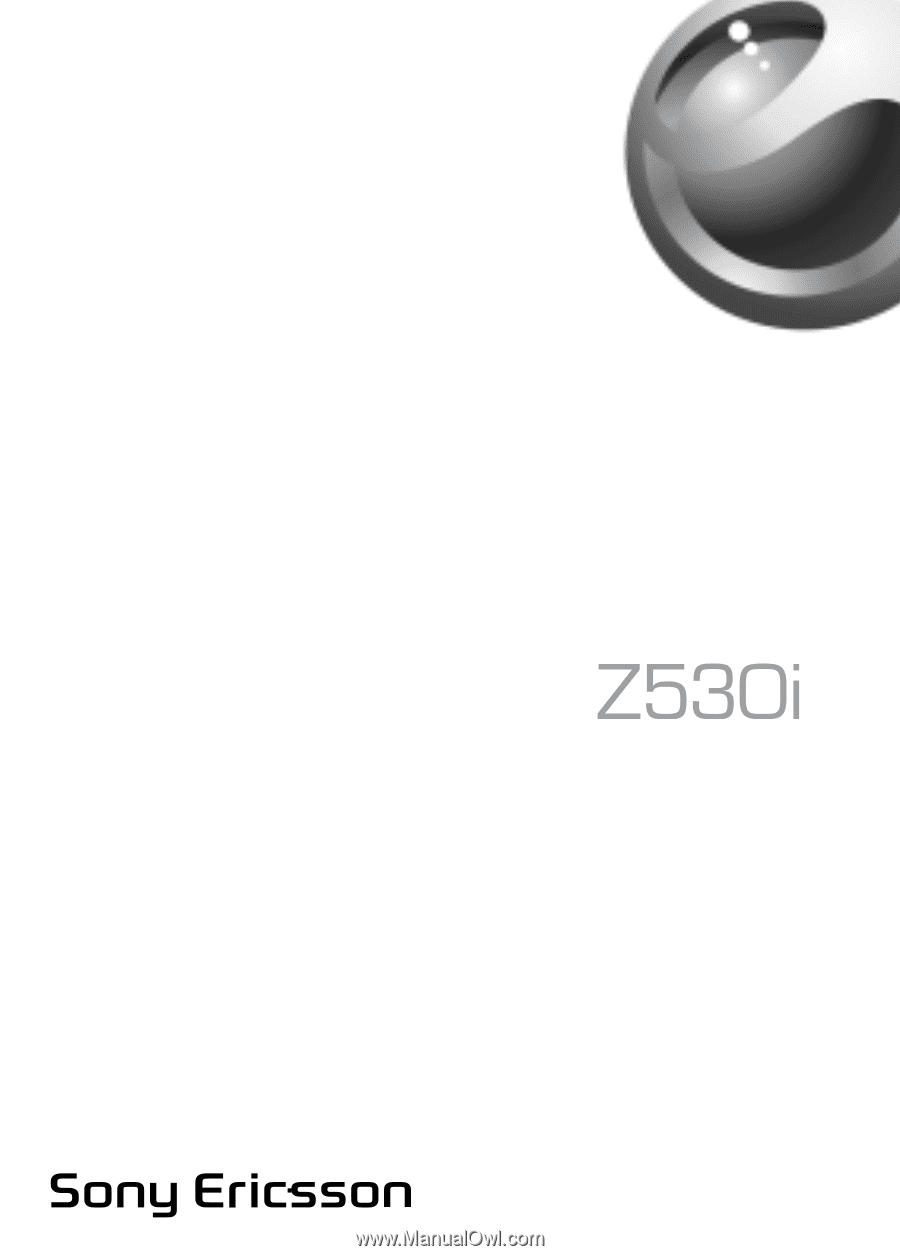
This is the Internet version of the user’s guide © Print only for private use.