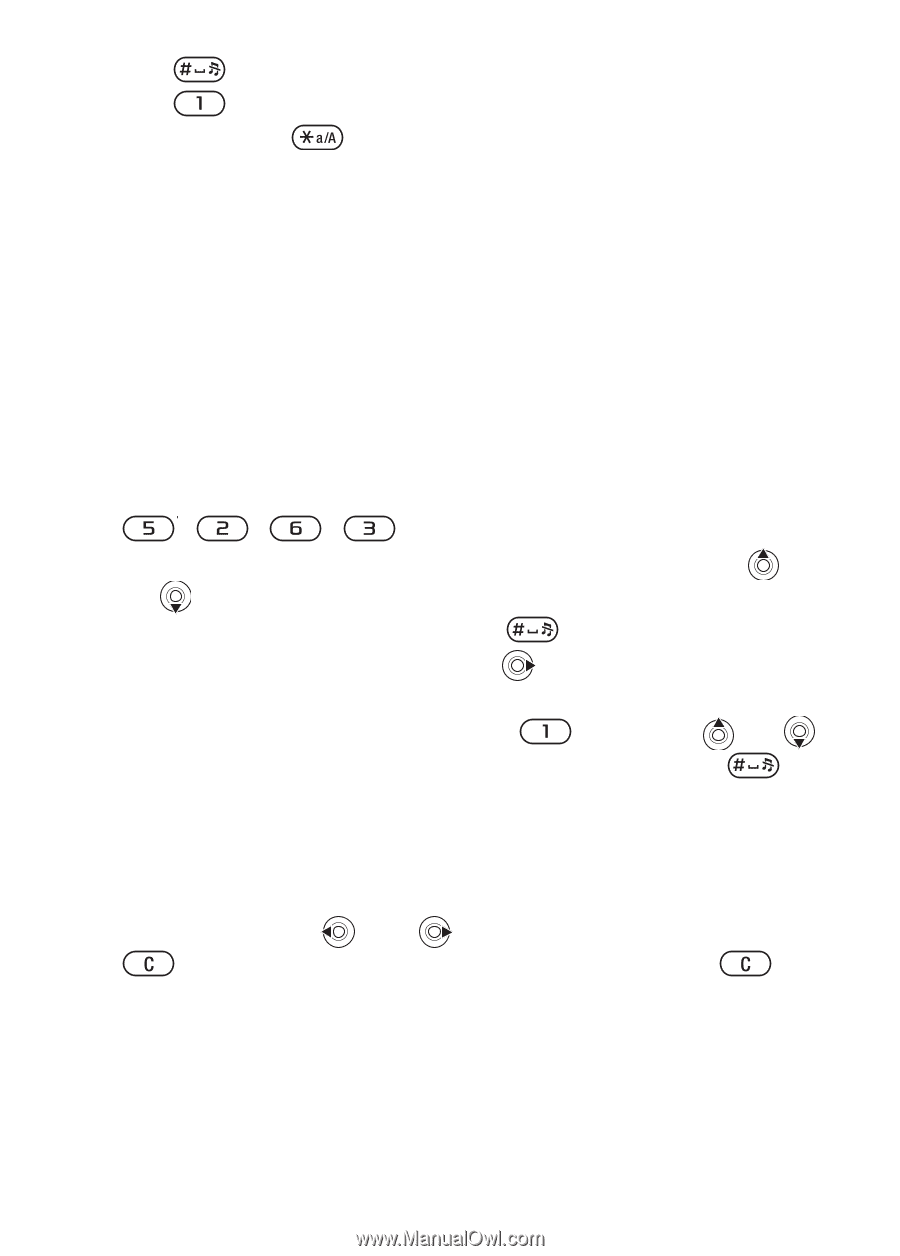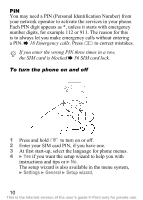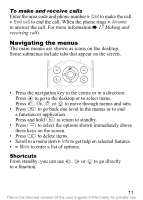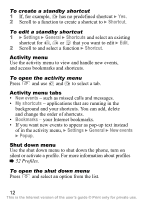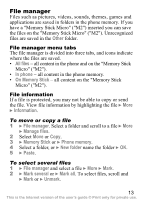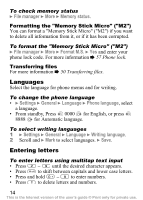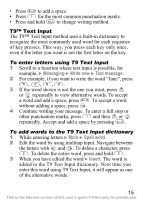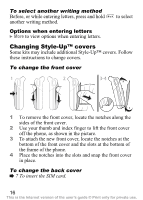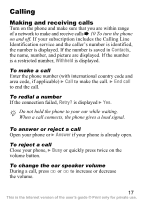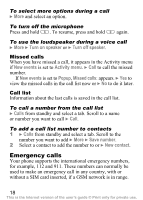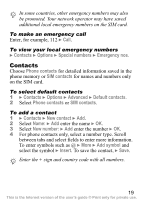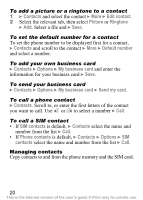Sony Ericsson Z530i User Guide - Page 16
Messaging, Write new, Text message, Spell word, Insert, T9™ Text Input
 |
View all Sony Ericsson Z530i manuals
Add to My Manuals
Save this manual to your list of manuals |
Page 16 highlights
• Press to add a space. • Press for the most common punctuation marks. • Press and hold to change writing method. T9™ Text Input The T9™ Text Input method uses a built-in dictionary to recognize the most commonly used word for each sequence of key presses. This way, you press each key only once, even if the letter you want is not the first letter on the key. To enter letters using T9 Text Input 1 Scroll to a function where text input is possible, for example, } Messaging } Write new } Text message. 2 For example, if you want to write the word "Jane", press , , , . 3 If the word shown is not the one you want, press or repeatedly to view alternative words. To accept a word and add a space, press . To accept a word without adding a space, press . 4 Continue writing your message. To enter a full stop or other punctuation marks, press and then or repeatedly. Accept and add a space by pressing . To add words to the T9 Text Input dictionary 1 While entering letters } More } Spell word. 2 Edit the word by using multitap input. Navigate between the letters with and . To delete a character, press . To delete the entire word, press and hold . 3 When you have edited the word } Insert. The word is added to the T9 Text Input dictionary. Next time you enter this word using T9 Text Input, it will appear as one of the alternative words. 15 This is the Internet version of the user's guide © Print only for private use.