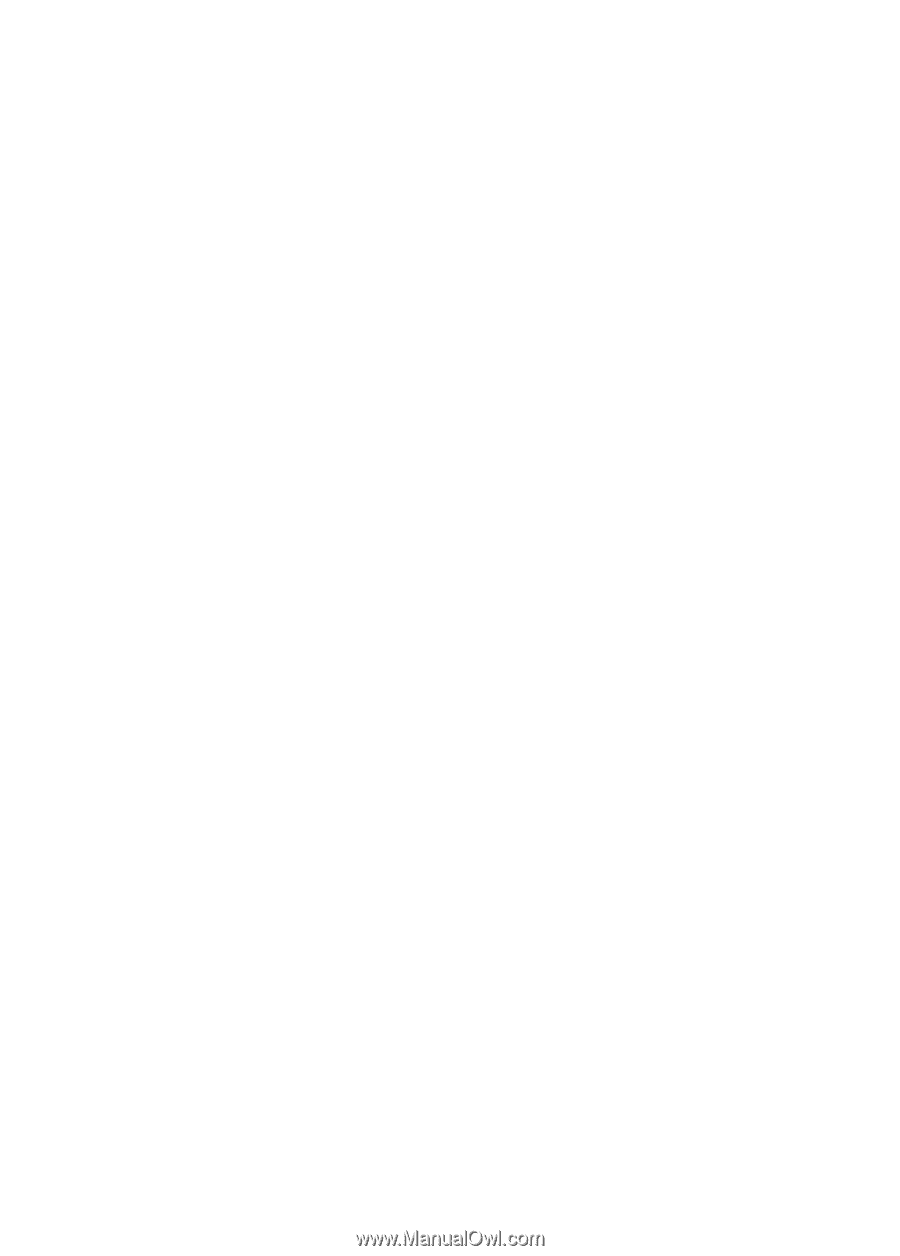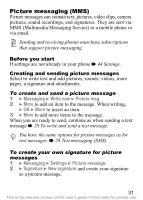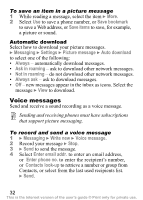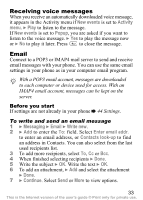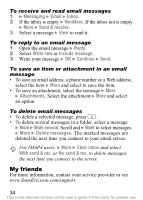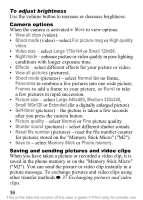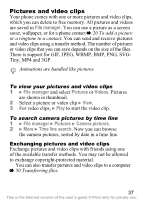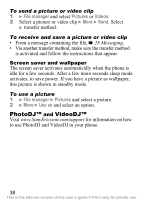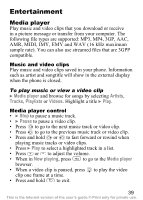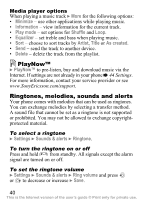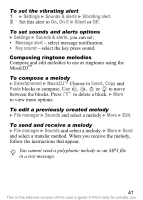Sony Ericsson Z530i User Guide - Page 37
Memory Stick, Small 128x96
 |
View all Sony Ericsson Z530i manuals
Add to My Manuals
Save this manual to your list of manuals |
Page 37 highlights
To adjust brightness Use the volume button to increase or decrease brightness. Camera options When the camera is activated } More to view options: • View all clips (video). • Shoot mode (video) - select For picture msg or High quality video. • Video size - select Large 176x144 or Small 128x96. • Night mode - enhance picture or video quality in poor lighting conditions with longer exposure time. • Effects - select different effects for your picture or video. • View all pictures (pictures). • Shoot mode (pictures) - select Normal for no frame, Panorama to combine a few pictures into one wide picture, Frames to add a frame to your picture, or Burst to take a few pictures in rapid succession. • Picture size - select Large 640x480, Medium 320x240, Small 160x120 or Extended (for a digitally enlarged picture). • Self-timer (pictures) - the picture is taken a few seconds after you press the camera button. • Picture quality - select Normal or Fine picture quality. • Shutter sound (pictures) - select different shutter sounds. • Reset file number (pictures) - reset the file number counter for pictures stored on the "Memory Stick Micro" ("M2"). • Save to - select Memory Stick or Phone memory. Saving and sending pictures and video clips When you have taken a picture or recorded a video clip, it is saved in the phone memory or on the "Memory Stick Micro" ("M2"). You can send the picture or video clip instantly in a picture message. To exchange pictures and video clips using other transfer methods % 37 Exchanging pictures and video clips. 36 This is the Internet version of the user's guide © Print only for private use.