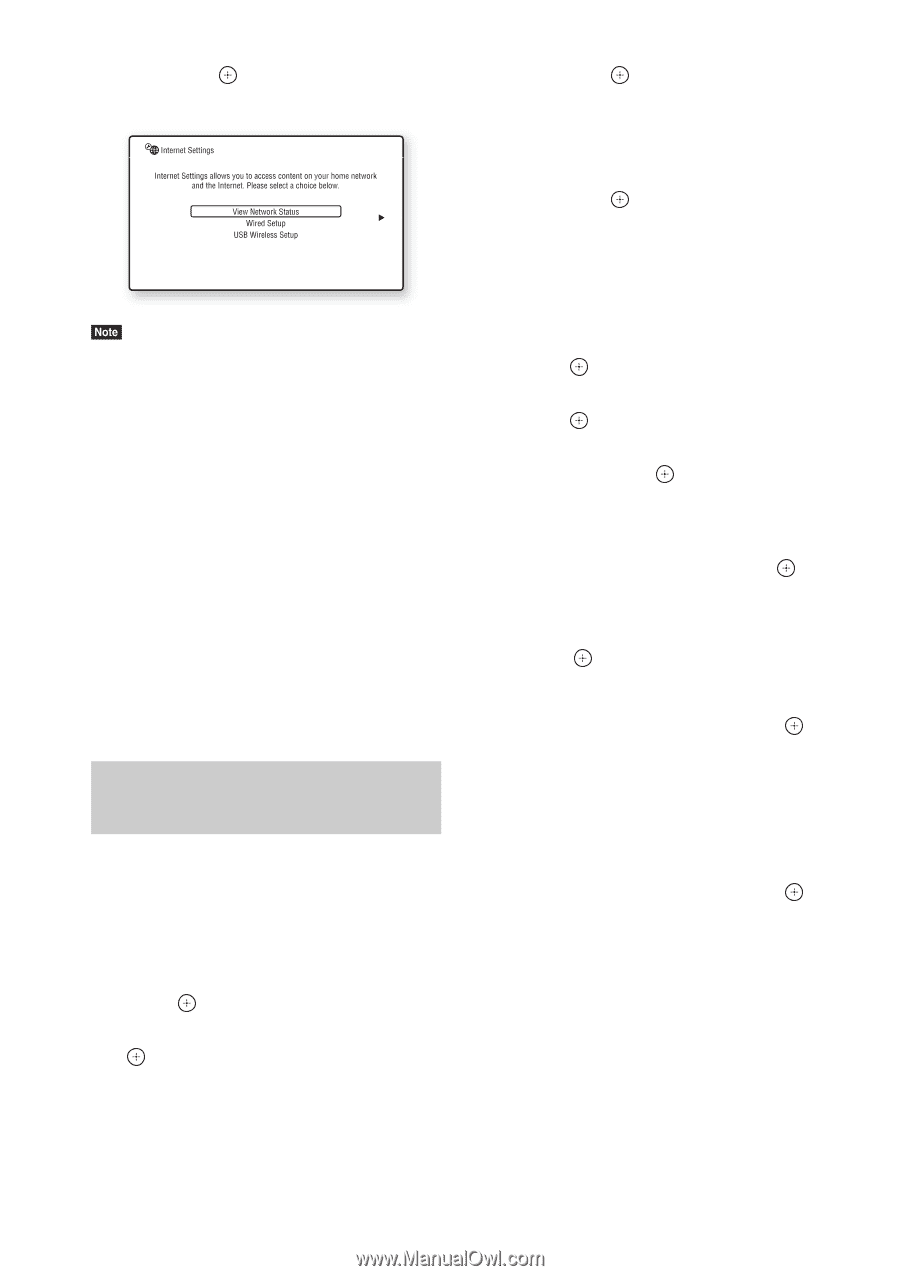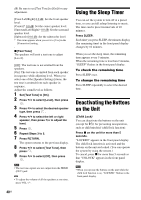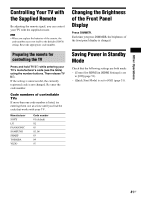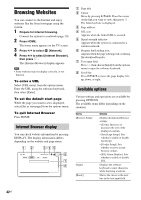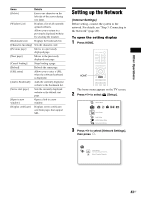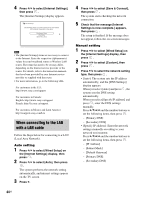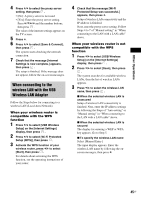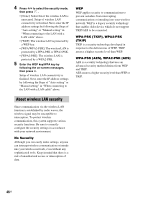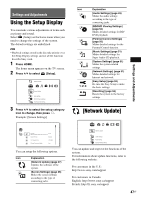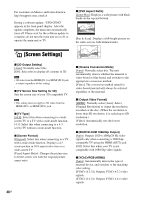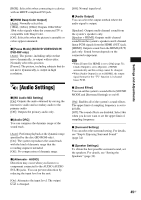Sony BDV-E280 Operating Instructions - Page 44
When connecting to the LAN with a LAN cable, Auto setting - service manual
 |
UPC - 027242809710
View all Sony BDV-E280 manuals
Add to My Manuals
Save this manual to your list of manuals |
Page 44 highlights
4 Press X/x to select [Internet Settings], then press . The [Internet Settings] display appears. • The [Internet Settings] items are necessary to connect to the Internet. Enter the respective (alphanumeric) values for your broadband router or Wireless LAN router. The items that need to be set may differ, depending on the Internet service provider or the router. For details, refer to the instruction manuals that have been provided by your Internet service provider or supplied with the router. • For more information, go to the following URL. For customers in the U.S.: http://www.sony.com/support For customers in Canada: English: http://www.sony.ca/support French: http://fr.sony.ca/support For customers in Mexico and Latin America: http://esupport.sony.com/LA When connecting to the LAN with a LAN cable Follow the Steps below for connecting to a LAN (Local Area Network). Auto setting 1 Press X/x to select [Wired Setup] on the [Internet Settings] display, then press . 2 Press X/x to select [Auto], then press . The system performs the network setting automatically, and internet settings appear on the TV screen. 3 Press c. 4 Press X/x to select [Save & Connect], then press . The system starts checking the network connection. 5 Check that the message [Internet Settings is now complete.] appears, then press . The setup is finished. If the message does not appear, follow the on-screen messages. Manual setting 1 Press X/x to select [Wired Setup] on the [Internet Settings] display, then press . 2 Press X/x to select [Custom], then press . 3 Press X/x to select the network setting type, then press . • [Auto]: The system sets the IP address automatically, and the [DNS Settings] display appears. When you select [Auto] and press , the system sets the DNS setting automatically. When you select [Specify IP address] and press , enter the DNS settings manually. Press C/X/x/c and the number buttons to set the following items, then press . - [Primary DNS] - [Secondary DNS] • [Specify IP address]: Enter the network settings manually according to your network environment. Press C/X/x/c and the number buttons to set the following items, then press . - [IP Address] - [Subnet Mask] - [Default Gateway] - [Primary DNS] - [Secondary DNS] 44US