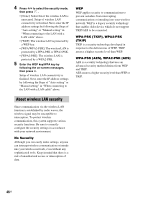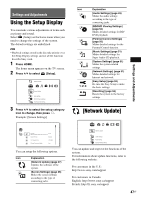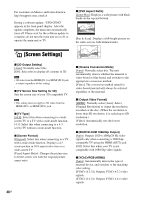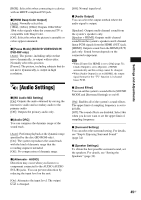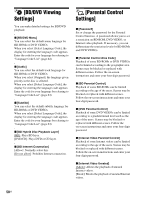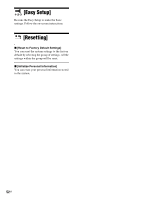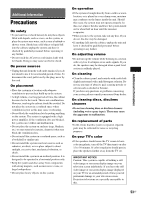Sony BDV-E280 Operating Instructions - Page 51
[Music Settings], [System Settings], [Network Settings
 |
UPC - 027242809710
View all Sony BDV-E280 manuals
Add to My Manuals
Save this manual to your list of manuals |
Page 51 highlights
[Music Settings] You can make detailed settings for Super Audio CD playback. x [Super Audio CD Playback Layer] [Super Audio CD]: Plays the Super Audio CD layer. [CD]: Plays the CD layer. x [Super Audio CD Playback Channel] [DSD 2ch]: Plays the 2ch area. [DSD Multi]: Plays the multi-channel area. [System Settings] You can make the system-related settings. x [OSD] You can select your language for the system onscreen displays. x [HDMI Settings] [Control for HDMI] [On]: On. You can operate mutually between components that are connected with an HDMI cable. [Off]: Off. [Audio Return Channel] This function is available when you connect the system and TV that is compatible with the Audio Return Channel function. [Auto]: The system can receive the digital audio signal of the TV automatically via an HDMI cable. [Off]: Off. • This function is available only when [Control for HDMI] is set to [On]. x [Quick Start Mode] [On]: Shortens the startup time from standby mode. You can operate the system quickly after turning it on. [Off]: The default setting. x [Auto Standby] [On]: Turns on the [Auto Standby] function. When you do not operate the system for about 30 minutes, the system enters standby mode automatically. [Off]: Turns off the function. x [Auto Display] [On]: Automatically displays information on the screen when changing the viewing titles, picture modes, audio signals, etc. [Off]: Displays information only when you press DISPLAY. x [Screen Saver] [On]: Turns on the screen saver function. [Off]: Off. x [Software Update Notification] [On]: Sets the system to inform you of newer software version information (page 47). [Off]: Off. x [System Information] You can display the system's software version information and the MAC address. [Network Settings] You can make detailed settings for Internet and network. x [Internet Settings] Connect the system to the network beforehand. For details, see "Step 3: Connecting to the Network" (page 20). x [Network Connection Diagnostics] You can run the network diagnostic to check if the network connection has been made properly. 51US Settings and Adjustments