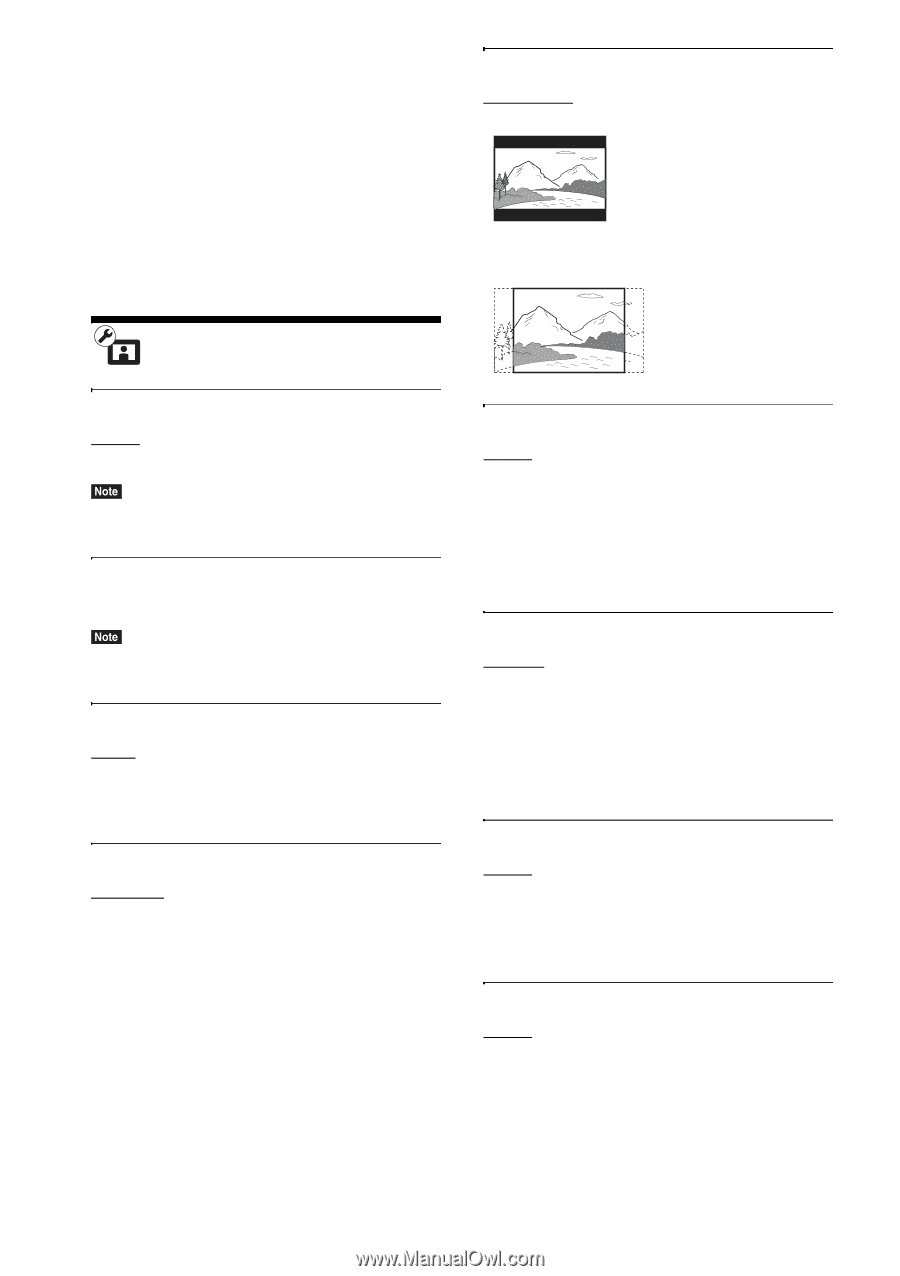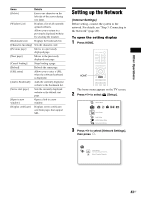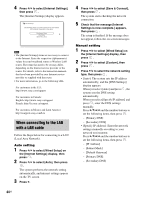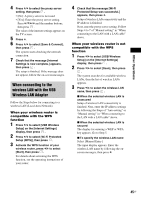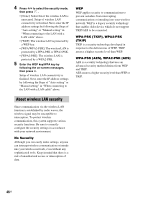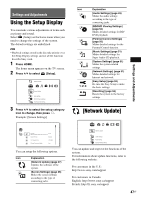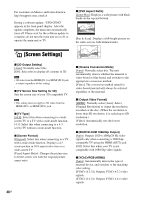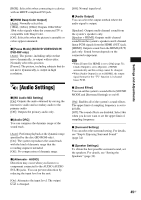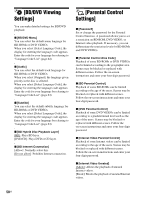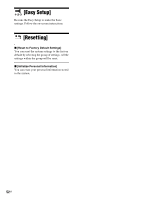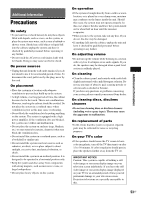Sony BDV-E280 Operating Instructions - Page 48
[Screen Settings - 3d
 |
UPC - 027242809710
View all Sony BDV-E280 manuals
Add to My Manuals
Save this manual to your list of manuals |
Page 48 highlights
For customers in Mexico and Latin America: http://esupport.sony.com/LA During a software update, "UPDATING" appears in the front panel display. After the update completes, the main unit automatically turns off. Please wait for the software update to complete; do not turn the main unit on or off, or operate the main unit or TV. x [DVD Aspect Ratio] [Letter Box]: Displays a wide picture with black bands on the top and bottom. [Pan & Scan]: Displays a full-height picture on the entire screen, with trimmed sides. [Screen Settings] x [3D Output Setting] [Auto]: Normally select this. [Off]: Select this to display all contents in 2D. • 3D video from the HDMI (IN 1) or HDMI (IN 2) jack is output regardless of this setting. x [TV Screen Size Setting for 3D] Sets the screen size of your 3D compatible TV. • This setting does not apply to 3D video from the HDMI (IN 1) or HDMI (IN 2) jack. x [TV Type] [16:9]: Select this when connecting to a widescreen TV or a TV with a wide-mode function. [4:3]: Select this when connecting to a 4:3 screen TV without a wide-mode function. x [Screen Format] [Original]: Select this when connecting to a TV with a wide-mode function. Displays a 4:3 screen picture in 16:9 aspect ratio even on a wide-screen TV. [Fixed Aspect Ratio]: Changes the picture size to fit the screen size with the original picture aspect ratio. x [Cinema Conversion Mode] [Auto]: Normally select this. The unit automatically detects whether the material is video-based or film-based, and switches to the appropriate conversion method. [Video]: The conversion method suited for video-based material will always be selected regardless of the material. x [Output Video Format] [HDMI]: Normally select [Auto]. Select [Original Resolution] to output the resolution recorded on the disc. (When the resolution is lower than SD resolution, it is scaled up to SD resolution.) [Video]: Automatically sets the lowest resolution. x [BD/DVD-ROM 1080/24p Output] [Auto]: Outputs 1920 × 1080p/24 Hz video signals only when connecting a 1080/24pcompatible TV using the HDMI (OUT) jack. [Off]: Select this when your TV is not compatible with 1080/24p video signals. x [YCbCr/RGB (HDMI)] [Auto]: Automatically detects the type of external device, and switches to the matching color setting. [YCbCr (4:2:2)]: Outputs YCbCr 4:2:2 video signals. [YCbCr (4:4:4)]: Outputs YCbCr 4:4:4 video signals. 48US