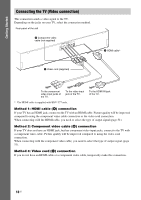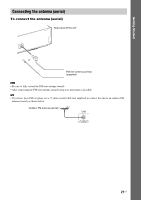Sony BDV-E770W Operating Instructions - Page 23
Connecting to the network, Wired Setup, USB Wireless Setup, To set the network settings - support
 |
UPC - 027242780743
View all Sony BDV-E770W manuals
Add to My Manuals
Save this manual to your list of manuals |
Page 23 highlights
Getting Started Connecting to the network Wired Setup Use a LAN cable to connect to the LAN (100) terminal on the unit. LAN cable (not supplied) Broadband router ADSL modem/ cable modem Internet USB Wireless Setup Use a wireless LAN via the USB Wireless LAN Adapter (Sony UWA-BR100 only). Turn the unit off before connecting the extension cable or inserting the USB Wireless LAN Adapter. After inserting the USB Wireless LAN Adapter to the base of the extension cable and connecting the extension cable to the (USB) port (front or rear), turn the unit on again. SPEAKERS FRONT R FRONT L SUBWOOFER CENTER LAN(100) VIDEO OUT SPEAKERS Y PB / CB PR / CR COMPONENT VIDEO OUT SAT/CABLE TV DIGITAL IN DIGITAL IN ARC OUT SUR R SUR L COAXIAL OPTICAL FM COAXIAL 75 ANTENNA A. CAL MIC ECM-AC2 EZW-T100 AUDIO R AUDIO IN L USB Wireless LAN Adapter Internet LAN cable (not supplied) ADSL modem/ Wireless LAN cable modem router Note • The placement distance between the USB Wireless LAN Adapter and your wireless LAN router differs depending on the usage environment. If the system cannot connect to the network or the network connection is unstable, move the USB Wireless LAN Adapter to a different position or place the USB Wireless LAN Adapter and the wireless LAN router closer to each other. To set the network settings For details, see [Network Settings] (page 55) and follow the on-screen instructions to complete the setup. About wireless LAN security Since communication via the wireless LAN function is established by radio waves, the wireless signal may be susceptible to interception. To protect wireless communication, this system supports various security functions. Be sure to correctly configure the security settings in accordance with your network environment. No Security Although you can easily make settings, anyone can intercept wireless communication or intrude into your wireless network, even without any sophisticated tools. Keep in mind that there is a risk of unauthorized access or interception of data. WEP WEP applies security to communications to prevent outsiders from intercepting communications or intruding into your wireless network. WEP is a legacy security technology that enables older devices, which do not support TKIP/AES, to be connected. WPA-PSK (TKIP), WPA2-PSK (TKIP) TKIP is a security technology developed to correct for the deficiencies of WEP. TKIP assures a higher security level than WEP. WPA-PSK (AES), WPA2-PSK (AES) AES is a security technology that uses an advanced security method that is distinct from WEP and TKIP. AES assures a higher security level than WEP or TKIP. 23US