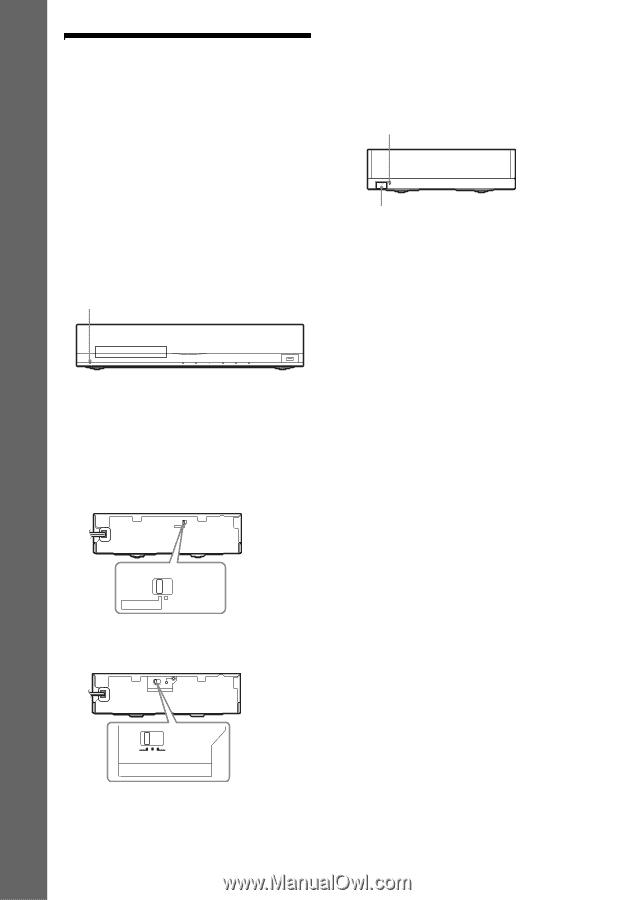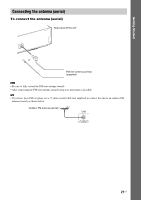Sony BDV-E770W Operating Instructions - Page 24
Step 3: Setting up the S-AIR Wireless System, Set the SURROUND SELECTOR switch
 |
UPC - 027242780743
View all Sony BDV-E770W manuals
Add to My Manuals
Save this manual to your list of manuals |
Page 24 highlights
Getting Started Step 3: Setting up the S-AIR Wireless System Before performing Step 3 Make sure all connections are secure, and then connect the AC power cords (mains leads). To use the S-AIR wireless system, you need to set up the surround amplifier. The unit transmits sound to the surround amplifier that is connected to the surround speakers. To activate wireless transmission, perform the following Steps. 1 Press "/1 to turn the system on. "/1 Make sure that "S-AIR" light up in the front panel display. When "S-AIR" does not light up, make sure that the wireless transceiver is inserted into the unit correctly. 2 Set the SURROUND SELECTOR switch of the surround amplifier to SURROUND. SURROUND SELECTOR SURROUND SURROUND BACK 4 Press "/1 to turn the surround amplifier on. When wireless transmission is activated, the S-AIR/STANDBY indicator turns green. S-AIR/STANDBY indicator S-AIR/STANDBY "/1 If the S-AIR/STANDBY indicator does not turn green, see "Surround amplifier" (page 11). For details of the S-AIR function, see "Using an S-AIR Product" (page 39). About the standby mode The surround amplifier enters standby mode automatically (the S-AIR/STANDBY indicator turns red) when the main unit is in standby mode or wireless transmission is deactivated. The surround amplifier is turned on automatically (the S-AIR/STANDBY indicator turns green) when the system is turned on and wireless transmission is activated. SURROUND SELECTOR SURROUND SURROUND BACK 3 Set the S-AIR ID switch of the surround amplifier to A. A B C PAIRING S-AIR ID ABC S-AIR ID 24US