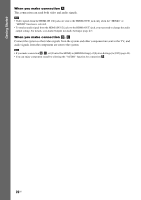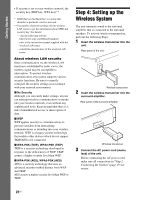Sony BDV-N990W Operating Instructions - Page 25
Step 6: Selecting the Source
 |
View all Sony BDV-N990W manuals
Add to My Manuals
Save this manual to your list of manuals |
Page 25 highlights
Getting Started The Easy Initial Settings display/Easy Network Settings display appears. Step 6: Selecting the Source You can select the playback source. Press FUNCTION repeatedly until the desired function appears in the front panel display. When you press FUNCTION once, the current function appears in the front panel display, then each time you press FUNCTION, the function changes as follows. "BD/DVD" t "USB1" t "USB2" t "FM" t "HDMI1" t "HDMI2" t "TV" t "AUDIO" t "BD/DVD" t ... Function Source "BD/DVD" Disc or network device to be played by the system "USB1"/"USB2" USB device or iPod/iPhone that is connected to the USB 1 (page 12) or USB 2 port (page 11) "FM" FM radio (page 36) "HDMI1"/ "HDMI2" Component that is connected to the HDMI (IN 1) or HDMI (IN 2) jack on the rear panel (page 19) "TV" Component (TV, etc.) that is connected to the TV (DIGITAL IN OPTICAL) jack on the rear panel, or a TV compatible with the Audio Return Channel function that is connected to the HDMI (OUT) jack on the rear panel (page 18) "AUDIO" Component that is connected to the AUDIO (AUDIO IN L/R) jacks on the rear panel (page 19) Some functions may be changed via the TV screen by pressing FUNCTION, X/x, and . 25US