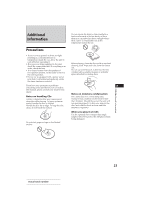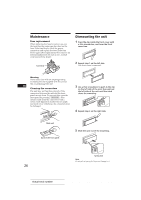Sony CDX-C910 Operating Instructions - Page 20
Storing the surround, effect onto the CDs, Selecting the listening, position
 |
View all Sony CDX-C910 manuals
Add to My Manuals
Save this manual to your list of manuals |
Page 20 highlights
Storing the surround effect onto the CDs - Digital Signal Processor (DSP) Custom File (CD changer with custom file function) Once you have registered the desired surround menu onto the discs, you can enjoy the same surround menu every time you play them. (Only when you have labeled the disc by the custom file function.) 1 Press (LIST) for two seconds. 2 Press (LIST) until the surround menu appears. DSP Custom File mode CD1 -DEFEAT- EQ SUR 2 4 11.,3 DISC TRACK EN 3 Rotate the dial to select the desired surround menu. 4 Press (LIST) for two seconds. When the effect setting complete, the display goes back to the normal playback mode. Playing the disc with the stored surround menu 1 Press (SHIFT), then press (3) (P.MODE) repeatedly until "D.File" appears. 2 Press (4) (n) to select "D.File on." After five seconds, the display goes back to the normal playback mode. 3 Press (SHIFT). To cancel to play the disc with stored surround menu, select "D.File off" in step 2 above. Changing the stored surround effect Play the disc whose surround mode you want to change, and follow the steps of "Storing the surround effect onto the CDs." Erasing the stored surround effect Select "DEFEAT" in step 3 of "Storing the surround effect onto the CDs." 20 Selecting the listening position You can set the time for the sound to reach the listeners from the speakers. The unit can simulate a natural sound field so that you can feel as if you are in the centre of the sound field wherever you sit in the car. 12 3 Display window LP1 All LP2 Front LP3 Front R LP4 Front L LP5 Rear Centre of sound field Normal setting (1 + 2 + 3) Front part (1 + 2) Right front (2) Left front (1) Rear part (3) 1 Press (SOUND) momentarily until "LP1" appears. LP1 EQ SUR All 2 Rotate the dial to select the desired listening position. The listening positions appear in the order shown above. After three seconds, the display goes back to the normal playback mode. Adjusting the listening position 1 Press (SOUND) for two seconds. 2 Rotate the dial to select the desired listening position. 3 Press (4) (n). LP1 EQ SUR L R 4 Rotate the dial to adjust the centre of the sound field to the left or right. Then set0th0e5centre of the sound field. Centre moves to the L (left) Centre moves to the R (right) Actual total number: Sony CDX-C910 (E,S,C) 3-856-715-11 (2)