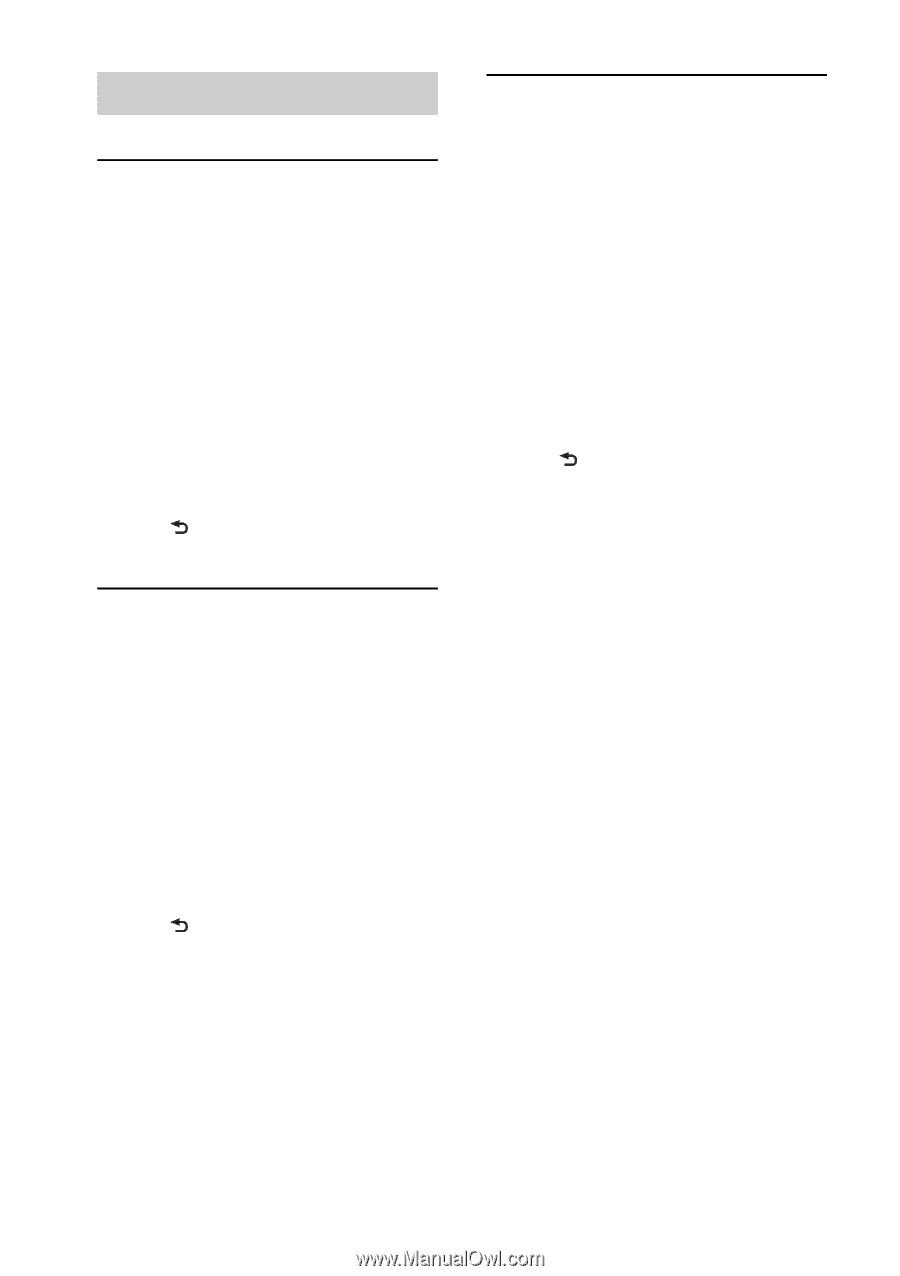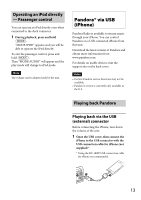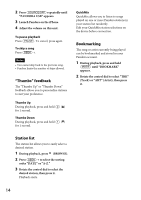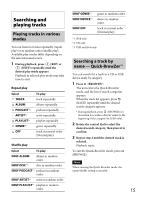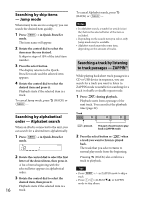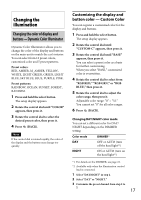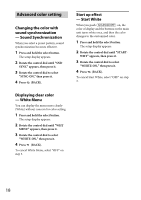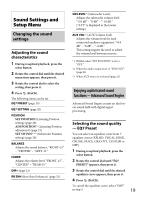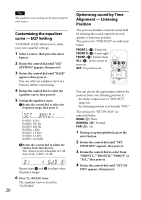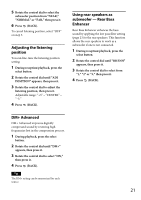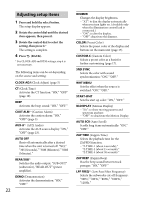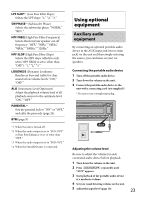Sony CDX-GT565UP Operating Instructions - Page 18
Advanced color setting - change color
 |
View all Sony CDX-GT565UP manuals
Add to My Manuals
Save this manual to your list of manuals |
Page 18 highlights
Advanced color setting Changing the color with sound synchronization - Sound Synchronization When you select a preset pattern, sound synchronization becomes effective. 1 Press and hold the select button. The setup display appears. 2 Rotate the control dial until "SND SYNC" appears, then press it. 3 Rotate the control dial to select "SYNC-ON," then press it. 4 Press (BACK). Start up effect - Start White When you push on, the color of display and the buttons on the main unit turns white once, and then the color changes to the customized color. 1 Press and hold the select button. The setup display appears. 2 Rotate the control dial until "START- WHT" appears, then press it. 3 Rotate the control dial to select "WHITE-ON," then press it. 4 Press (BACK). To cancel Start White, select "OFF" on step 3. Displaying clear color - White Menu You can display the menu more clearly (White) without concern for color setting. 1 Press and hold the select button. The setup display appears. 2 Rotate the control dial until "WHT MENU" appears, then press it. 3 Rotate the control dial to select "WHITE-ON," then press it. 4 Press (BACK). To cancel White Menu, select "OFF" on step 3. 18