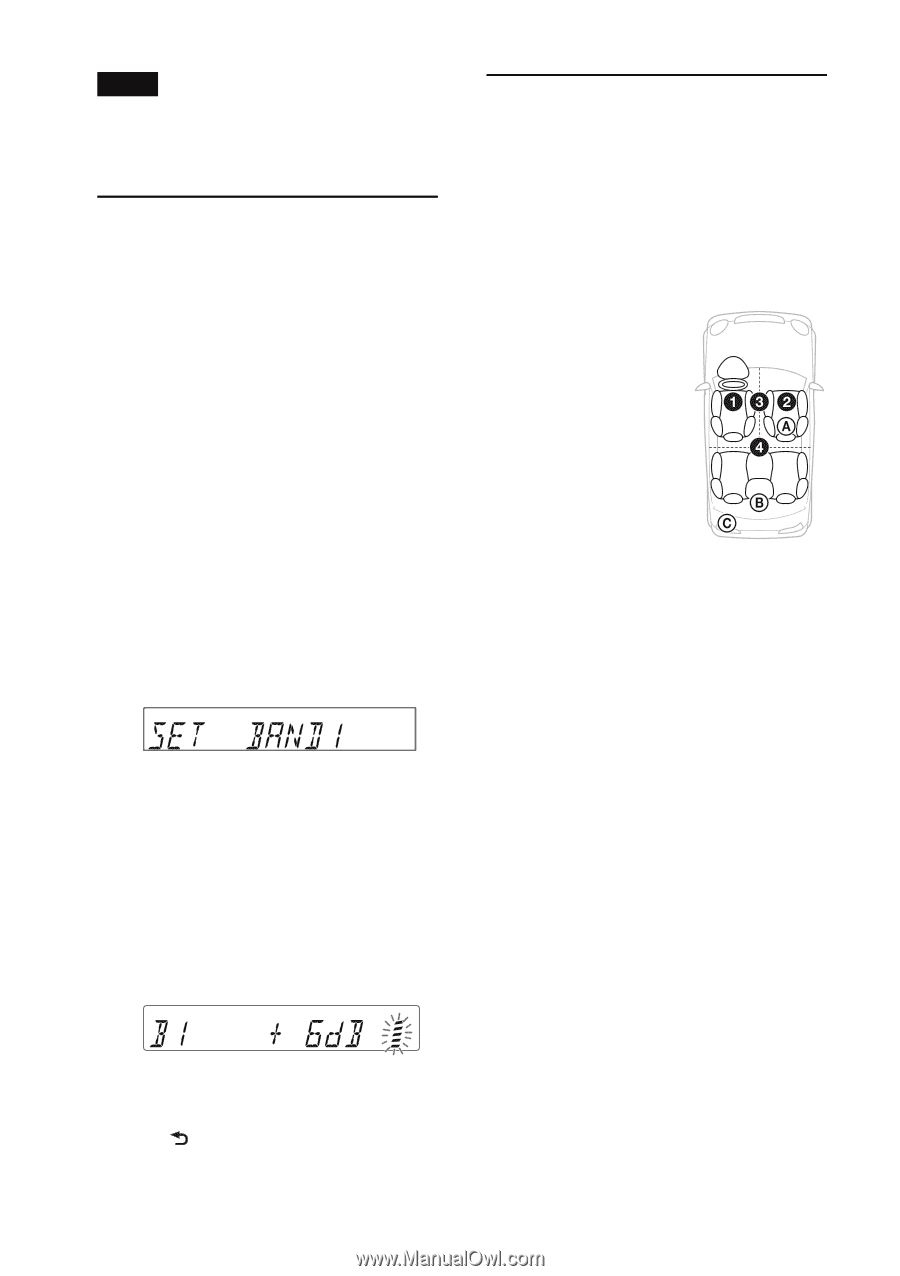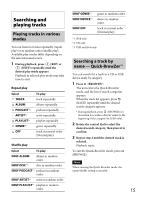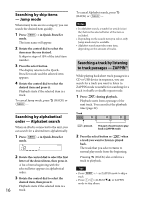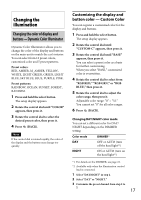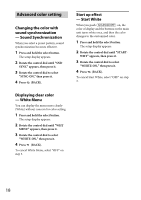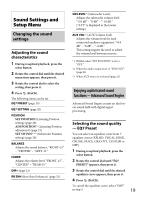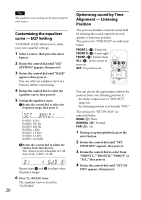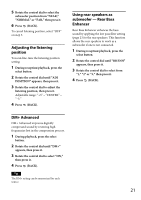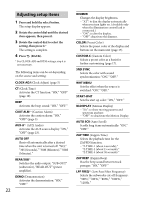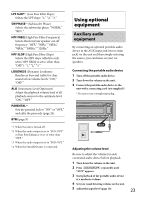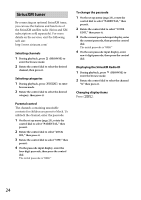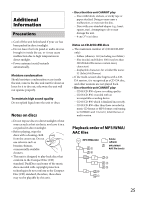Sony CDX-GT565UP Operating Instructions - Page 20
Customizing the equalizer, curve - EQ7 Setting, Optimizing sound by Time, Alignment - Listening,
 |
View all Sony CDX-GT565UP manuals
Add to My Manuals
Save this manual to your list of manuals |
Page 20 highlights
Tip The equalizer curve setting can be memorized for each source. Customizing the equalizer curve - EQ7 Setting "CUSTOM" of EQ7 allows you to make your own equalizer settings. 1 Select a source, then press the select button. 2 Rotate the control dial until "EQ7 SETTING" appears, then press it. 3 Rotate the control dial until "BASE" appears, then press it. You can select an equalizer curve as a basis for further customizing. 4 Rotate the control dial to select the equalizer curve, then press it. 5 Setting the equalizer curve. Rotate the control dial to select the frequency range, then press it. BAND1: 63 Hz BAND2: 160 Hz BAND3: 400 Hz BAND4: 1 kHz BAND5: 2.5 kHz BAND6: 6.3 kHz BAND7: 16.0 kHz Rotate the control dial to adjust the volume level, then press it. The volume level is adjustable in 1 dB steps, from -6 dB to +6 dB. Repeat steps and to adjust other frequency ranges. 6 Press (BACK) twice. The equalizer curve is stored in "CUSTOM." 20 Optimizing sound by Time Alignment - Listening Position The unit can simulate a natural sound field by delaying the sound output from each speaker to suit your position. The options for "POSITION" are indicated below. FRONT L (): Front left FRONT R (): Front right FRONT (): Center front ALL (): In the center of your car OFF: No position set You can also set the approximate subwoofer position from your listening position if: - the audio output is set to "SUB-OUT" (page 22). - the listening position is set besides "OFF." The options for "SET SW POS" are indicated below. NEAR (): Near NORMAL (): Normal FAR (): Far 1 During reception/playback, press the select button. 2 Rotate the control dial until "SET POSITION" appears, then press it. 3 Rotate the control dial to select from "FRONT L," "FRONT R," "FRONT" or "ALL," then press it. 4 Rotate the control dial until "SET SW POS" appears, then press it.