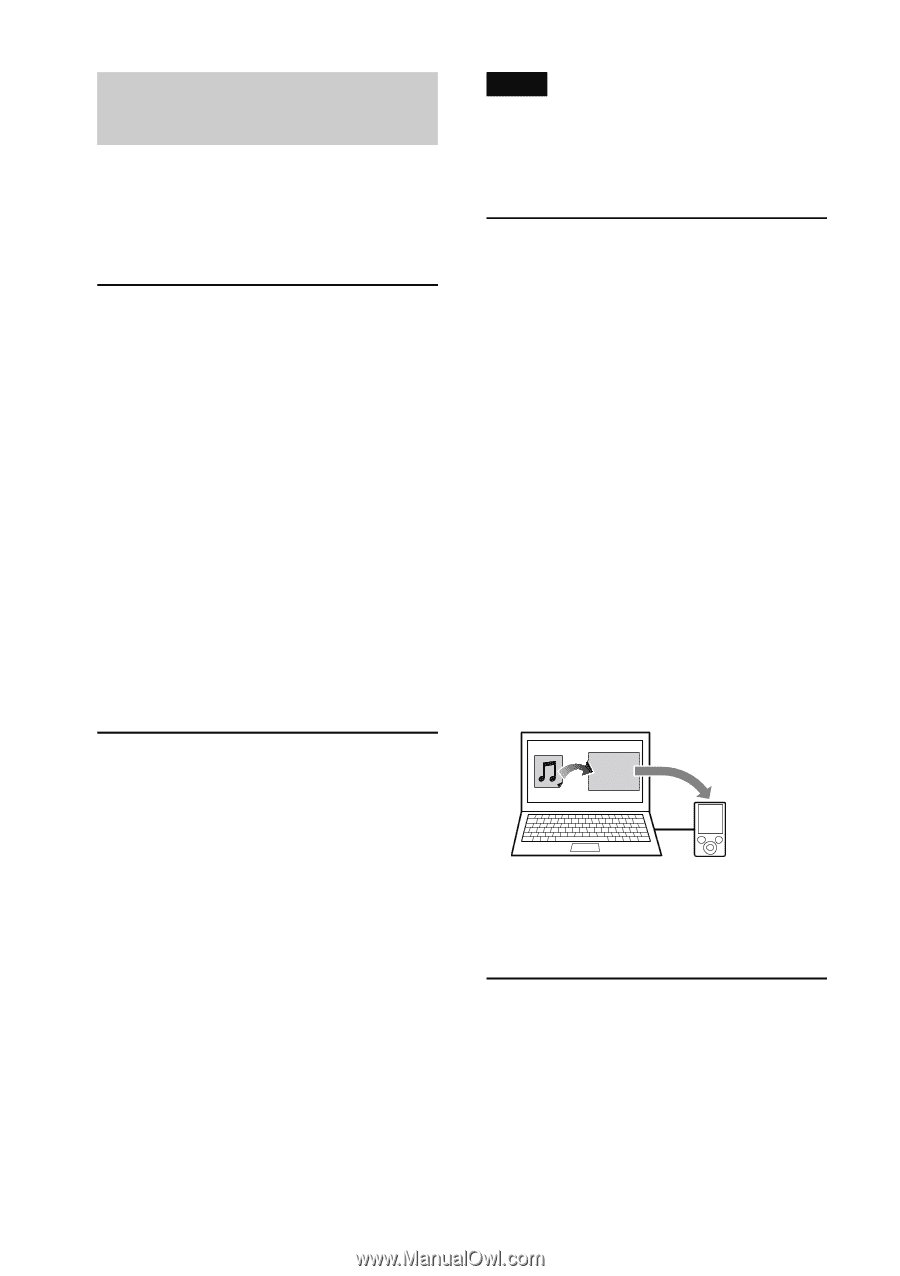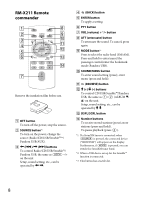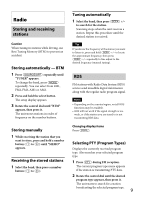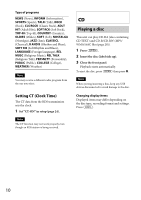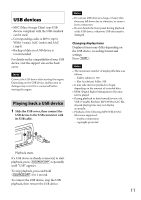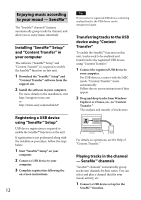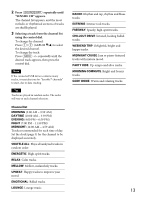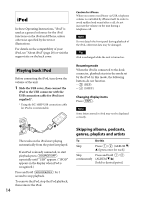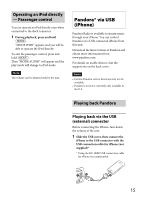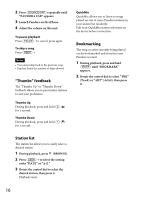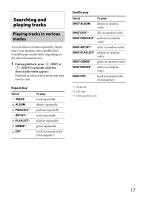Sony CDX-GT660UP Operating Instructions - Page 12
Enjoying music according, to your mood - SensMe - installation
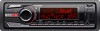 |
View all Sony CDX-GT660UP manuals
Add to My Manuals
Save this manual to your list of manuals |
Page 12 highlights
Enjoying music according to your mood - SensMe™ The "SensMe™ channels" features automatically group tracks by channel, and allow you to enjoy music intuitively. Installing "SensMe™ Setup" and "Content Transfer" in your computer The software ("SensMe™ Setup" and "Content Transfer") is required to enable the SensMe™ function on this unit. 1 Download the "SensMe™ Setup" and "Content Transfer" software from the support site. 2 Install the software in your computer. For more details on the installation, visit http://esupport.sony.com or http://www.sony.com/mobileAV Registering a USB device using "SensMe™ Setup" USB device registration is required to enable the SensMe™ function on the unit. If registration is not performed along with the installation procedure, follow the steps below. 1 Start "SensMe™ Setup" on your computer. 2 Connect a USB device to your computer. 3 Complete registration following the on-screen instructions. 12 Tip If you connect a registered USB device containing analyzed tracks, the USB device can be unregistered again. Transferring tracks to the USB device using "Content Transfer" To enable the SensMe™ function on this unit, tracks need to be analyzed and transferred to the registered USB device, using "Content Transfer." 1 Connect the registered USB device to your computer. For USB devices, connect with the MSC mode. "Content Transfer" starts automatically. Follow the on-screen instructions if they appear. 2 Drag and drop tracks from Windows Explorer or iTunes, etc., to "Content Transfer." The analysis and transfer of tracks start. Content Transfer For details on operations, see the Help of "Content Transfer." Playing tracks in the channel - SensMe™ channels "SensMe™ channels" automatically group tracks into channels by their tunes. You can select and play a channel that fits your mood, activity, etc. 1 Connect a USB device set up for the SensMe™ function.