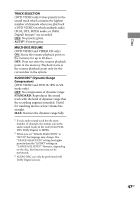Sony CMT-DH7BT Operating Manual - Page 45
Setting The Tv Screen, Screen Setup, 3 Letter Box, 3 Pan Scan, Jacket Picture, Graphics, Black
 |
View all Sony CMT-DH7BT manuals
Add to My Manuals
Save this manual to your list of manuals |
Page 45 highlights
Disc SUBTITLE* (DVD VIDEO only) Switches the language of the subtitle . When you select "AUDIO FOLLOW," the language for the subtitles changes according to the language you selected for the sound track. * When you select a language in "MENU," "SUBTITLE," or "AUDIO" that is not recorded on the DVD VIDEO, one of the recorded language is automatically selected. However, depending on the disc, the language may not be selected automatically. If you select "OTHERS " in "MENU," "SUBTITLE," and "AUDIO," enter a language code from the "Language code list" (page 82) using the numeric buttons . Setting the TV screen SCREEN SETUP Choose the settings according to the TV you connected. TV TYPE1) (DVD VIDEO only) 16:9: Select this when you connect a wide-screen TV or a TV with a wide mode function. 4:3 LETTER BOX: Select this when you connect a 4:3 screen TV. This setting displays a wide picture with bands on the upper and lower portions of the screen. 4:3 PAN SCAN2): Select this when you connect a 4:3 screen TV. This setting displays the wide picture on the entire screen and cuts off the portions that do not fit. SCREEN SAVER The screen saver will help prevent your display device from becoming damaged (ghosting). Press (or DVD on the unit) to turn off the screen saver. ON: The screen saver image appears when playback is stopped or paused for 15 minutes or when you play back an AUDIO CD or MP3 audio tracks for more than 15 minutes. OFF: The screen saver does not appear. BACKGROUND Selects the background color or picture to be displayed on the TV screen. The background color or picture is displayed when playback is stopped or while playing an AUDIO CD and MP3 audio tracks. JACKET PICTURE: The jacket picture (still picture) appears in the background, but only when the jacket picture is already recorded on the disc (DVD VIDEO, CD-EXTRA, etc.). If the disc does not contain a jacket picture, the "GRAPHICS" picture appears. GRAPHICS: A preset picture stored in the system appears in the background. BLUE: The background color is blue. BLACK: The background color is black. BLACK LEVEL Select the black level (setup level) for the video signals output from the video jacks other than COMPONENT VIDEO OUT jacks. ON: Standard level OFF: Lower the standard black level. Use this when the picture becomes too white. Continued 45GB