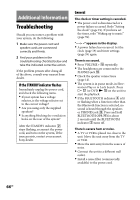Sony CMT-DH7BT Operating Manual - Page 70
Picture, play back a wide picture.
 |
View all Sony CMT-DH7BT manuals
Add to My Manuals
Save this manual to your list of manuals |
Page 70 highlights
Picture There is no picture. Press FUNCTION +/ repeatedly to select "DVD" (or press DVD on the unit). Check that the system is connected securely. The video cord is damaged. Replace it with a new one. Make sure you connect the unit to the video input jack of your TV (page 17). Make sure you turn on the TV and operate the TV correctly. Press PROGRESSIVE on the unit repeatedly to select "INTERLACE" if you connect your TV to the unit's COMPONENT VIDEO OUT jacks and your TV cannot accept progressive signal. You have set to progressive format but your TV cannot accept the signal in progressive format. In this case, set to interlace format (the default setting) (page 18). Even if your TV is compatible with progressive format (525p/625p) signals, the image may be affected when you set to progressive format. In this case, set to interlace format (the default setting) (page 18). Make sure you select the video input on the TV so that you can view the pictures from the system. Make sure you connect the unit and your TV using only the supplied video cord. Picture noise appears. Clean the disc. If video signal from your system has to go through your VCR to your TV, the copy-protection applied to some DVD VIDEO programs could affect the picture quality. If you still experience problems after checking your connections, connect your unit directly to your TV's S Video input (page 17). Keep the speaker cords away from the antennas. When you connect your TV to the COMPONENT VIDEO OUT jacks and play back video-based software in progressive signal format, some sections of the image may appear unnatural due to the conversion process. The aspect ratio of the TV screen cannot be changed even though you can set "TV TYPE" under "SCREEN SETUP" in the Setup Menu when you play back a wide picture. The aspect ratio is fixed on your DVD VIDEO. If you connect the unit with the S Video cord, connect directly to the TV. Otherwise, you may not change the aspect ratio. Depending on the TV, you may not change the aspect ratio. Messages do not appear on the TV screen in the language you want. Select the language you want for the on-screen display in "OSD" under "LANGUAGE SETUP" in the Setup Menu (page 44). The language for the sound track cannot be changed. Multilingual tracks are not recorded on the DVD VIDEO being played back. The DVD VIDEO prohibits changing the language for the sound track. 70GB