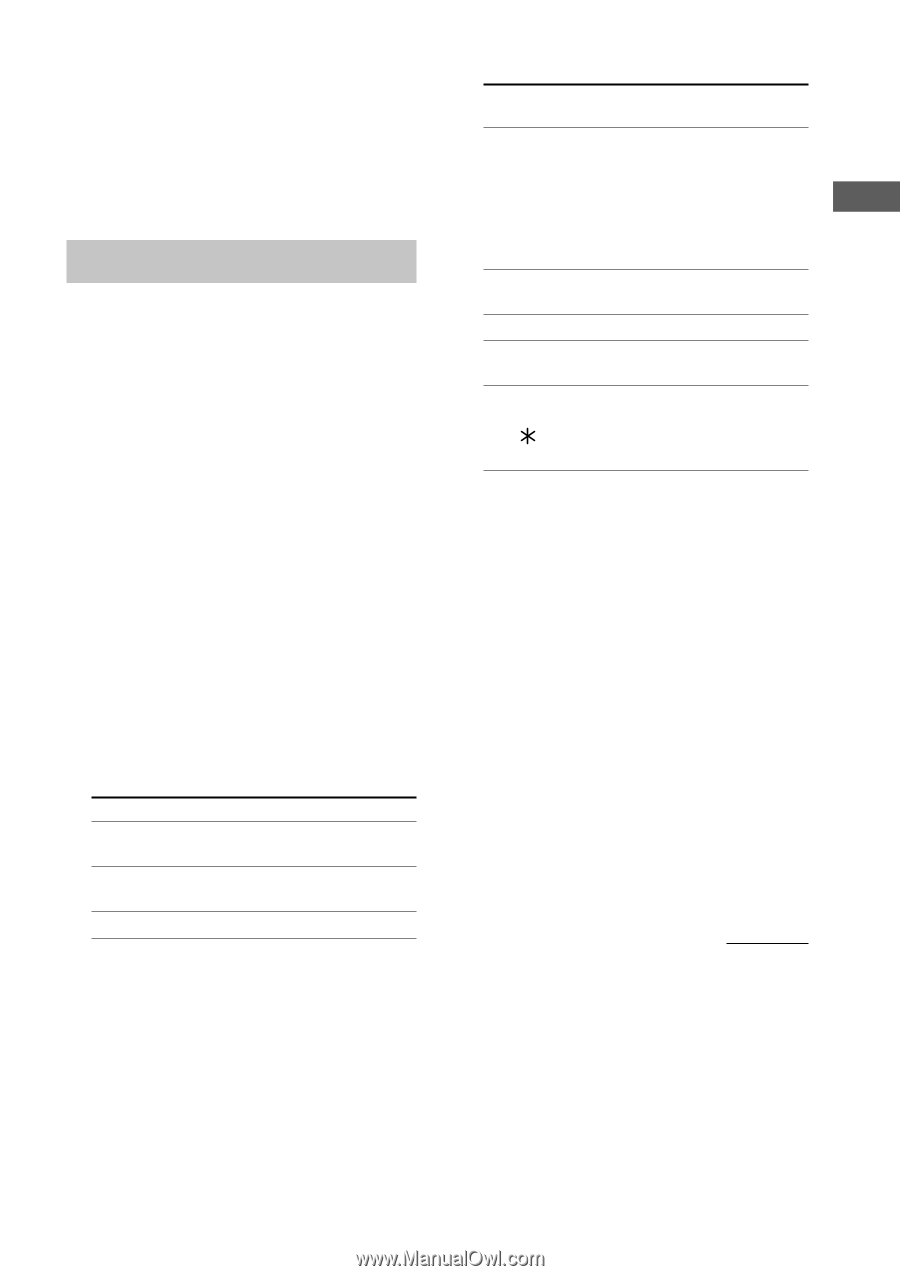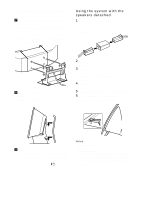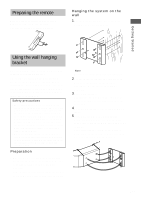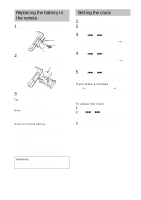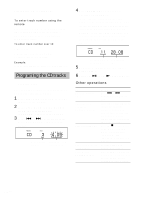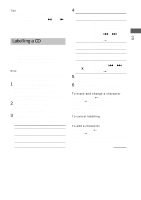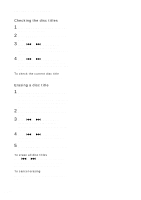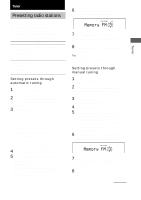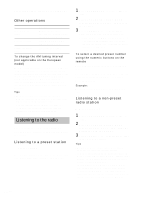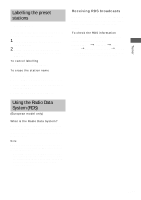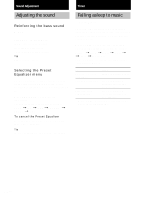Sony CMT-L1 Operating Instructions - Page 13
Labelling a CD — Disc Memo
 |
View all Sony CMT-L1 manuals
Add to My Manuals
Save this manual to your list of manuals |
Page 13 highlights
CD Tips • The program you made remains after Program Play finishes. To play the program again, switch the function to CD, and then press CD u (or CD N on the remote). • "--.--" appears when the total program time exceeds 100 minutes, or when you select a CD track whose number is 21 or over. Labelling a CD - Disc Memo You can label up to 100 CDs with titles of up to 20 symbols and characters. Whenever you load a labelled CD, the title appears in the display. Note When labelling CDs for the first time, be sure to erase all disc titles using the procedure "Erasing a disc title" on page 14. 1 Press FUNCTION repeatedly until "CD" appears in the display. If "SHUFFLE" or "PROGRAM" appears in the display, press PLAY MODE/TUNING MODE repeatedly until both disappear. 2 Press NAME EDIT/SELECT on the remote. The cursor starts flashing. 3 Press NAME EDIT/SELECT on the remote repeatedly to select the desired type of character. Type of character Select Uppercase letters/blank Selected AB. space/symbols Lowercase letters/blank Selected ab. space/symbols Numbers Selected 12. 4 Enter a character. Type of character Do this Uppercase or lowercase letters Press the corresponding letter button on the remote repeatedly until the character to be entered flashes, or press the button once and press . or > repeatedly. And then press CURSORt on the remote. Numbers Press the corresponding numeric button on the remote. Blank space Press 10/0 on the remote. Symbols (' - / Press number 1 on the remote repeatedly. Symbols Press number 1 on the remote, and then press . or > repeatedly. And then press CURSORt on the remote. 5 Repeat steps 3 and 4 to enter the rest of the name. 6 Press ENTER/YES on the remote to complete the labelling procedure. To erase and change a character In step 3 or 4, press TCURSOR or CURSORt on the remote repeatedly until the character you want to change flashes, press CLEAR on the remote to erase the character, and then repeat steps 3 and 4. To cancel labelling Press MENU/NO on the remote. To add a character After step 2, press TCURSOR or CURSORt on the remote repeatedly to move the cursor to the place where you want to add a character. And then proceed to step 3. continued 13GB