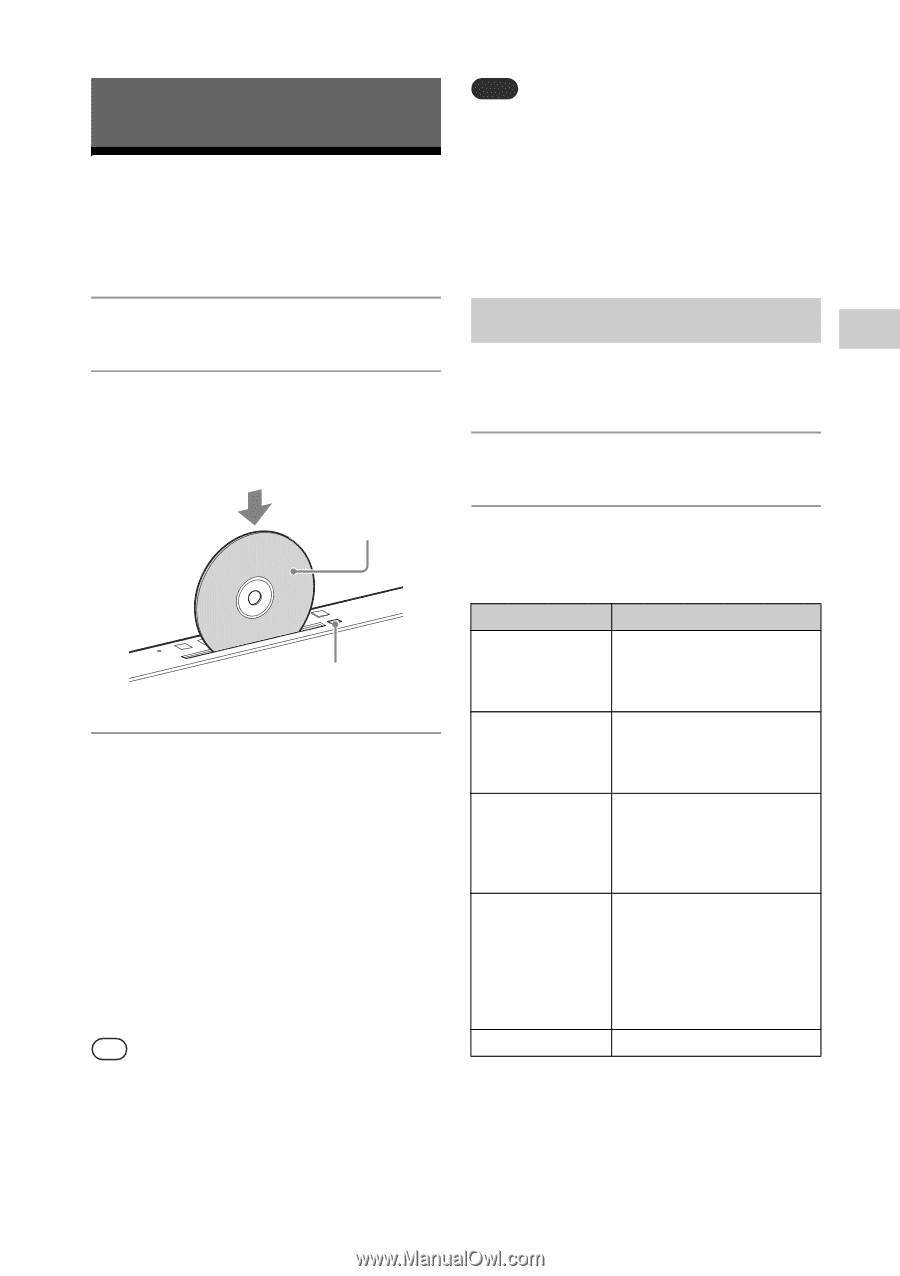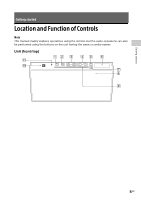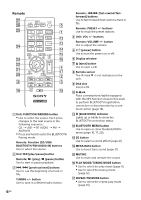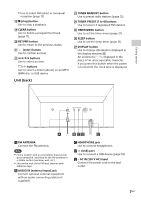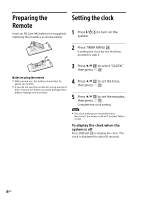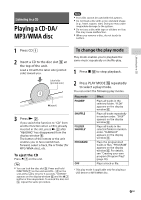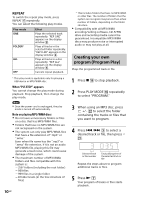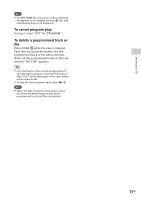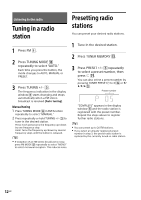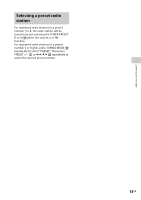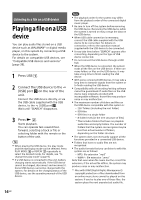Sony CMT-X3CD Operating Instructions - Page 9
Listening to a CD, Playing a CD-DA/MP3/WMA disc, To change the play mode
 |
View all Sony CMT-X3CD manuals
Add to My Manuals
Save this manual to your list of manuals |
Page 9 highlights
Listening to a CD Playing a CD-DA/ MP3/WMA disc Note 8 cm CDs cannot be used with this system. Do not load a disc with a non-standard shape (e.g., heart, square, star). Doing so may cause irreparable damage to the system. Do not use a disc with tape or stickers on it as this may cause malfunction. When you remove a disc, do not touch its surface. Listening to a CD 1 Press CD . 2 Insert a CD to the disc slot at the top of the unit. Load a CD with the label side (printed side) toward you. To change the play mode Play mode enables you to playback the same music repeatedly or shuffle-play. 1 Press to stop playback. Label side (printed side) (eject) 3 Press . If you switch the function to "CD" from another function when a CD is already inserted in the slot, press after "READING" has disappeared from the display window . The button of the remote or the unit enables you to fast-rewind/fastforward, select a track, file or folder (for MP3/WMA disc), etc. To eject the CD Press on the unit. Tip You can lock the disc slot . Press and hold FUNCTION on the unit and VOL - on the unit at the same time for 5 seconds, "LOCKED" appears on the display window and the button is then inoperable. To unlock the disc slot , repeat the same procedure. 2 Press PLAY MODE repeatedly to select a play mode. You can select the following play modes. Play mode FOLDER* SHUFFLE FOLDER SHUFFLE* PROGRAM OFF Effect Plays all tracks in the selected folder. "FLDR" appears on the display window . Plays all tracks repeatedly in random order. "SHUF" appears on the display window . Plays all tracks in the selected folder in random order. "FLDRSHUF" appears on the display window . Plays the programmed tracks or files. "PROGRAM" appears on the display window . For details, see "Creating your own program (Program Play)" (page 10). Plays a track or file. * This play mode is applicable only for playing a USB device or MP3/WMA disc. 9GB