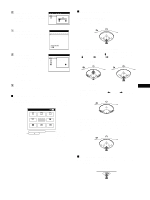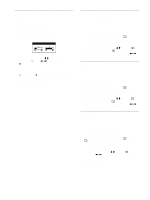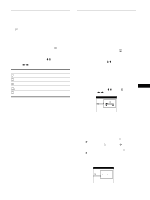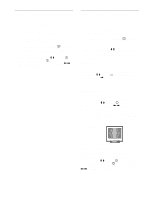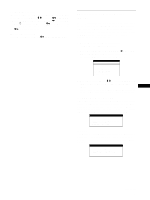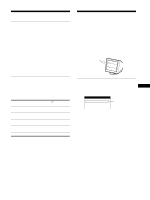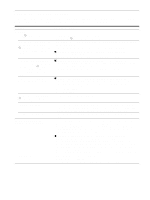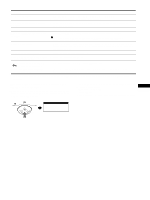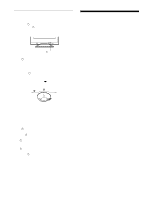Sony CPD-E400 Operating Instructions - Page 13
Helpful hints and information - rating
 |
View all Sony CPD-E400 manuals
Add to My Manuals
Save this manual to your list of manuals |
Page 13 highlights
Locking the controls To protect adjustment data by locking the controls, first move the control button m/M to select (CONTROL LOCK). Then move the control button ,, to select ON. Only the 1 (power) switch, EXIT, and (CONTROL LOCK) of the OPTION menu will operate. If any other items are selected, the mark appears on the screen. To cancel the control lock Repeat the procedure above and set (CONTROL LOCK) to OFF. Helpful hints and information (HELP) The HELP menu contains helpful hints and information about this monitor. If your monitor is displaying symptoms that match those listed in the HELP menu, follow the on-screen instructions to resolve the problem. If the symptoms do not match those listed in the HELP menu or if the problem persists, see "Trouble symptoms and remedies" on page 16. 1 Press the center of the control button. The main MENU appears on the screen. 2 Move the control button to highlight HELP and press the center of the control button again. The following HELP menu appears on the screen. HE L P RE TURN TO MA I N MENU RECOMMENDED RESOL UT I ON F L I CKER TH I N HOR I ZONT A L L I NE D I S TORT ED SHAPE OUT OF FOCUS D I SCOLORA T I ON 3 Move the control button m/M to select a HELP menu item and press the center of the control button again. US Instructions or information to resolve the problem appears on the screen. An explanation of each menu item is given below. RECOMMENDED RESOLUTION If the picture does not fill the screen to the edges or if the picture appears too large for the screen, adjust the resolution to the figures shown in the menu using your computer. If the input signal matches one of this monitor's factory preset modes, the resolution and refresh rate of the current input signal are displayed. RECOMMENDED RESOL UT I ON SE T RESOL UT I ON TO 1 2 8 0 X 1 0 2 4 A T 8 5 H z US I NG PC . CURRENT SE T T I NG I S 1280X1024 AT 75Hz . FLICKER If the picture is flickering, adjust the refresh rate to figures shown in the menu. If the input signal matches one of this monitor's factory preset modes, the refresh rate of the current input signal is displayed. F L I CKER SET REFRESH RATE TO 7 5 H z OR 8 5 H z US I NG PC . CURRENT SE T T I NG I S 6 0 H z . (continued) 13