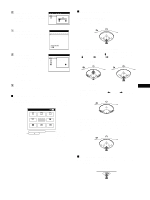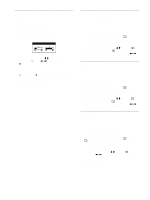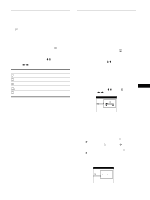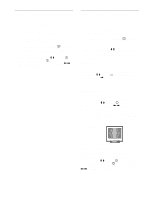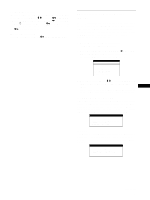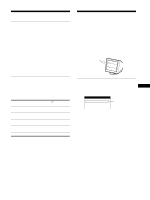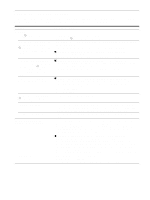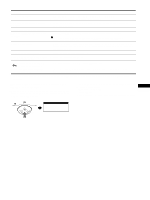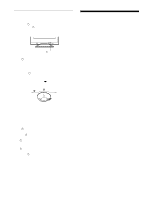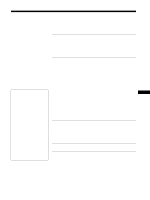Sony CPD-E400 Operating Instructions - Page 14
Resetting the adjustments
 |
View all Sony CPD-E400 manuals
Add to My Manuals
Save this manual to your list of manuals |
Page 14 highlights
THIN HORIZONTAL LINE The lines that appear on your screen are damper wires. See page 15 for more information about the damper wires. DISTORTED SHAPE If the shape of the picture on the screen seems distorted, try adjusting the picture's geometry. Move the control button , to jump directly to the GEOMETRY menu. OUT OF FOCUS The picture may seem to be out of focus when the red and blue color signals are not aligned properly, causing red or blue shadows to appear around letters and lines. Try adjusting the picture's convergence to make the shadows disappear. Move the control button , to jump directly to the CONVERGENCE menu. When the CONVERGNECE menu is displayed, the contrast, brightness and moire adjustment settings are automatically reset for all input signals. DISCOLORATION If the picture's color appears abnormal in certain areas of the screen, first check for any loose signal cables. After you have checked the cables, try degaussing (demagnetizing) the screen manually. Move the control button , to jump directly to the OPTION menu, then select (DEGAUSS). Resetting the adjustments This monitor has the following three reset methods. Use the RESET button to reset the adjustments. RESET Resetting a single adjustment item Use the control button to select the adjustment item you want to reset, and press the RESET button. Resetting all of the adjustment data for the current input signal Press the RESET button when no menu is displayed on the screen. Note that the following items are not reset by this method: • on-screen menu language (page 8) • on-screen menu position (page 12) • control lock (page 13) Resetting all of the adjustment data for all input signals Press and hold the RESET button for more than two seconds. Note The RESET button does not function when (CONTROL LOCK) is set to ON. 14