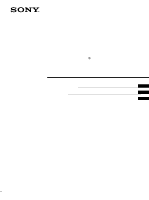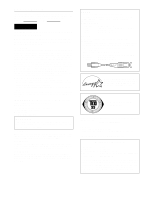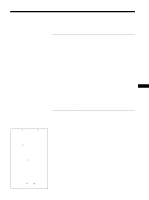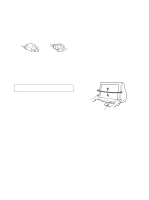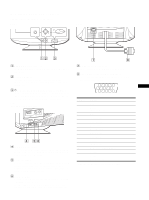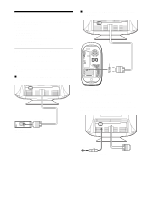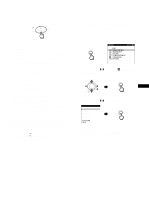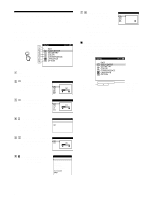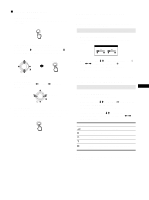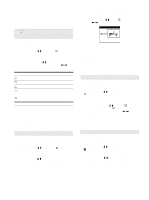Sony CPD-G220R Operating Instructions - Page 5
Identifying parts and controls
 |
View all Sony CPD-G220R manuals
Add to My Manuals
Save this manual to your list of manuals |
Page 5 highlights
Identifying parts and controls See the pages in parentheses for further details. Front MENU MENU Rear AC IN 1 MENU/OK button (page 9) The MENU/OK button is used to display the main MENU on your screen. 2 Joystick (page 9) The joystick is used to navigate the menu and make adjustments to the monitor, including brightness and contrast adjustments. 3 1 (power) switch and indicator (pages 7, 12, 15) This button turns the monitor on and off. The power indicator lights up in green when the monitor is turned on or lights up in orange when the monitor is in power saving mode. Side For CPD-G220S model only AUDIO IN VOL AUDIO IN VOL 4 Volume (VOL) control This control adujster is used to adjust the volume. Move the adjuster to the right to increase the volume. Move the adjuster to the left to decrease the volume. 5 Headset output You can listen to the audio signals from your computer using headphones (not supplied). The speaker turns off when headphones are connected to the headphones jack. Adjust the volume using the volume control. 6 AUDIO IN input You can listen to music, sounds, and other audio files using the speaker in your monitor. Connect the AUDIO IN jack to the audio out jack of your computer's sound card using the miniplug cord (supplied). 7 AC IN connector (page 6) This connector provides AC power to the monitor. 8 Video input connector (HD15) (page 6) This connector inputs RGB video signals (0.700 Vp-p, positive) and sync signals. 12345 US 6 7 8 9 10 11 12 13 14 15 Pin No. 1 2 3 4 5 6 7 8 9 10 11 12 13 14 15 Signal Red Green (Sync on Green) Blue ID (Ground) DDC Ground* Red Ground Green Ground Blue Ground DDC Host 5V* Ground ID (Ground) Bi-Directional Data (SDA)* H. Sync V. Sync Data Clock (SCL)* * DDC (Display Data Channel) is a standard of VESA. 5