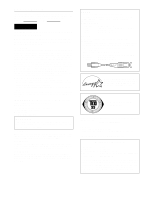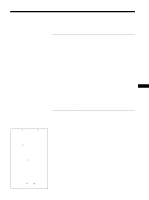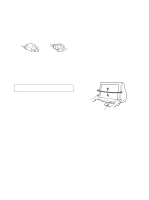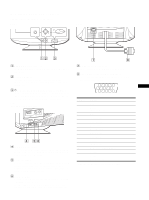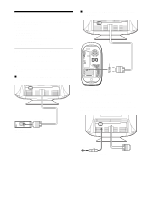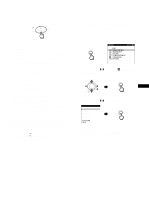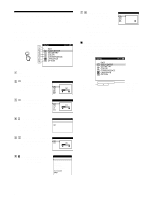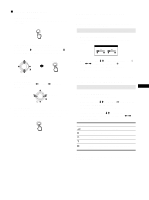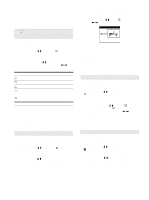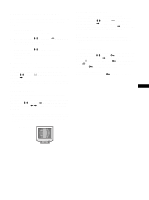Sony CPD-G220R Operating Instructions - Page 7
Step 3:Turn on the monitor and, computer, Selecting the on-screen menu, language LANGUAGE - driver
 |
View all Sony CPD-G220R manuals
Add to My Manuals
Save this manual to your list of manuals |
Page 7 highlights
Step 3: Turn on the monitor and computer First turn on the monitor, then turn on the computer. The installation of your monitor is complete. If necessary, use the monitor's controls to adjust the picture. If no picture appears on your screen • Check that the monitor is correctly connected to the computer. • If NO INPUT SIGNAL appears on the screen, confirm that the video signal cable is properly connected and all plugs are firmly seated in their sockets. • If MONITOR IS IN POWER SAVE MODE appeared on the screen, try pressing any key on the computer keyboard. • If you are replacing an old monitor with this model and OUT OF SCAN RANGE appears on the screen, reconnect the old monitor. Then adjust the computer's graphic board so that the horizontal frequency is between 30 - 85 kHz, and the vertical frequency is between 48 - 170 Hz. For more information about the on-screen messages, see "Trouble symptoms and remedies" on page 13. Setup on Various OS (Operating System) This monitor complies with the "DDC" Plug & Play standard and automatically detects all the monitor's information. No specific driver needs to be installed to the computer. If you connect the monitor to your PC, and then boot your PC for the first time, the setup Wizard may be displayed on the screen. Click on "Next" several times according to the instructions from the Wizard until the Plug & Play Monitor is automatically selected so that you can use this monitor. Adjusting the monitor's resolution and color number Adjust the monitor's resolution and color number by referring to your computer's instruction manual. The color number may vary according to your computer or video board. The color palette setting and the actual number of colors are as follows: • High Color (16 bit) t 65,536 colors • True Color (24 bit) t about 16.77 million colors In true color mode (24 bit), speed may be slower. Selecting the on-screen menu language (LANGUAGE) English, French, German, Spanish, Italian, Dutch, Swedish, Russian and Japanese versions of the on-screen menus are available. The default setting is English. 1 Press the MENU/OK button. See page 9 for more information on using the MENU/OK button. MENU 2 Move the joystick m/M to highlight LANGUAGE and press the MENU/OK button. MENU b US 3 Move the joystick m/M to select a language. L ANGUAGE ENGL I SH FRANÇA I S DEU T SCH E S P A ÑO L I T A L I ANO NEDERL ANDS SVENSKA MENU b To close the menu Press the MENU/OK once to return to the main MENU, and twice to return to normal viewing. If no buttons are pressed, the menu closes automatically after about 30 seconds. 7