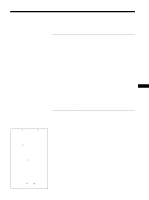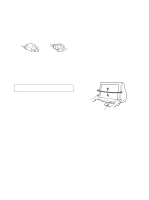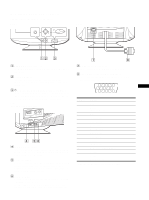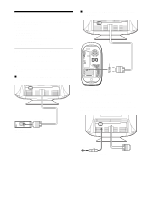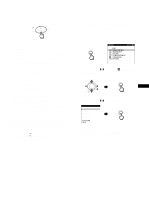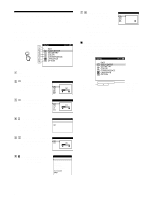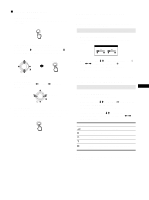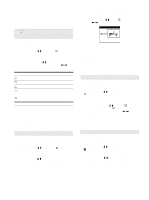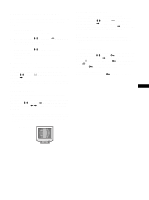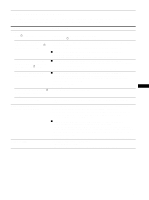Sony CPD-G220R Operating Instructions - Page 8
Customizing Your Monitor - resolution
 |
View all Sony CPD-G220R manuals
Add to My Manuals
Save this manual to your list of manuals |
Page 8 highlights
Customizing Your Monitor You can make numerous adjustments to your monitor using the on-screen menu. Navigating the menu Press the MENU/OK to display the main MENU on your screen. See page 9 for more information on using the MENU/OK button. MENU 7 OPTION (page 11) Select OPTION to adjust the monitor's options. The options include: • degaussing the screen • adjusting the moire cancellation level • resetting to factory settings • locking the controls OPT I ON DEGAUSS ON x Displaying the current input signal The horizontal and vertical frequencies of the current input signal are displayed in the main MENU. If the signal matches to one of the recommended VESA timing modes, the resolution is also displayed. Use the joystick to select one of the following menus. 1 EXIT Select EXIT to close the menu. 2 SIZE/CENTER (page 9) Select the SIZE/CENTER menu to adjust the picture's size, centering, or zoom. S I ZE / CENTER 26 3 GEOMETRY (page 10) Select the GEOMETRY menu to adjust the picture's rotation and shape. GEOMETRY 26 4 COLOR (page 10) Select the COLOR menu to adjust the picture's color temperature. You can use this to match the monitor's colors to a printed picture's colors. COLOR 9300K 5000K 5 CONVERGENCE (page 10) Select the CONVERGENCE menu to adjust the picture's horizontal and vertical convergence. CONVERGENCE 26 6 LANGUAGE (page 7, 10) Select LANGUAGE to choose the on-screen menu's language. L ANGUAGE ENGL I SH FRANÇA I S DEU T SCH E S P A ÑO L I T A L I ANO NEDERL ANDS SVENSKA the resolution of the current input signal 60 . 0kHz / 75Hz 1024 768 the horizontal and vertical frequencies of the current input signal 8