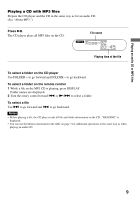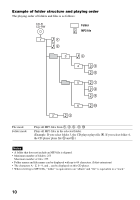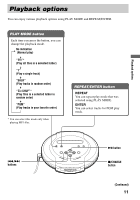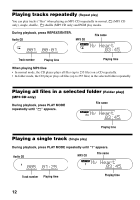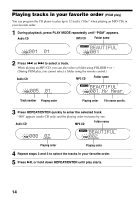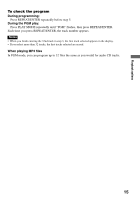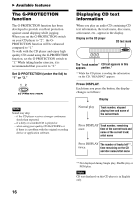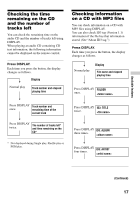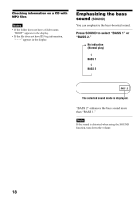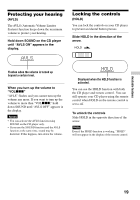Sony D-CJ01 Operating Instructions - Page 14
Playing tracks in your favorite order (PGM play)
 |
View all Sony D-CJ01 manuals
Add to My Manuals
Save this manual to your list of manuals |
Page 14 highlights
Playing tracks in your favorite order (PGM play) You can program the CD player to play up to 32 tracks ("files" when playing an MP3 CD) in your favorite order. 1 During playback, press PLAY MODE repeatedly until "PGM" appears. Audio CD MP3 CD Folder name 2 Press . or > to select a track. When playing an MP3 CD, you can also select a folder using FOLDER + or -. (During PGM play, you cannot select a folder using the remote control.) Audio CD MP3 CD Folder name Track number Playing order Playing order File name scrolls. 3 Press REPEAT/ENTER quickly to enter the selected track. "000" appears (audio CD only) and the playing order increases by one. Audio CD MP3 CD Folder name Playing order Playing order 4 Repeat steps 2 and 3 to select the tracks in your favorite order. 5 Press u, or hold down REPEAT/ENTER until play starts. 14