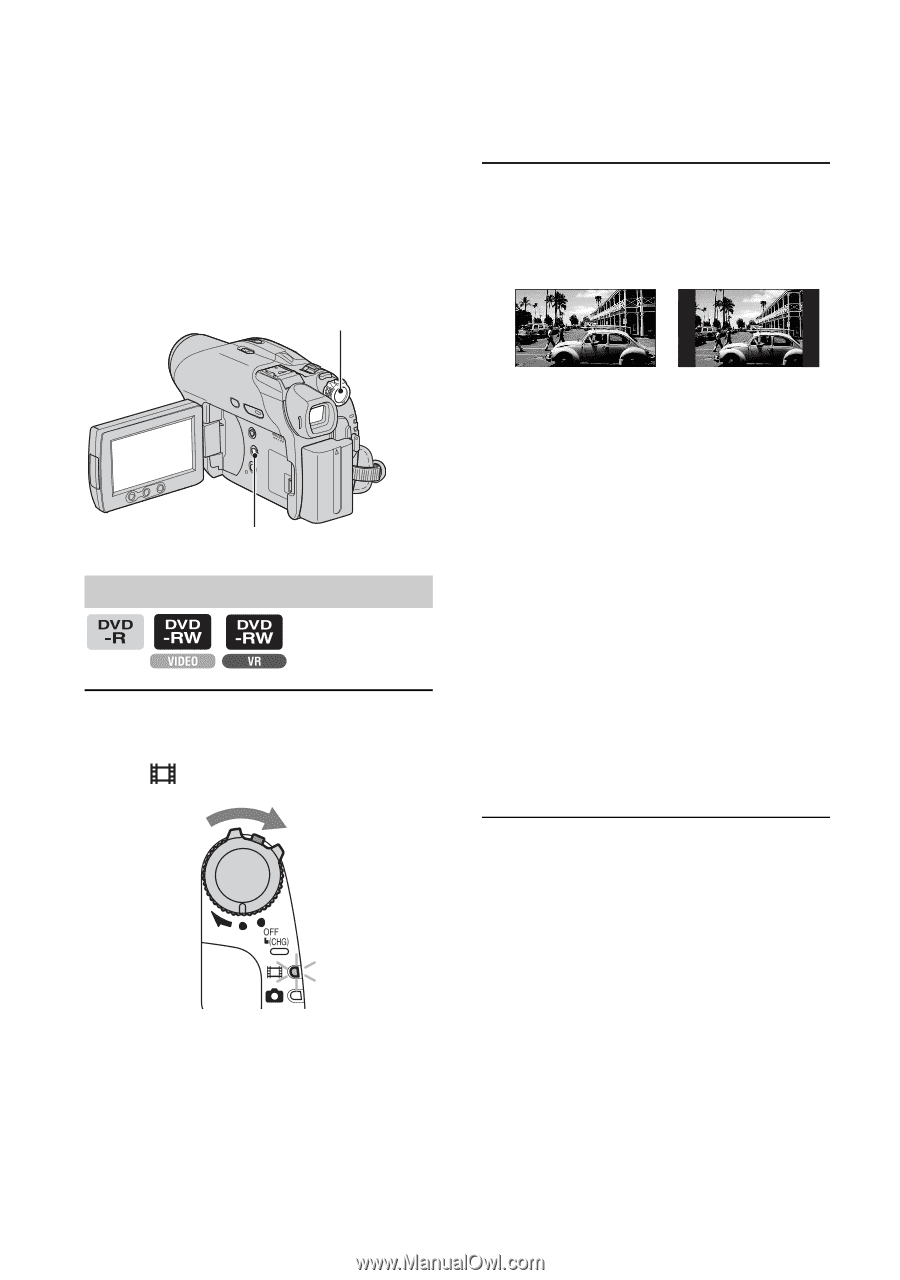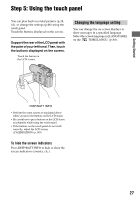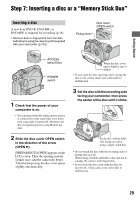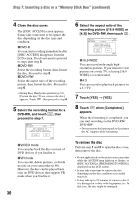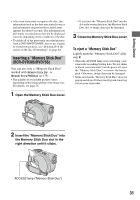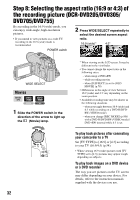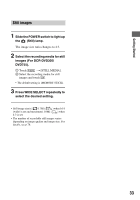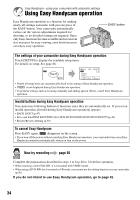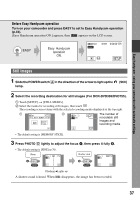Sony DCR DVD205 Operating Guide - Page 32
Step 8: Selecting the aspect ratio (16:9 or 4:3) of the recording picture (DCR-DVD205/DVD305/ DVD705/DVD755)
 |
UPC - 027242691254
View all Sony DCR DVD205 manuals
Add to My Manuals
Save this manual to your list of manuals |
Page 32 highlights
Step 8: Selecting the aspect ratio (16:9 or 4:3) of the recording picture (DCR-DVD205/DVD305/ DVD705/DVD755) By recording in the 16:9 (wide) mode, you can enjoy wide-angle, high-resolution pictures. • If you intend to view pictures on a wide TV, recording in the 16:9 (wide) mode is recommended. 2 Press WIDE SELECT repeatedly to select the desired screen aspect ratio. 16:9 (wide)* 4:3* POWER switch WIDE SELECT Movies 1 Slide the POWER switch in the direction of the arrow to light up the (Movie) lamp. MODE ON 32 * When viewing on the LCD screen. It may be different in the viewfinder. • You cannot change the aspect ratio in the following cases: - when using a DVD+RW - while recording movies - when [D.EFFECT] is set to [OLD MOVIE] (p.78) • Differences in the angle of view between 16:9 (wide) and 4:3 vary depending on the zoom position. • Available recording time may be shorter in the following situations. - when you toggle between 16:9 (wide) and 4:3 while recording on a DVD-R/DVDRW (VIDEO mode). - when you change [REC MODE] (p.80)/ with a DVD-R/DVD-RW (VIDEO mode)/ DVD+RW inserted while 4:3 is set. To play back pictures after connecting your camcorder to a TV Set [TV TYPE] to [16:9] or [4:3] according to your TV (16:9/4:3) (p.54). • When viewing 16:9 (wide) pictures with [TV TYPE] set to [4:3], pictures may appear rough depending on subjects. To play back images on a DVD device or a DVD recorder The way you see pictures on the TV screen may differ depending on your device. For details, refer to the instruction manuals supplied with the devices you use.