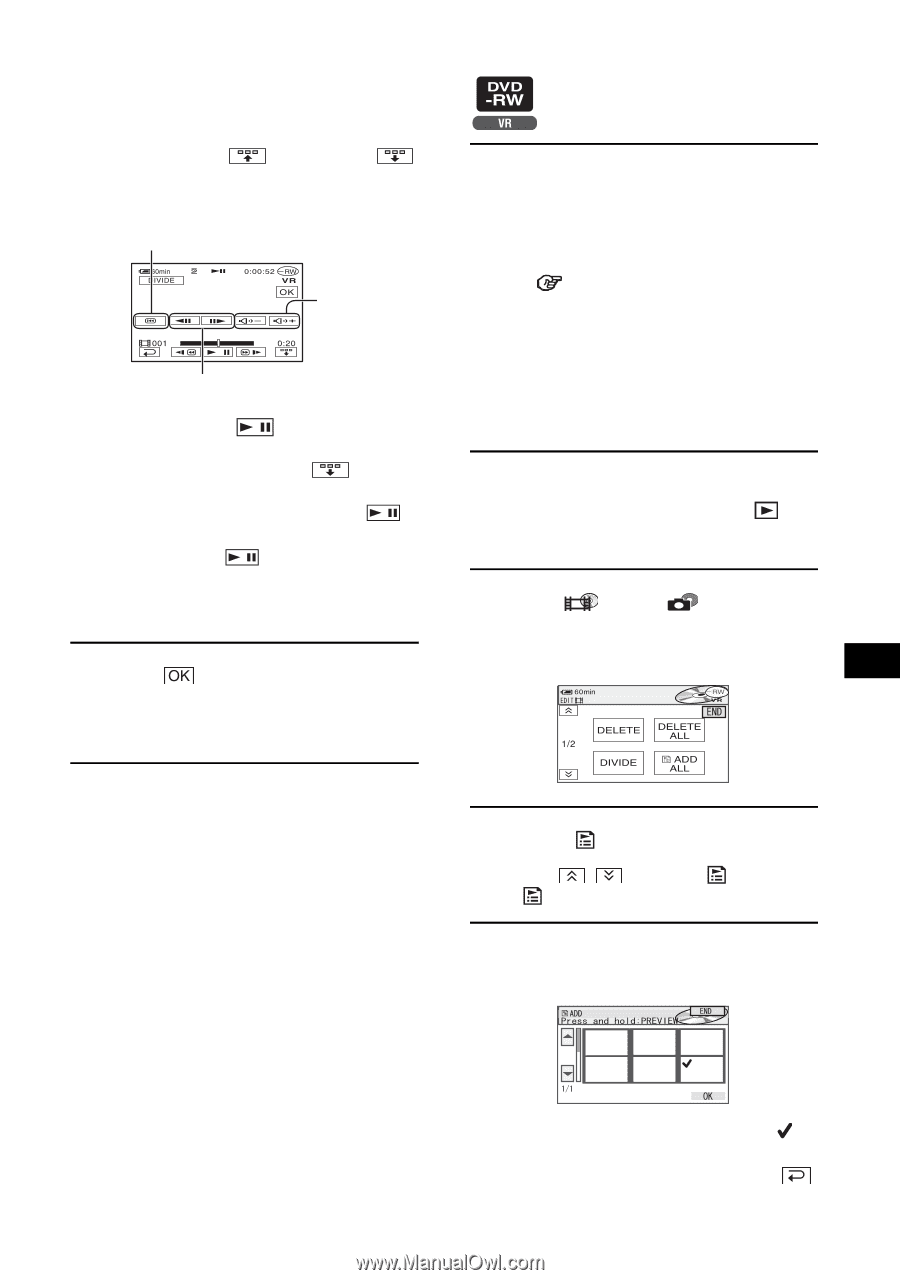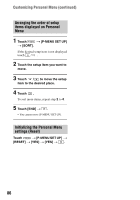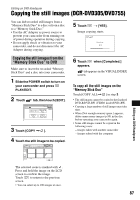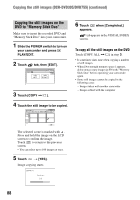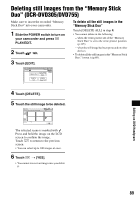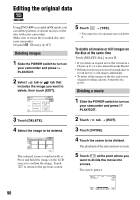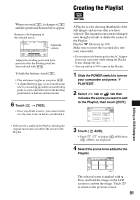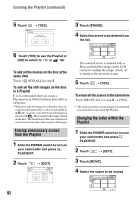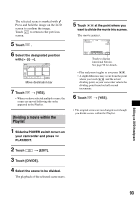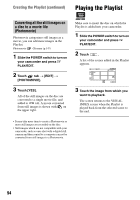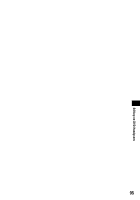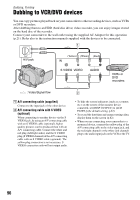Sony DCR DVD205 Operating Guide - Page 91
Creating the Playlist
 |
UPC - 027242691254
View all Sony DCR DVD205 manuals
Add to My Manuals
Save this manual to your list of manuals |
Page 91 highlights
Creating the Playlist When you touch , it changes to and the operational buttons below appear. Returns to the beginning of the selected movie. Adjust the volume Adjusts the dividing point with more precision after the dividing point has been selected with . To hide the buttons, touch . • Play and pause toggles as you press . • A slight difference may occur from the point where you touch and the actual dividing point, as your camcorder selects the dividing point based on half-second increments. 6 Touch t [YES]. • Once you divide a movie, you cannot return it to the state it was in before you divided it. A Playlist is a list showing thumbnails of the still images and movies that you have selected. The original scenes are not changed even though you edit or delete the scenes in the Playlist. Playlist Glossary (p.147) Make sure to insert the recorded disc into your camcorder. • Do not remove the battery pack or the AC Adaptor from your camcorder while editing the Playlist. It may damage the disc. • You can add up to 999 scenes in the Playlist. 1 Slide the POWER switch to turn on your camcorder and press PLAY/EDIT. 2 Select tab or tab that includes the scene you want to add to the Playlist, then touch [EDIT]. • If the movie is added in the Playlist, dividing the original movie does not affect the movie in the Playlist. 3 Touch [ ADD]. • Touch / to display [ ADD] when [ ADD] is not displayed. 4 Select the scene to be added to the Playlist. Editing on DVD Handycam The selected scene is marked with . Press and hold the image on the LCD screen to confirm the image. Touch to return to the previous screen. 91