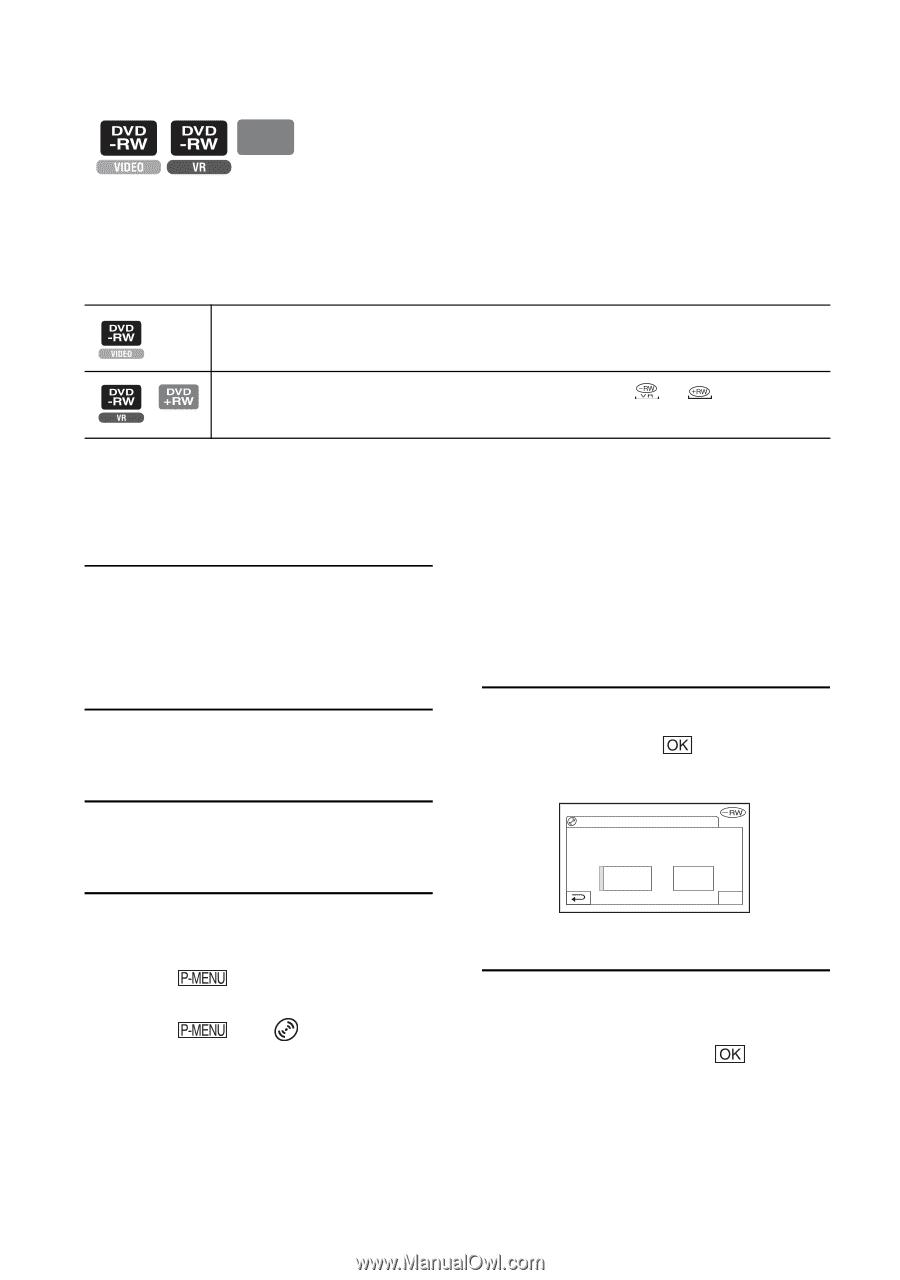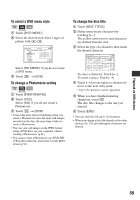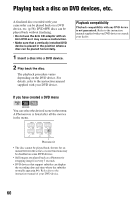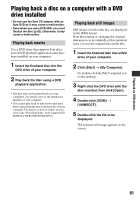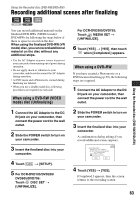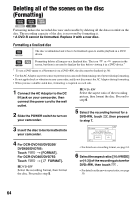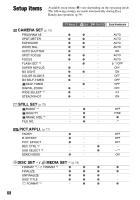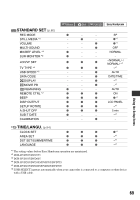Sony DCR DVD205 Operating Guide - Page 64
Deleting all of the scenes on the disc (Formatting
 |
UPC - 027242691254
View all Sony DCR DVD205 manuals
Add to My Manuals
Save this manual to your list of manuals |
Page 64 highlights
Deleting all of the scenes on the disc (Formatting) DVD +RW Formatting makes the recorded disc new and reusable by deleting all the data recorded on the disc. The recording capacity of the disc is recovered by formatting it. • A DVD-R cannot be formatted. Replace it with a new disc. Formatting a finalized disc The disc is unfinalized and it has to be finalized again to enable playback in a DVD device. Formatting deletes all images on a finalized disc. The icon or appears in the screen, but there is no need to finalize the disc before viewing it in a DVD device.* * To use a DVD menu or a Photomovie on a DVD+RW, the disc must be finalized (p.56). • Use the AC Adaptor as power source to prevent your camcorder from running out of power during formatting. • Do not apply shock or vibration to your camcorder, and do not disconnect the AC Adaptor during formatting. • When you use a double-sided disc, formatting is required on each side. 1 Connect the AC Adaptor to the DC IN jack on your camcorder, then connect the power cord to the wall outlet. 2 Slide the POWER switch to turn on your camcorder. xDVD+RW Select the aspect ratio of the recording picture, then format the disc. Proceed to step 6. 5 Select the recording format for a DVD-RW, touch ,then proceed to step 7. 3 Insert the disc to be formatted into your camcorder. 4 For DCR-DVD105/DVD205/ DVD605/DVD705: Touch t [FORMAT]. For DCR-DVD305/DVD755: Touch t [ FORMAT]. xDVD-RW Select the recording format, then format the disc. Proceed to step 5. FORMAT : VIDEO Can playback on various DVD devices. Cannot edit in Camcorder VIDEO VR OK • For details on a recording format, see page 16. 6 Select the aspect ratio ([16:9 WIDE] or [4:3]) of the recording picture for DVD+RW, then touch . • For details on the movie aspect ratio, see page 30. 64