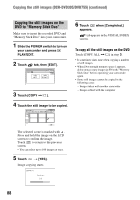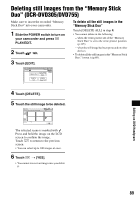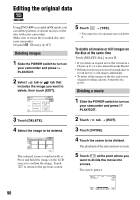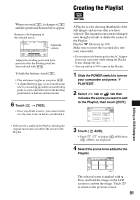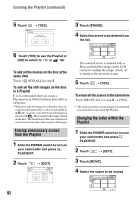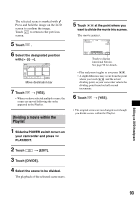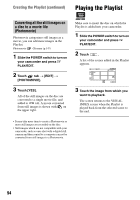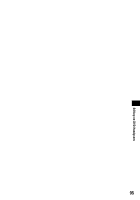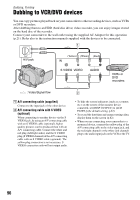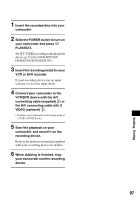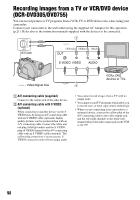Sony DCR DVD205 Operating Guide - Page 93
Dividing a movie within the, Playlist, Editing on DVD Handycam
 |
UPC - 027242691254
View all Sony DCR DVD205 manuals
Add to My Manuals
Save this manual to your list of manuals |
Page 93 highlights
The selected scene is marked with . Press and hold the image on the LCD screen to confirm the image. Touch to return to the previous screen. 5 Touch . 6 Select the designated position with [T]/[t]. Move destination bar 7 Touch t [YES]. • When you have selected multiple scenes, the scenes are moved following the order appeared in the Playlist. Dividing a movie within the Playlist 1 Slide the POWER switch to turn on your camcorder and press PLAY/EDIT. 2 Touch t [EDIT]. 3 Touch [DIVIDE]. 4 Select the scene to be divided. The playback of the selected scene starts. 5 Touch at the point where you want to divide the movie into scenes. The movie pauses. Touch to display functional buttons. See page 90 for details. • Play and pause toggles as you press . • A slight difference may occur from the point where you touch and the actual dividing point, as your camcorder selects the dividing point based on half-second increments. 6 Touch t [YES]. • The original scenes are not changed even though you divide scenes within the Playlist. Editing on DVD Handycam 93