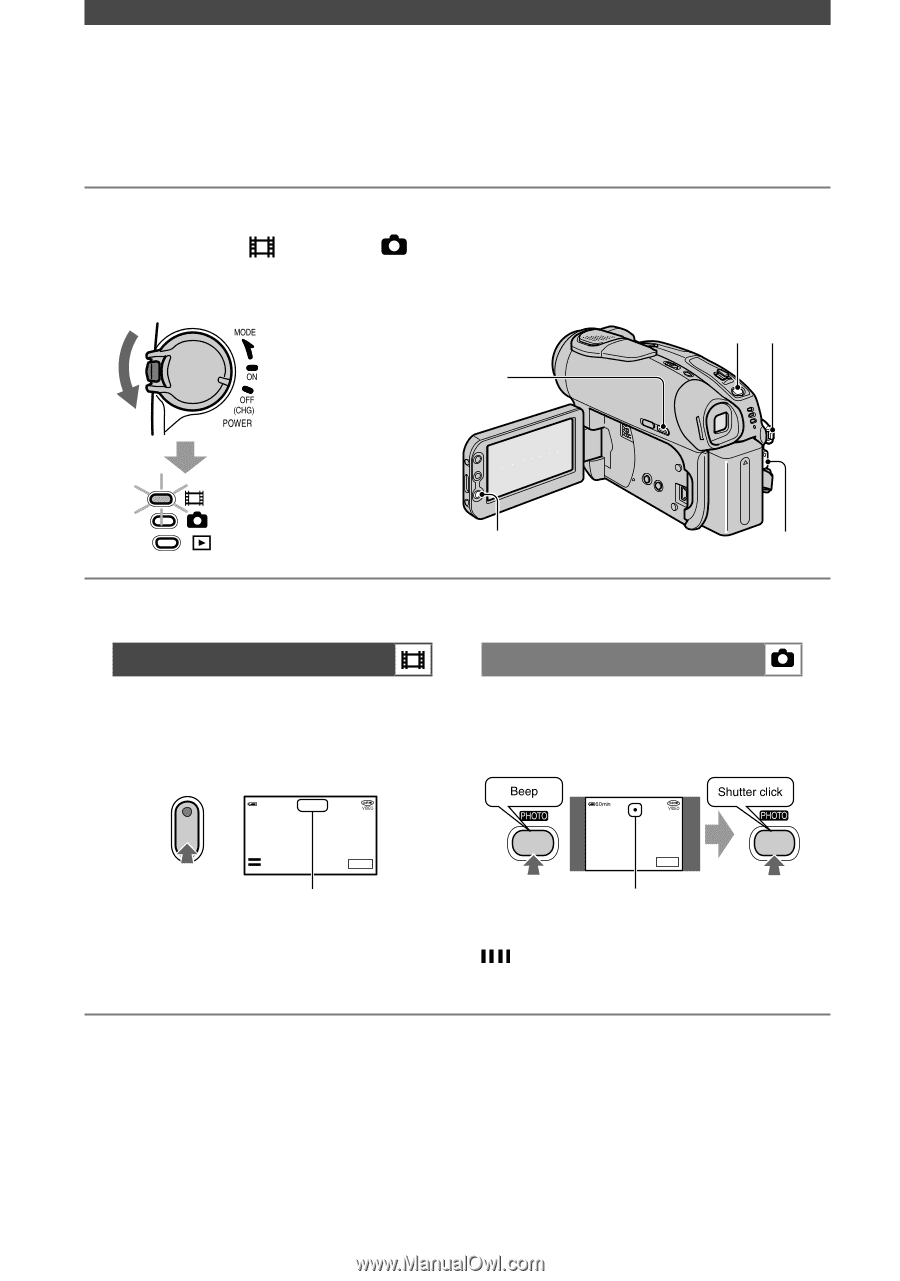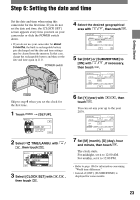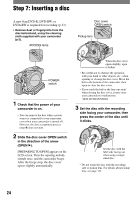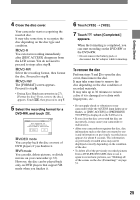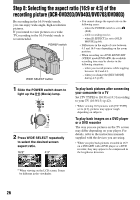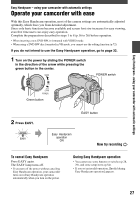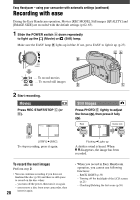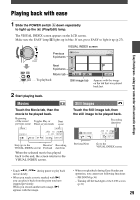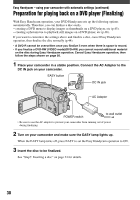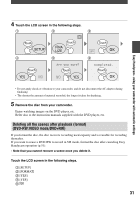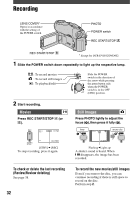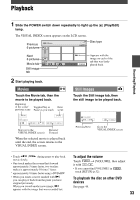Sony DCR-DVD403 Operating Guide - Page 28
Recording with ease, Movies, Still Images
 |
UPC - 027242670075
View all Sony DCR-DVD403 manuals
Add to My Manuals
Save this manual to your list of manuals |
Page 28 highlights
Easy Handycam - using your camcorder with automatic settings (continued) Recording with ease During the Easy Handycam operation, Movies [REC MODE], Still images [QUALITY] and [IMAGE SIZE] are recorded with the default settings (p.62, 65). 1 Slide the POWER switch down repeatedly to light up the (Movie) or (Still) lamp. Make sure the EASY lamp lights up in blue. If not, press EASY to light it up (p.27). ... To record movies ... To record still images 2 Start recording. Movies Press REC START/STOP (or ). REC 60min REC 0:00:00 START/ STOP 16:9 SETUP [STBY] [REC] To stop recording, press it again. Still Images Press PHOTO lightly to adjust the focus (), then press it fully (). 0 SETUP Flashing Lights up A shutter sound is heard. When disappears, the image has been recorded. To record the next images Perform step 2. • You can continue recording if you have not finalized the disc (p.30) and there is still space to record on the disc when: - you turn off the power, then turn it on again. - you remove a disc from your camcorder, then 28 insert it again. • When you record in Easy Handycam operation, you cannot use following functions: - BACK LIGHT (p.35) - Turning off the backlight of the LCD screen (p.21) - Checking/Deleting the last scene (p.38)